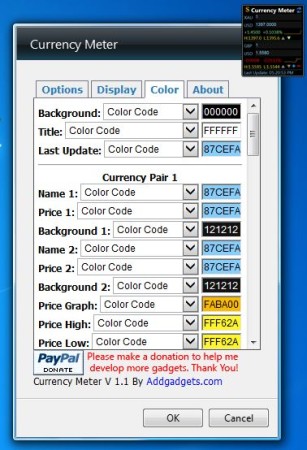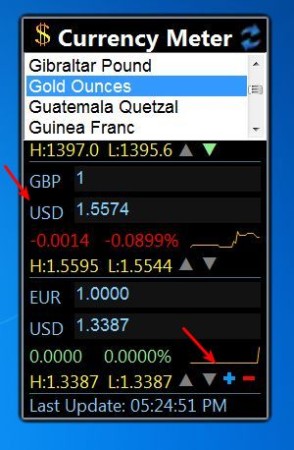Currency Meter is a free currency exchange rate widget for Windows which displays currency exchange rates on your desktop. Exchange rate information of up to 6 currency pairs can be displayed, and it comes with a highly configurable interface. You can select what kind of colors are gonna be used on the widget, it’s size can be changed and you can also setup audio notifications, alarms, in case that a certain currency has gone below amount that you setup when compared to the other.
On the image down below you can see this free currency exchange rate widget in action. We’ve added two currency pairs to it. A currency pair are two currencies who’s values you’re gonna be comparing. Exchange rates are showed in numerical values, as percentages or you can keep track of changes by using the diagram in the bottom right corner of each currency pair.
The H and L values are high and low values. Currency Meter isn’t just for currencies, it can also be used to keep track of the values of metals like aluminum, gold, palladium and silver against any of the supported currencies, or each other if you want.
Key features of Currency Meter are:
- Free and simple to use: easily keep track of exchange rates from desktop
- Allows you to monitor exchange rates and also some precious/base metals
- Supports up to 6 currency pairs, or currency/metal price combinations
- Customizable interface appearance: background color, text color, size
- Alarms: audio notification if currency drops below certain amount
- Works with all versions of Windows: starting with Windows XP
Similar software: Stock Ticker.
Keeping track of several currencies at once is a must for traders, or just people who receive payments from all over the world, in different currencies. Alarm feature lets you keep track of currencies exchange rates without you having to look at the widget all the time. It works for both if the exchange goes under or if it goes over a certain amount. Here’s a few pointers to help you get started.
How to keep track of currency exchange rates and precious metal prices:
Currency Meter comes as two application. First executable downloads the actual widget. Downloader tries to install additional software so be careful not to accept the installation of it, if you don’t want the additional applications that are offered.
Settings can be accessed by mouse hovering over the widget and then clicking on the wrench icon that shows up in the top right corner of it. To change all the settings that can be changed, browse through all the tabs at the top of the settings window.
Currencies are added and edited on the widget itself. Click on the plus-minus button in the bottom right corner to add new currency pairs and then click on the currency name to change it. Around 150 currencies are supported.
Conclusion
Currency Meter is very easy to use and setup. Widget doesn’t spend a lot of system resources and it’s highly customizable. Not only that this is a currency exchange rate widget, but it can also be used for keeping track of both base and precious metals.