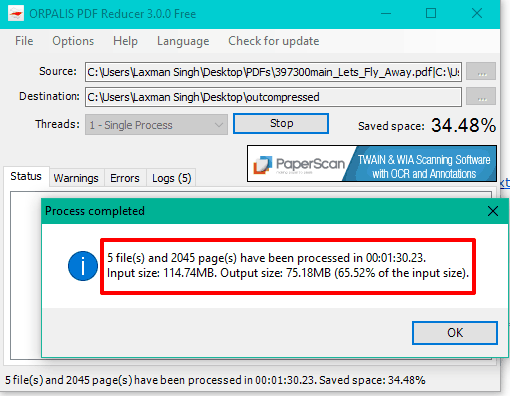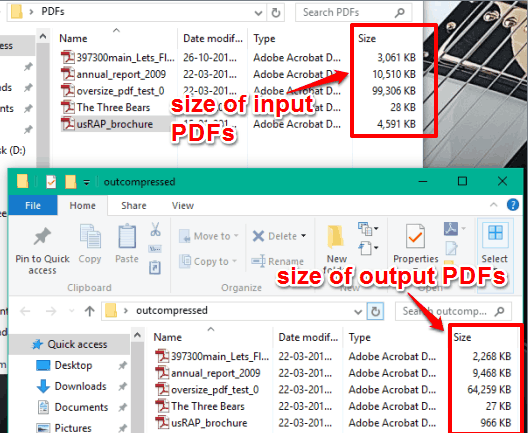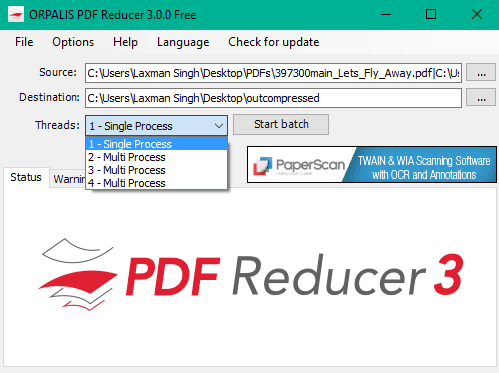ORPALIS PDF Reducer is a free bulk PDF compressor software. You must be thinking that already many good PDF file size reducer tools are available for free, then what’s so special in this software. The answer is this software comes with features to remove unused objects, downscale images and remove content from PDF files, which greatly reduce the size of PDF files. Other similar tools can reduce PDF size by decreasing the image quality and colors, but this software is way ahead as it has some unique options to reduce the size of PDF files.
It automatically scans input PDF files for unused objects (a major cause for increasing the PDF size), which are inserted in a PDF file but never used, and tries to discard those objects. This can make a big difference in original and output size of PDF files. Apart from this, it intelligently downscale images, which also helps in reducing the PDF size. You can also enable Mixed Raster Content compression, that is another good feature to compress PDF files, and not available in other PDF compressors. So, this free version of this software is sufficient enough to bulk compress PDFs. However, it might comes with nag screen that appears for 5 seconds time to time.
Above you can see the PDF compression result which shows input and output size difference for PDF files added by me.
And below screenshot shows input PDF files used by me for compression and output PDF files and their size. You can clearly see that a 97 MB size PDF file is compressed to 62.7 MB size without removing the PDF content. So, you can get an idea how much space it can save when you have to bulk process PDF files.
As I mentioned in starting, this software lets you remove content from PDF files, which includes bookmarks, annotations, formfields, and embedded files. These things are also responsible for increasing the PDF size. However, this option should be used only when you don’t want to use any of these things in output PDF files.
Using This Bulk PDF Compressor Software:
Download this software using this link and install it. This free bulk PDF compressor is really easy to use. Before you insert PDF files and generate output using default settings, I will suggest you to first customize the settings. Use Options and then you will be able to:
- Enable/disable color detection.
- Enable/disable Recompress images option: It is helpful if images are already optimized in input PDF files. However, already compressed or optimized images can’t be compressed a lot.
- Enable/disable discard unusual objects option.
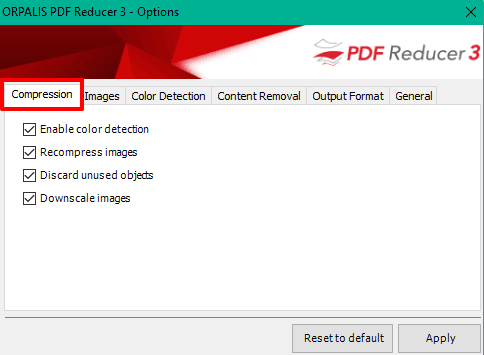
- Set image quality for output files. You can set image quality to medium, high, low, and very high. Medium quality would be perfect in my opinion.
- Enable/disable MRC.
- Enable/disable options to remove bookmarks, annotations, embedded files, etc., from input PDFs.
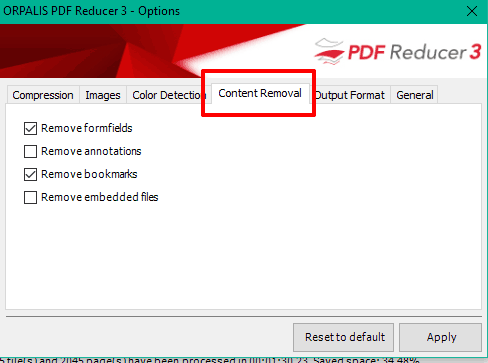
Choose options as per your need and then you can start PDF compression process. You can choose a folder where PDF files are stored, set the destination directory, and multi-threading to process multipage pages together. Multi-threading is not available to process multiple PDFs in this free version.
When everything is set, you can click Start batch button, and it will automatically compress all PDF files one by one.
The Verdict:
I must say this is an advanced and a very good PDF compressor software, which I can recommend you easily. A lot of options are available based on which the PDF files can be compressed. That means you have the power to compress PDF files the way you want.