BrightnessTray is a free software to adjust screen brightness from System Tray. A slider is provided to change screen brightness using left mouse button or mouse wheel. Just click system tray icon of this software and its brightness pop-up will open. After that, you can use left mouse button to increase or decrease the screen brightness by moving the available slider.
Apart from changing the desktop brightness, this software has some other interesting features. You can use it to turn off laptop monitor from system tray. Moreover, if you want to sleep PC from the system tray, then it can also be done using this software. One more feature that is worth mentioning here is that you can use its system tray icon to check the current brightness level.
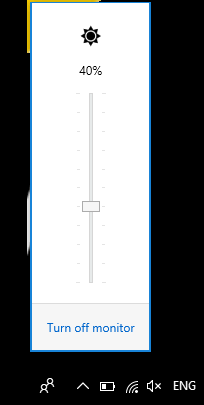
The screenshot above shows the pop-up of this software that shows current brightness level, a slider, and option to turn off monitor. Just use left mouse button to change brightness level of your desktop and/or turn off monitor.
You might already be using the very popular f.lux or some f.lux alternative software to adjust screen brightness, but if you are still looking for something very simple, then you should try this software.
Note: This software, as per my testing, works great when you are using it on laptop. I tried using this software on desktop, but it failed to change screen brightness.
How To Adjust Laptop Screen Brightness from System Tray
You can get the homepage link of this software at the end of this article. Using its homepage, you can get its zip file, and extract that file to access the application file. Executing its application file will run the software. It runs in the system tray and its tray icon shows the current brightness level.
![]()
Clicking its tray icon will open brightness pop-up, as visible in the first screenshot. That’s it! You can use that pop-up to adjust the brightness level.
The pop-up also shows an option to turn off display. Using that option will immediately turn off your display.
Apart from this, you can also right-click on its tray icon to enable sleep mode and autostart option for this software. A Caffeine option is also there. That option prevents your monitor from turning off when your PC is idle.
![]()
So these are the options you can use with this software.
The Verdict:
This software is not an alternative to software that change screen brightness according to time. But yes, this software is definitely useful when you need a simpler solution to adjust screen brightness directly from system tray. Its bonus feature to turn off monitor from system tray is also useful.