This tutorial shows how to change location of desktop folder in Windows 10. When you install Windows, the desktop folder is stored under “C:\Users\PCName (Like ilovefreesoftware)” location, by default. There is no problem in this location, but when you have to format Windows or you need some more space on that particular drive, then moving Desktop folder to some other location is a good idea. Without losing any of your desktop items, you can move the entire desktop folder.
You can move desktop folder to some other location using its Properties window. I have added all the steps for you in this tutorial. Before you move the desktop folder, you can select if you want to move all desktop items from old location to new location. If you want desktop folder to store new items only, then you can move desktop folder without moving the already stored items.
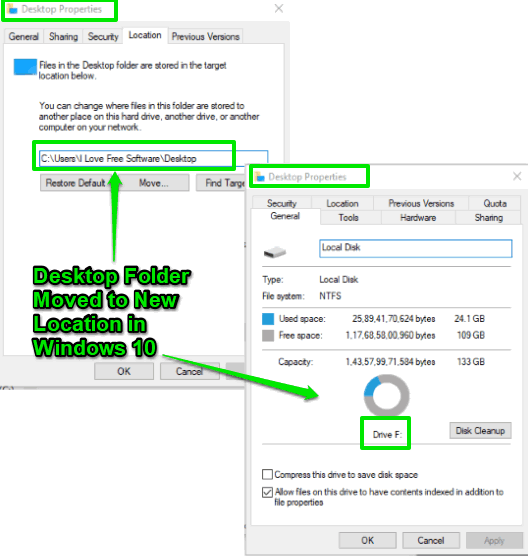
In the screenshot above, you can see desktop folder moved to ‘F’ drive by me in my Windows 10 PC.
How To Move Desktop Folder To Some Other Location In Windows 10?
Step 1: First of all, access Desktop folder location. As I mentioned in starting, its default location is “C:\Users\PCName\Desktop”. You can also open This PC and there you will see Desktop folder.
Step 2: Right-click on Desktop folder and then click ‘Properties‘ option.
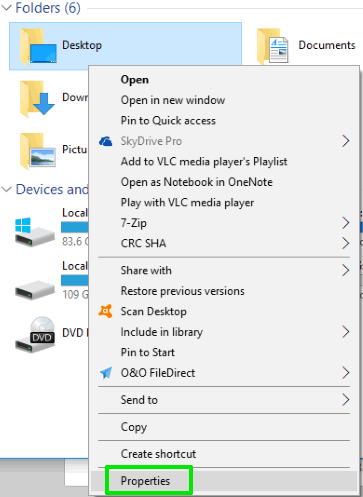
Step 3: When Desktop Properties window is opened. Access its ‘Location‘ tab. Now you will see its default location and a Move.. button. Use that button.
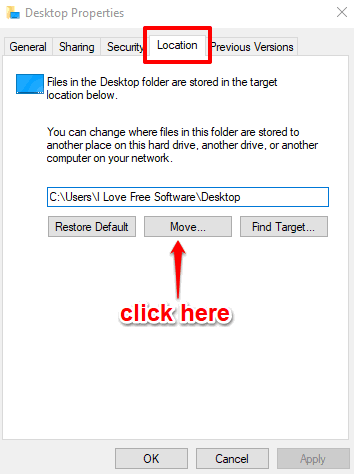
Step 4: Now you can set the new location for Desktop folder. When you have selected the destination, press Apply. It will prompt you if you want to move saved items from old location to new location. Press ‘No‘ or ‘Yes‘ as per your needs.
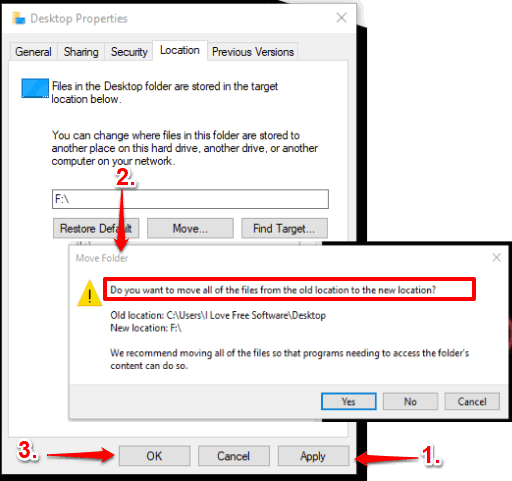
Finally, click the OK button.
That’s it! You have successfully changes the location of Desktop folder.
Other useful tutorials for you: How To Set Text As Desktop Background In Windows 10 and How To Set Video As Desktop Wallpaper In Windows 10.
The Conclusion:
Whether you want to format your Windows 10 PC or don’t like the default location to store items in Desktop or you are running low in Windows drive space, moving desktop folder is a nice step. If you are already planning to move desktop folder to some other location in your Windows 10 PC, then this tutorial will be very helpful. Follow the steps mentioned above and complete the task.