Studius is a free online flashcard maker. Students can create interactive flashcards and study easily. It has support for IOS and android as well.
Studying, taking notes, and practicing them can be a little boring at times. Hence, people keep on innovating new ways of doing it. And flashcards are one of those interesting ways. Flashcards help you study, revise and test your knowledge conveniently. And Studius provides you the same features. You can make flashcards with it. Moreover, it allows you to share these cards and take tests as well. Additionally, there are features like, image support, card types, importing decks from other platforms, etc.
How to use Studius.ai
Studius is very easy to use, but let’s break the procedure into steps to make it easier.
Step-1: Visit the website and log in to the service
First, go to the website of Studius.ai. You will land on the login page when you click on this given link. Now enter your email address in the login form. And an email with a unique sign-in link will arrive in your inbox. That link will redirect you to the website where you can create flashcards. You will see a screen like this after logging in:
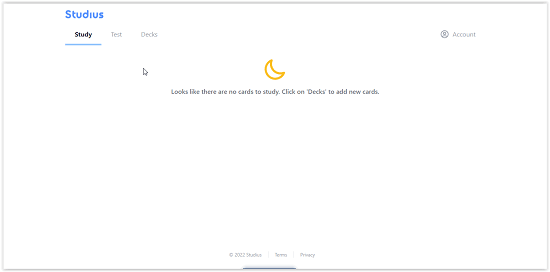
Step-2: Create a deck and add cards
You will see three options at the top of the home screen. Navigate to the “Deck” option from there. Then click on the ‘Add Deck‘ button to create a deck of cards. Write the title of the deck and click on the ‘Add Cards‘ button. This button lets you create a flashcard. The contents of a flashcard are:
- Prompt: Write a prompt or question in this section. A prompt is shown to the user while studying. And the user responds to the card according to it. So make sure that your prompt is easy to understand. You can also add an image regarding the prompt. Click on the image icon right next to the prompt section to do that.
- Response/Answer type: You can set the type of answer for your prompt. Reveal answer, Type Answer or Prompt and Image occlusion are the four types. You can learn about each of them by clicking on the (i) button present there.
- Answer: For every prompt, there is an answer. So this is the section where that answer goes. Write your answer in this section, and you’re all set to go.
Import Cards: You can also import cards from other platforms. ‘Import Cards’ feature is present on the Decks page.
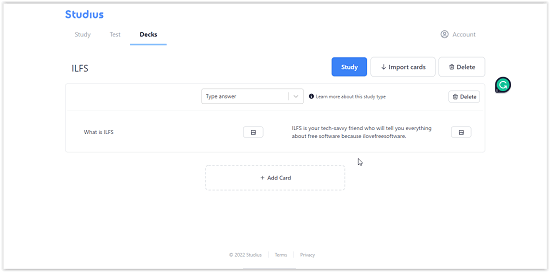
Step-3: Click on the Study button and start studying
Click on the “Study” button on the Decks page. And your cards will be saved. Now you can select a deck on the Study page, and start revising. You’re ready to use the flashcards in your study now.
Conclusion:
Studius.ai is a helpful tool. I liked its UI, which is simple yet attractive. It also has many useful features like importing cards from other platforms, image support, and spaced repetition of cards. But there are no guidelines, or any other helpful text for that matter, available on the website. Everything else is good. And most of the features are free to use.