This tutorial explains how to view markdown file in Notepad++. There is a free plugin for Notepad++ called MarkdownPlusPlus that you can use to view markdown files in Notepad++. This plugin adds a separate tab in Notepad++ to see the markdown version of the file side by side. You can view the whole markdown file by scrolling to the end. However, you will not be able to edit it in the tab but you can edit it in the Notepad++ tab and the changes will appear in the markdown view in real time. Using this plugin, you can convert the markdown file to PDF and HTML. This plugin for Notepad++ works smoothly and you can view any markdown file in its original view.
Markdown files are generally special types of text files that include certain features of Rich Formatting. In these kind of text files, you can use formatting like adding images, bold text, bullets, etc. If you view these files in Notepad++ without the markdown plugin, then they will appear in plain text form. You will not see any formatting in them. And with the help of the MarkdownPlusPlus plugin, you will be able to see the markdown file in its original form.
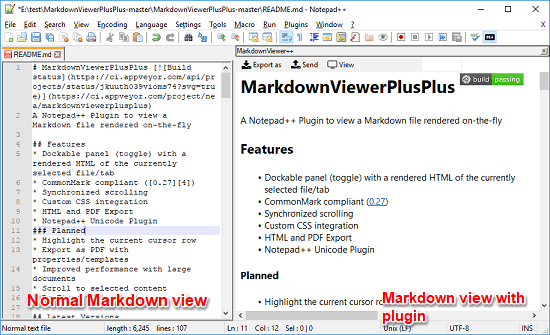
If you like to see Markdown files in Notepad++, then this plugin will be helpful. Also, if you want to create and edit markdown files, you can use some markdown editor software. But, if your aim is to just view those files, you can view them in Notepad++ with the help of MarkdownPlusPlus plugin.
How to View Markdown File in Notepad++?
I have mentioned above that you can see markdown file in Notepad++ using MarkdownPlusPlus plugin. The plugin gets installed on your PC easily and you can use it to view MD files and export them as PDF, HTML. It adds a separate button to invoke Markdown Viewer. Whenever you want, you can view MD file in Notepad++ and convert it if you want.
Here are some steps to view Markdown file in Notepad++:
Step 1: After downloading the MarkdownPlusPlus from the link which is at the end of this tutorial; open the download folder. Locate the “MarkdownPlusPlus.dll” file and copy it to the plugin folder of Notepad++ in C drive. After doing this, a small icon will appear in it the toolbar of Notepad++.
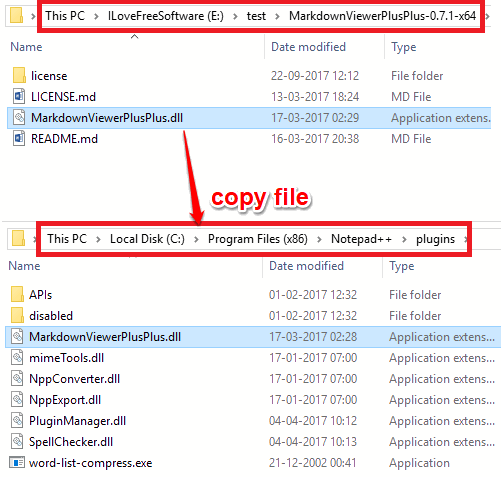
Step 2: Now, open any MD file in Notepad++. You will see that it opens the file in plain text. To see the corresponding markdown version of the file, simply click on the MarkdownPlusPlus icon from the toolbar. It will show you the markdown view of the file in a separate tabbed pane.
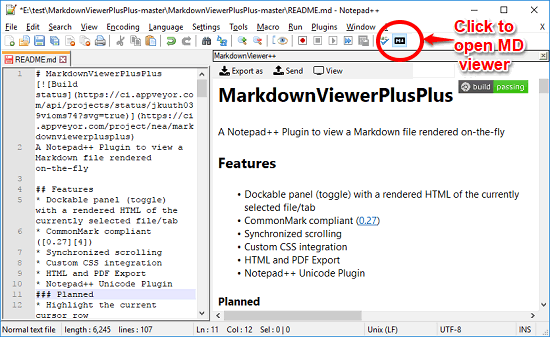
Step 3: If you want, you can export the current markdown view of the file to a PDF, HTML file. Use the Export button from the MarkdownPlusPlus’s interface and choose the format you want to export the file in.
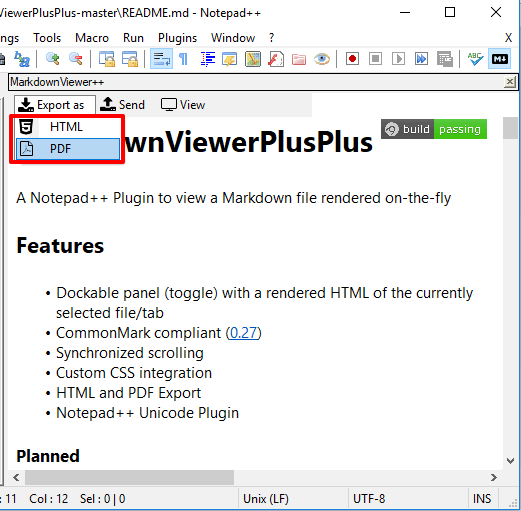
That’s how you can view markdown file in Notepad++ and export as PDF, HTML. With the help of MarkdownPlusPlus plugin, you can easily view markdown files and convert them.
Final Thoughts
MarkdownPlusPlus makes it very easy to view markdown files in Notepad++ and export as PDF, HTML. If you more often use Notepad++ to do many tasks, then now you can also view MD files. However, I really wish that the developer would add the functionality to edit MD file in the markdown view in future updates.