This tutorial explains how to extract location from photo and export to CSV. In this tutorial, I will talk about two different methods to extract GPS coordinates from a photos or group of photos and export that to a CSV file. The tools I have mentioned here work in a straightforward manner and export the GPS data like latitude, longitude, GPS longitude, GPS latitude, etc., to a CSV file. I have added a simple freeware and a command line tool in the below tutorial.
If you have a set of photos that you took on a tour, then you can visualize them on a map. And to do that, you will need the exact location where the photos were taken. Thanks to the modern camera that they save the exact coordinates of the photo location in it. And you can extract location out of them easily. And that’s where this tutorial comes in handy.
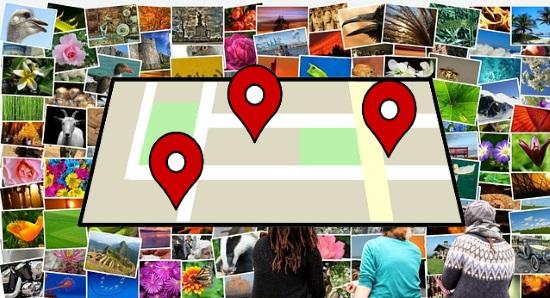
How to Extract Location from Photo, Export to CSV?
You can use the location data from photos at various places. For example, if you want to create a travel blog, then you will need it. Also, there can be other reasons too. So, whatever reason you have, you will need some tools to do that. And here you will find them and see how to use them to extract GPS location of pictures and export to a CSV file.
Extract Location from Photos using BR’s EXIFextracter
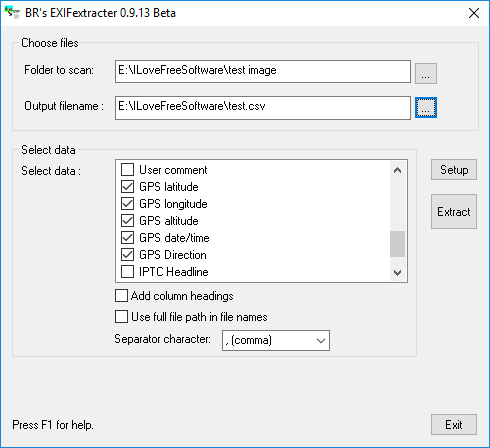
BR’s EXIFextracter is a freeware to extract location from a photo or a group of photos easily. Actually, this tool is capable to extract any metadata info of photos to a CSV file. But here I will use this tool to extract GPS location from photos and save them to a CSV file.
In the CSV file that it exports, it adds the name of the image, longitude, latitude, and other GPS parameters. It can take a whole directory of photos and export the GPS information. And there is nothing tricky you have to deal with. Just choose which GPS tags you want to export from photos and it will do that for you in a few seconds.
Open the software after you have installed it. And then it will ask you to specify various parameters for input. There is a list of GPS tags that you can export to CSV file. So, specify the location of the folder where the photos are stored and then specify the path to the output folder where it will save the CSV file. Finally, hit the Export button and it will save a CSV file to the destination folder that you have specified.
Extract Location from Photos using a Command line Utility, ExifTool
Apart from using the above software, you can also use a free command line utility to do the same. ExifTool works as a backend to most applications that deal with EXIF metadata of photos. But, you can also use it as a standalone software too. With the help of single command, you can extract GPS data from multiple photos to a CSV file. And if you are going to do this so often, then you can make a batch file and save it somewhere on your PC. With the help of a batch file, you will not have to type or remember the command.
So, after downloading the EXE of ExifTool, extract it and place it C:/Windows folder. After that, it will be accessible from any folder in Windows. After that, navigate to the folder where your photos are. Open a command prompt or PowerShell (in CMD mode) there and run this simple command.
exiftool -csv -filename -gpslatitude -gpslongitude -gpsaltitude -T *.jpg >out.csv
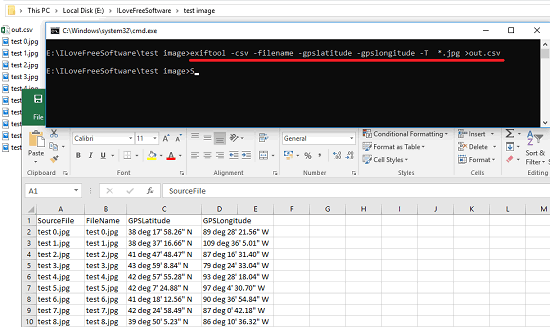
After running the above command, a CSV file will be generated and will be saved in the current working directory. After getting the CSV file, you can plot the coordinates on a map using various tools. In the CSV file, it will show you file name, its GPS longitude, GPS latitude, and GPS altitude.
Final Thoughts
The above two tools will help you extract location from photo and save it to a CSV file. Both the tools work fine when it comes to extracting GPS data from photos in a batch. And you will find it quite easy to manage these tools. So, if you are looking for some decent tools to extract location from photos, then this tutorial will be helpful.