Google Docs and Sheets lets you add Smart Chips to your spreadsheets and documents to make them more dynamic and interactive. They are highlighted sections of text, which, when you hover your mouse cursor over them, a small card (chip) pops up (see the screenshot below). This card provides additional information to other users who may be viewing or interacting with the document.
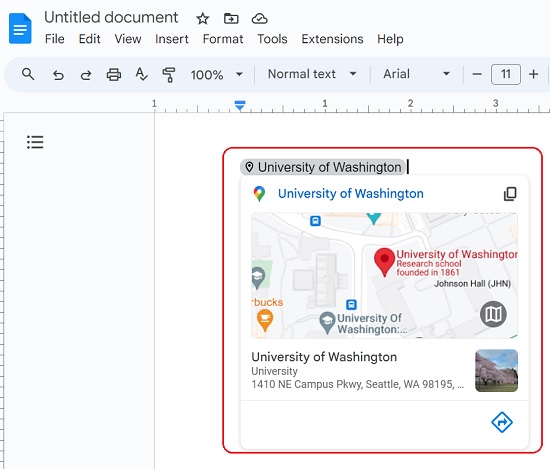
By default, Google Docs also provides built-in smart chips for People (through Google Contacts), Places (through Google Maps), Events (through Google Calendar) and more. In this article we will be exploring a Google Workspace Marketplace Add-on called ‘Link Previews’ that extends this capability to any other third-party application that you may use in your daily lives.
Wikipedia and DEV.to are the Open Tools that are natively supported by Link Previews. This means that you do not require to create an account and authorize their access. The following are the other Available Tools for which Smart Chips will be displayed only if you authorize the specific app and grant the necessary access when prompted. Once the access has been provided, the data will be retrieved from the third-party application and the Smart Chip will be visible when you hover over the link once again.
- HubSpot
- Notion
- Coda
- Spotify
- Jira
- GitHub
- Figma
Working:
Option 1
1. Click on this link to install Link Previews from the Google Workspace Marketplace. You must be signed in to your Google Workspace account for installation of the add-on.
2. Create a new Google Doc, paste the web link (URL) of the third-party web application at the required location and press the ‘Tab’ key (when the option is displayed).
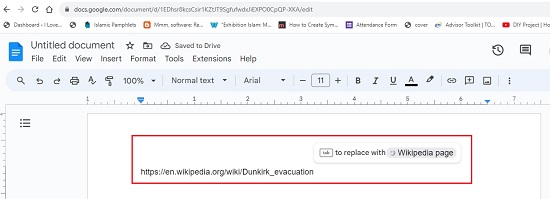
3. Hover your mouse cursor over the link that you just pasted, and you will be able to automatically see the corresponding Smart Chip if the link belongs to any one of the open tools that we have mentioned above.
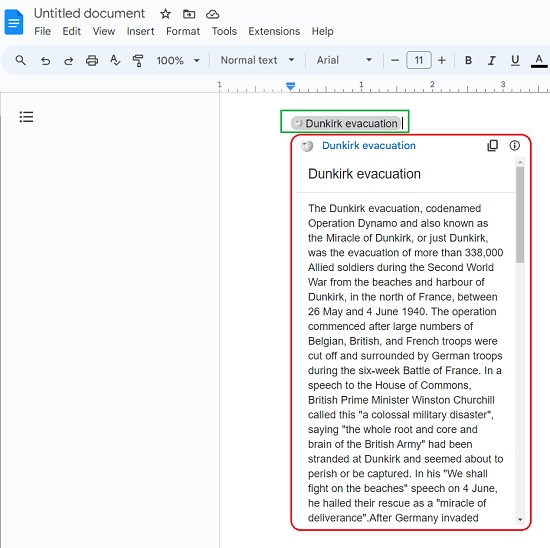
4. In case it is not one of the open tools, a card will be displayed asking you to authorize the application and grant the required access.
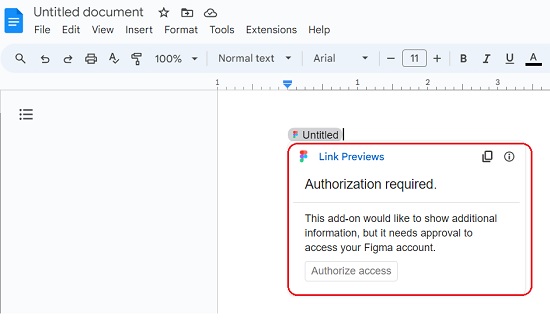
5. Once the access has been given and the add is authorized to use your credentials, data will be immediately retrieved from the third-part app and the Smart Chip will be displayed when you hover the cursor over the link once again.
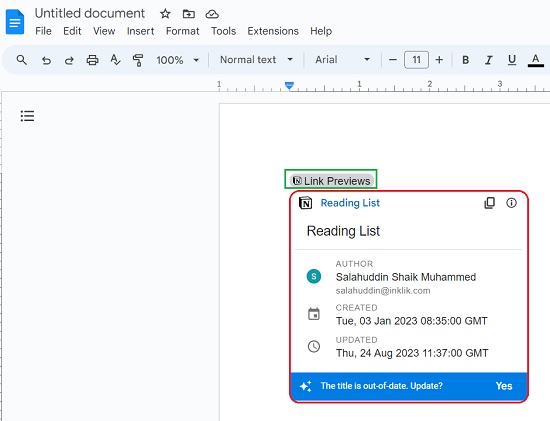
Option 2
1. Install the add-on ‘Link Previews’ from the Google Workspace Marketplace using this link. Now, click on its icon in the side panel towards the right side of the page. If you find that the panel is not visible, you can click on the arrow at the bottom right corner of the page that says ‘Show side panel’.
2. You can observe the list of Available tools with a ‘Connect’ button beside each of them.
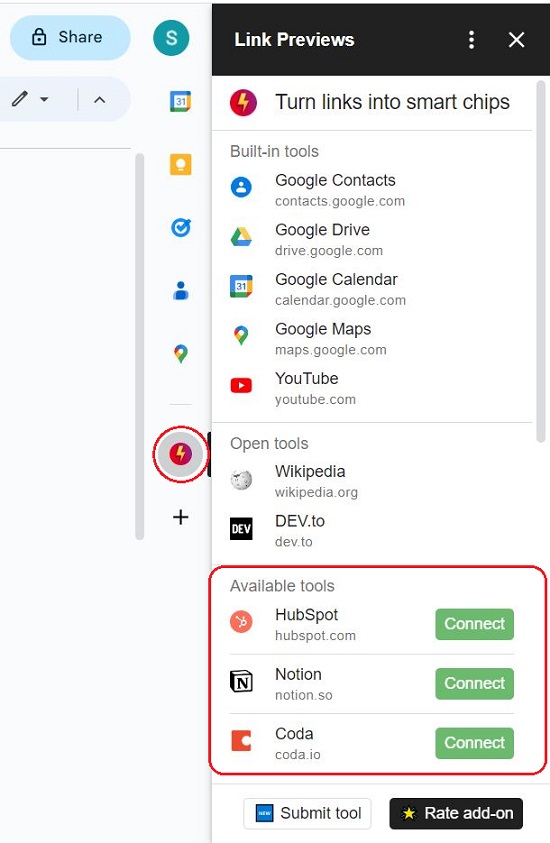
3. Click the button for the tool that you require and grant the necessary access when prompted by clicking on the corresponding button.
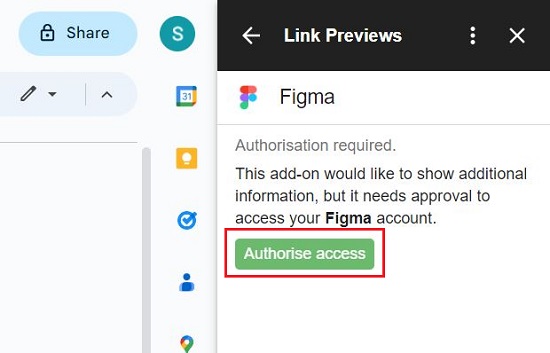
4. Once the permission has been granted, paste the URL of the third-party application (available tools) for which you have authorized the access in the above step, hit the ‘Tab’ key and observe that the data will be automatically retrieved from the application. The Smart Chip will now be displayed on mouse hover.
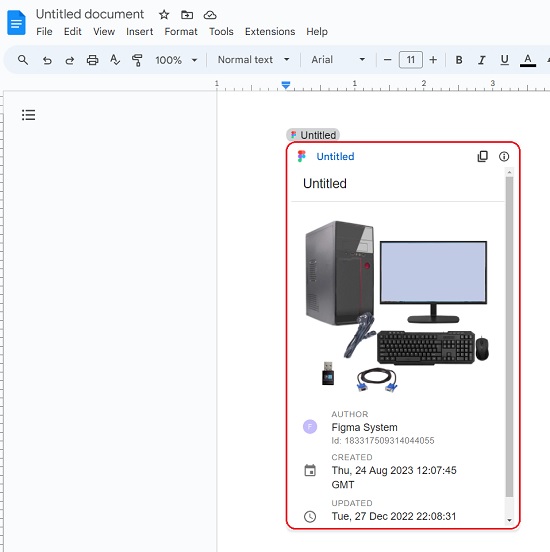
Closing Comments:
Link Previews is a fine add-on available free of cost from the Google Workspace Marketplace and allows you to extend the capability of displaying Smart Chips for third-party applications in Google Docs when you hover your mouse cursor over the relevant links.
Click on this link to install Link Previews.