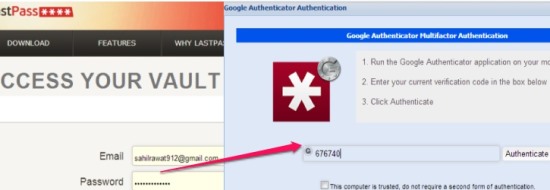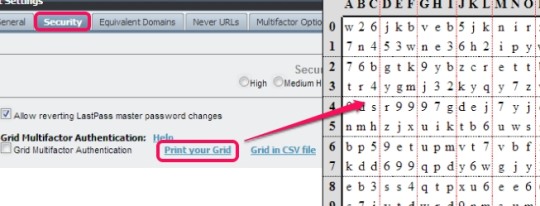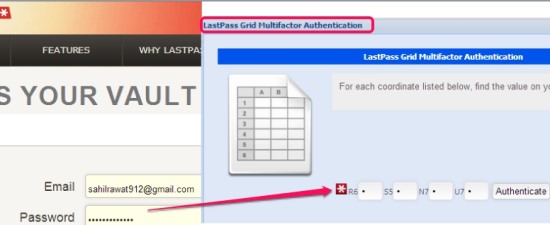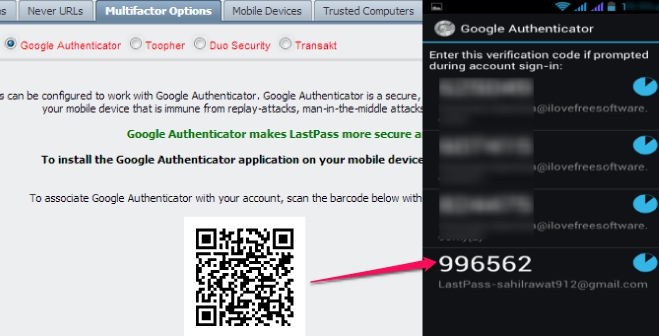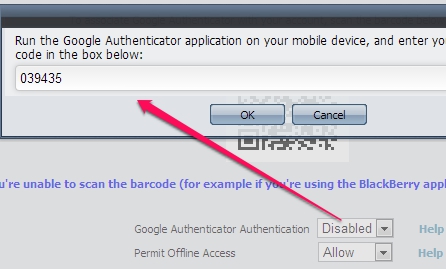This tutorial explains LastPass Two Factor authentication and how to enable this multi-factor verification to your LastPass account.
LastPass two factor authentication helps users to increase security of their LastPass account. Enabling this two factor authentication allows you to enter an authentication key (after providing email id and password) to successfully log in to LastPass account. Without that key, nobody can access your account, even if your password is compromised somehow. You can enable LastPass two factor authentication with the help of an authenticator app for mobiles, like Google Authenticator, that helps to generate security codes. You have to enter that security code, after entering LastPass id & password to open your account.
LastPass also allows other two factor authentication applications, like Toopher, Duo Security, and Transakt. Apart from this, there is Grid Multifactor Authentication option available that provides codes, which you need to enter while logging to your account.
In above screenshot, you can see an example of LastPass two factor authentication with the help of Google Authenticator authentication.
How To Enable LastPass Two Factor Authenticator?
As mentioned earlier, there are two different ways to enable LastPass two factor authenticator: Grid Multifactor Authentication and with the help of an authenticator mobile app. Lets have a look at both of these methods:
Grid Multifactor Authenticator:
It is a very simple method which generate codes. Once enabled, you have to enter the required codes to log in. It is recommended to print those codes and keep them safe with you. To enable this option, follow these steps:
Step 1: Log in with your LastPass account and access Settings.
Step 2: On settings window, click on Security tab which provides Grid Multifactor Authentication. Here, you need to tap on print your Grid option to get the codes present in a grid. Keep a hard copy of these codes with you. You can also save a copy of grid as CSV file.
Step 3: Once you have got the grid, enable Grid Multifactor Authentication by clicking on check box and update the status.
That’s it. Next time, when you will log in to your LastPass account, you have to enter codes to log in successfully.
LastPass Two Factor Authentication Using a Mobile App:
LastPass two factor authentication can also be enabled with the help of an authenticator app. It supports multiple authenticator apps, like Google Authenticator, Toopher, Duo Security, etc. You can choose any app accordingly. In this tutorial, you will come to know how you can enable two factor authentication in LastPass using Google Authenticator app.
Google Authenticator is officially available for all devices (iPhone, Android, Blackberry, iPod Touch). Here are the steps:
Step 1: First install Google Authenticator app to your mobile device. Using this app, you can set up your LastPass account with it. It will be done by scanning a barcode, so you also need some barcode scanner app installed on your phone.
Step 2: On your LastPass account, access Settings window and click on Multifactor Options tab. Now, you will be offered multiple apps. Select Google Authenticator app option and scan the visible barcode using your mobile to get the code.
Step 3: After receiving the code, Enable Google Authenticator Authentication option and enter the received code at the required place.
This is all you have to do and LastPass two factor authentication will be activated using Google Authentication setup. Now update the settings. And for the next log in, you have to enter security code to log in successfully.
Conclusion:
LastPass two factor authentication surely improves security for LastPass account. You can select any method according to your requirement. Enable two factor authentication in LastPass, and if you find any trouble, do let us know in comments.