In this tutorial, I will explain how to record specific iPhone screen area. The method requires a couple of steps and isn’t straightforward as you would expect. In the first step, I will mirror the iPhone screen to the desktop using LonelyScreen and after that, I will use a screen recorder software named CamStudio to just capture a specific region of the iPhone screen. This might not be the direct solution but it is the only way to record a specific area of an iPhone screen that I was able to find. Using CamStudio, you can record the specific area of iPhone screen being mirrored on the PC and save it as an AVI file. Well, you can use any other screen recorder software of your choice as the concepts remain the same i.e. record specific desktop area where your iPhone screen is being mirrored.
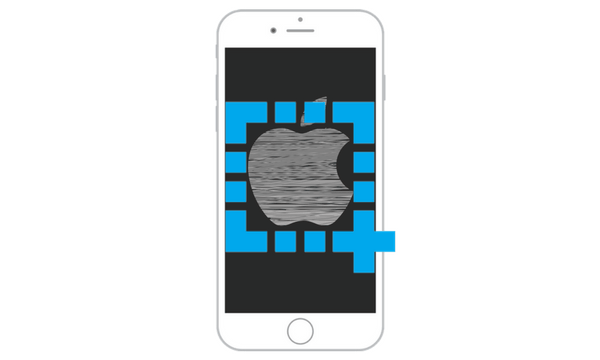
How to record specific iPhone screen area:
Let’s see the process to record specific iPhone screen area:
Mirror your iPhone screen to the desktop:
As I mentioned, I will use LonelyScreen to mirror iPhone screen to desktop. It is a free software available for Windows and Mac. We have already written a detailed review of LonelyScreen and how you can use it to mirror iPhone screen to PC. I will recommend you to go through it as here I will just summarize the process. Do note that your PC and iPhone should be on the same network. Let’s see the steps to mirror iPhone screen to PC using LonelyScreen:
Step 1: Download the software from the link above and then install it on your PC. Run the software.
Step 2: After that, on the Control Center of your iPhone and tap on the AirPlay option and then turn on Screen Mirroring for LonelyScreen server. Now, if everything goes OK, you will be able to see your iPhone screen in the LonelyScreen software as shown below. 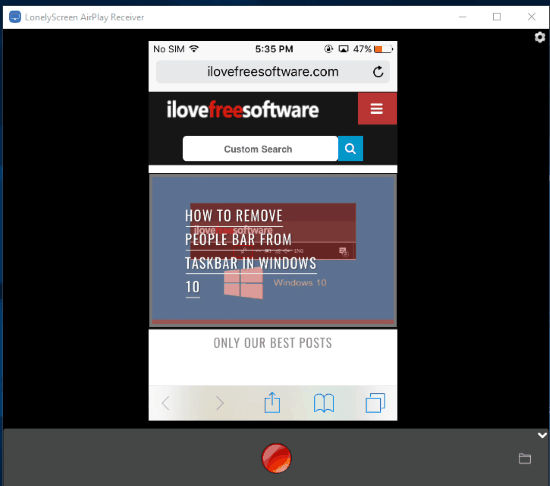
If you are having troubles in mirroring your iPhone screen then please refer to its tutorial linked above.
You can now proceed to the next step in which we will use CamStudio to capture a specific region of the desktop.
Use a free screen recorder to record the specific iPhone screen region:
You can use any of your favorite screen recording software to capture the specific iPhone screen being mirrored on your PC. In my case, I am using CamStudio which is an open source software to record specific desktop area. You have to set this desktop area to capture the specific iPhone screen area that you want to record. After installing CamStudio, open it and choose to capture a specific desktop portion from the Region menu, as shown in the screenshot below.
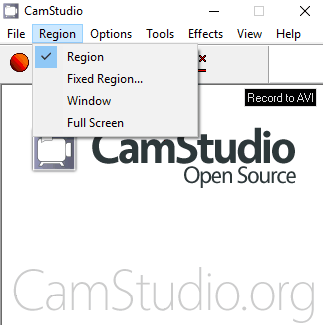
Now, click on the Record button and then select the iPhone screen area you want to record, as you can see in the screenshot below.
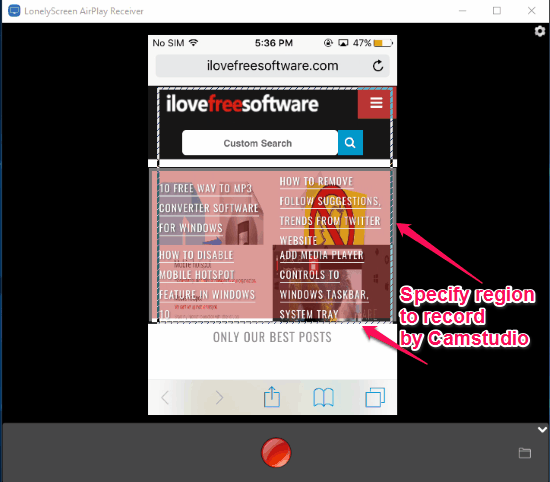
In order to make sure that mouse cursor doesn’t get captured in the iPhone screen recording, you can hide it from the Options>>Cursor. Once your recording is complete, click on the Stop button and then specify the video file name and where you want to save it.
So, in this way you can record a specific area of your iPhone screen. The same technique can be used to record a specific part of iPad screen as well.
Verdict:
In this tutorial, I explained how to capture a specific region of your iPhone. I know the method is quite tricky but believe me it’s the only way I was able to find to capture a specific part of your iPhone. If you want to capture full iPhone screen, then there aren’t any straightforward apps like in Android to do the screen recording process. Many of the iPhone users use the screen mirroring feature to record iPhone screens. So, using CamStudio to record a specific part of iPhone screen part is the only additional step in this tutorial to capture screen activities of specific region of iPhone screen.