In this article, I’ll explain how to embed presentation on website. Presentation is a good way to beautifully showcase content, tutorial, feature, etc. with all the essential details. There are many different ways to share presentations with others. But adding a presentation on a website is one of the best methods to reach the maximal audience.
Here I’m covering 4 methods to add presentations to webpages. Each of these methods covers a different approach to this and all of them are free. Some methods allow you to embed the presentation within the source of the webpage where some let you either clip it within the website content. So, let’s check out these methods one by one.
Also read: Practice Presentation with Instant Feedback using Presentation Coach
How to Add Presentation on Website?
Method 1: Link PPT
The first method to add a presentation to webpage is the simplest one. You can add upload the PPT to cloud storage or server and then link it on the webpage where you want to add it.
For this method, there are two options you can proceed with. You can either upload the presentation to a cloud storage platform like Dropbox, Google Drive, OneDrive and link it on the website. This method won’t actually show the presentation but give an option to download it. Another option is to use a service like PresentationViewer. This works similarly as the cloud storage method but it can actually show the presentation online.
Highlights:
- Simple and Quick
- Can download the presentation in original format
- No Online Presentation Preview
Method 2: Publish PPT as HTML Webpages
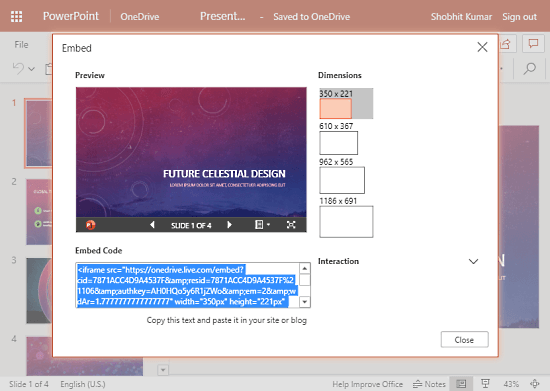
The second method is to embed the presentation in the source code of the webpage. for this method, you need an embed code of the PPT which you can then add to the page source.
To do that, you can either use Online PowerPoint or OpenOffice.org. Both these presentation makers save the presentation in the cloud and can generate embed code to add the presentation to the website. In the case of Online PowerPoint, you can also choose the dimension of the PPT windows.
Highlights:
- Preview the Presentation Online on the webpage
- Shows one slide per page
- The presentation will have all the original animations and effects
Method 3: Get a Widget
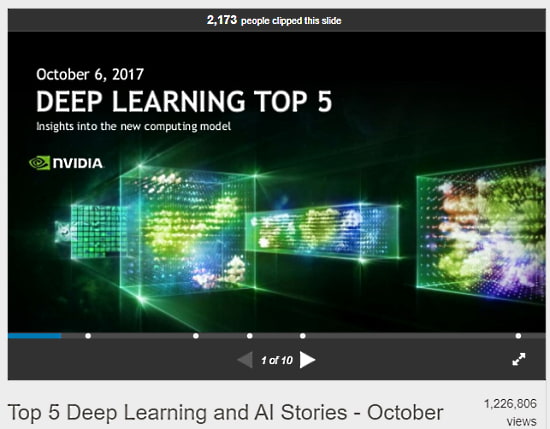
The third method to embed presentation on website involves a free website called SlideShare.net. Basically, you can upload your PPT to this website and then generate a snippet of code to embed the presentation directly into a webpage. To do that, first, you have to create an account on this website which is absolutely free. After that, you can just upload the presentations and get the code to embed them on websites. Apart from PPT, you can use this website to embed PPS and PDF files as well.
Highlights:
- Simple and Easy
- Preview the Presentation Online on the webpage
- The presentation will loose all the original animations and effects
Method 4: Convert to Flash (SWF)
Last but not least, you can convert your presentation to a Flash file which you can easily embed within a webpage. Wondershare PPT2Flash is a free website that you can use to convert PPT to SWF. Alternatively, you can also use OpenOffice.org as it can export the presentation into Flash format. The main advantage of converting the PPT to Flash is that it reduces the file size and Flash can easily run on any computer.
Highlights:
- Simple and Easy with the reduced file size
- Preview the Presentation Online on the webpage
- The presentation will have all the original animations and effects
- The presentation can not be modified
Closing Words
These are the 4 methods that you can use to add presentation on website. You can use any of these methods to add PPT on webpages. Each method gives you different output so do give them a try first and then choose the one that satisfied your needs.