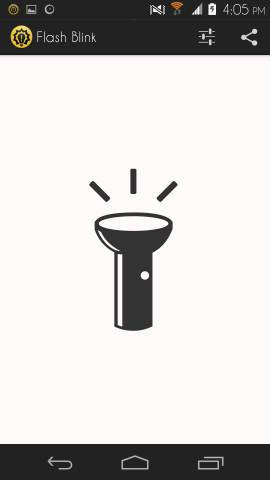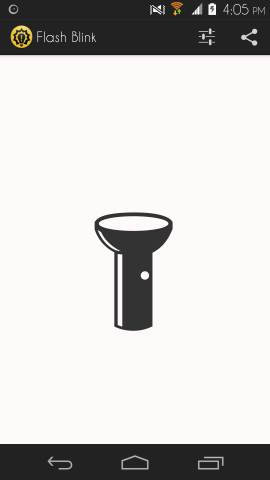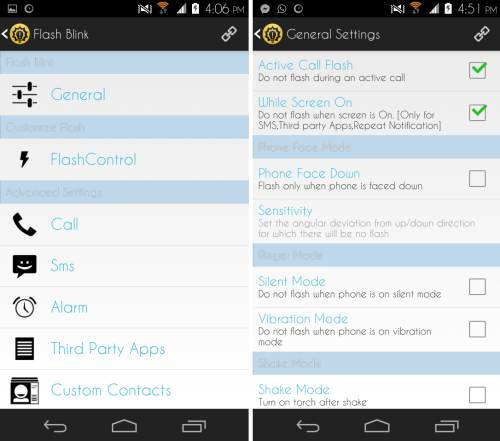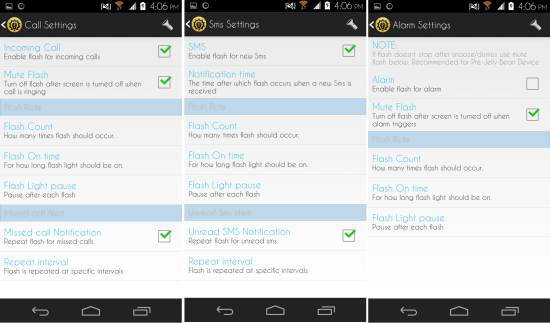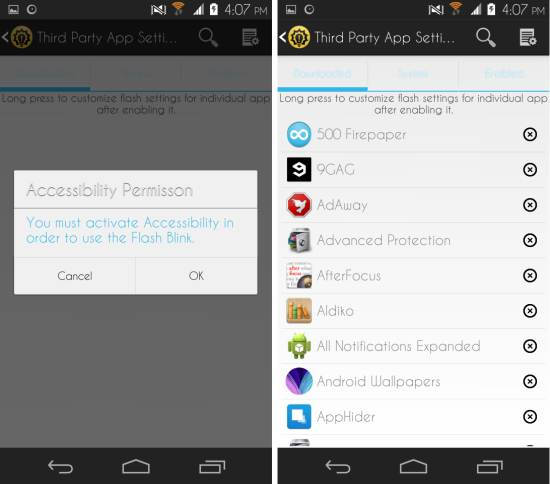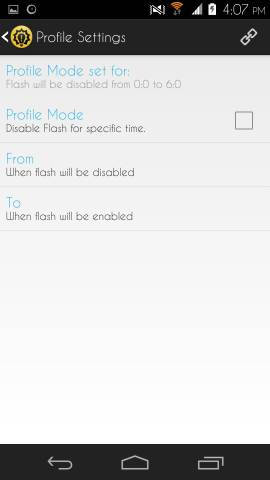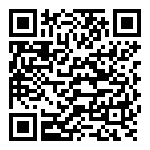Flash Blink for Android is a free app for Android devices which lets you use your LED flash light as notification light for calls, messages, alarms, and notifications by other apps. Also you can use the app as a torch app. Flash Blink for Android features a very simple and easy interface. You can even change the behavior of the flash light such as flash rate, repeat flashes, blink rate, and more. You might miss a notification which is shown with the tiny notification LED on your phone but never with Flash Blink. Also this is a great app if your phone does not have a LED notification light.
Using Flash Blink for Android:
You can get Flash Blink for Android from link or QR code provided at the end of this review. Once installed, run the app from the app drawer and you will have the interface in front of you as seen here. You can use Flash Blink as a simple flash light app by tapping on the flash light on the interface. If your flash light is working when you use the flash light option, that means you are all set and your LED flash light will be used as notification for calls, SMS, and alarms.
Tap on the settings button located on the upper right corner to see the options as seen here. Tap on the general settings to access options like flash while the screen is on, do not flash while in a call, face down mode, ringer options, and more. Using these options, you can customize the behavior of the flash light notification.
In call settings you get to manage flash settings associated with flashing the LED for calls. Here you can customize the flash count, flash time, and light pause according to your needs. Similarly, you can customize the SMS and Alarm flash notification.
If you want to activate Flash Blink for Android from third party apps, then tap on the ‘Third party app’ settings option and then the app will ask you to grant it accessibility permission. Give it the permission to access notification and then list of apps will be loaded. Now all third party app notification will cause the flash light to blink, if you want you can disable this for app by tapping on the ‘x’ button located right to an app.
Profile settings provide you the ability to turn off the flash light notification for some time. Use this option if you don’t want to wake up to strong flashing lights in the night.
Conclusion:
Flash Blink for Android is a very simple concept which is implemented by the developer nicely. The app provides you with great control how the flash light notification works and for which apps it should work. If you don’t have LED notification light on your phone then this Flash Blink is especially useful for you.
Also checkout Dynamic notifications for Android to get notifications on Lock Screen, just like Moto X Active Display.
Get Flash Blink for Android here or scan the QR code below.