This article covers a method to add tracking annotations to Figma designs. Tracking annotations are to track the events in the design. For example, you are making a ride-booking app, in order to book a ride the users must have to enter the destination. By creating a tracking event for the address, the app can make the ride-booking option available or faded.
Figma Tracking is a free plugin for Figma that allows you to create, attach, and update tracking events in the Figma design. This plugin allows you to build event tracking within the design. You can simply add event tracking on a layer, frame, group, or component and get the tracking update to Google Analytics, Amplitude, Mixpanel, etc.
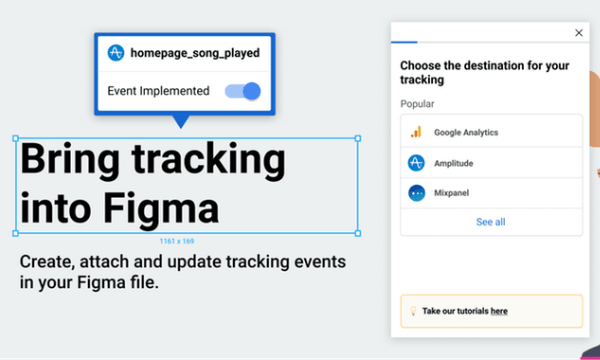
Also read: Turn Figma Design into Android, iOS App without Coding
Add Tracking Annotations to Figma Designs
Figma Tracking makes it really simple to add tracking to your design. The plugin is absolutely free to use, you can add it to your Figma account from here. Once installed, you can access it from the plugins section on any of your Figma designs where you want to add tracking.
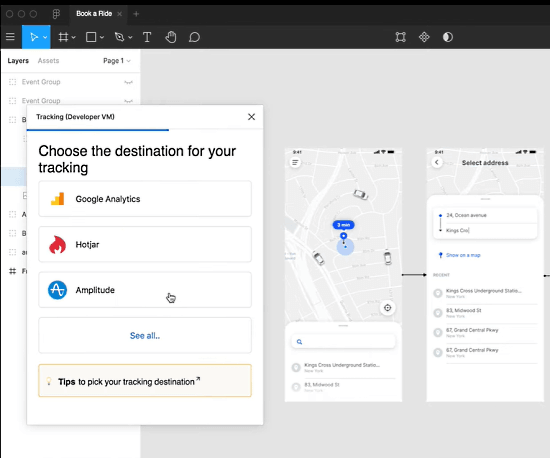
When you access this plugin on your design for the first time, it asks you to pick a destination for your tracking. It gives you the following options for that:
- Google Analytics
- Hotjar
- Amplitude
- Segment
- Mixpanel
- Custom Event
You can pick a destination as per your convenience and then connect it with your account to keep a glance at tracking.
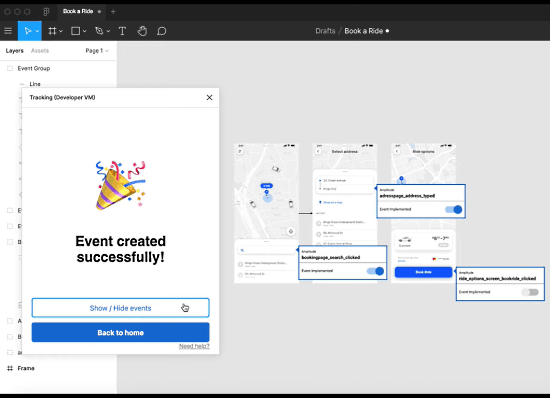
After setting a tracking destination, create a new event and select a layer, group, frame, or component of your design where you want to add the tracking and click the “Add a new event” option from the plugin. This adds a tracking on the selected elements which you can then name and marked implemented or not.
Closing Words
Figma Tracking makes it simple to keep track of all the design elements by adding tracking annotation. This also helps to communicate your design ideas and tracking plan to the developers and track the implementation easily. By having all the important events of your design tracking, you can keep track of the metrics and avoid releasing a product with missing features.