Here is a quick tutorial to explain how to record audio playing in a browser. To do this, I will use a freeware called VB-Audio Virtual Cable that can help you do that in an easy way. The software doesn’t actually record browser audio, but it pipes the output of audio playing on your PC to input of mic. That is, the microphone line of the PC will receive input from the speaker line, and so whatever audio coming out from the speakers will be recorded. Of course, you will need an audio recording software, or you can also use the built-in voice recorder of Windows.
Recording browser audio can be useful in case you are listening to any radio station or playing some song online that you want to record. If you are using Google Chrome, then you can use some extension to record audio. But, if you are using any other browser, then this tutorial will help you.
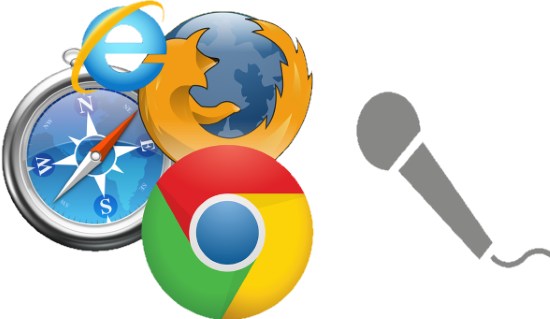
Previously, we have covered topics like recording PC audio, recording Skype calls, etc. But, recording audio from a browser is what that seemed quite unique to me. So, let’s see what it takes to record audio playing in a browser.
How to Record Audio Playing in a Browser?
VB-Audio Virtual Cable software installs a driver. After installing it, you can see that two new audio devices will be added in your system. The software adds Cable Output, and Cable Input options in the sound properties. You can enable these devices and make primary sound devices of your PC. After that, whatever audio will be played in your browser, can be recorded easily.
Follow these simple steps to record audio playing in a browser.
Step 1: Download VB-Audio Virtual Cable freeware form this link. After that, install it by running it’s EXE file with administrator rights. After that, click on the Install button to install drivers.
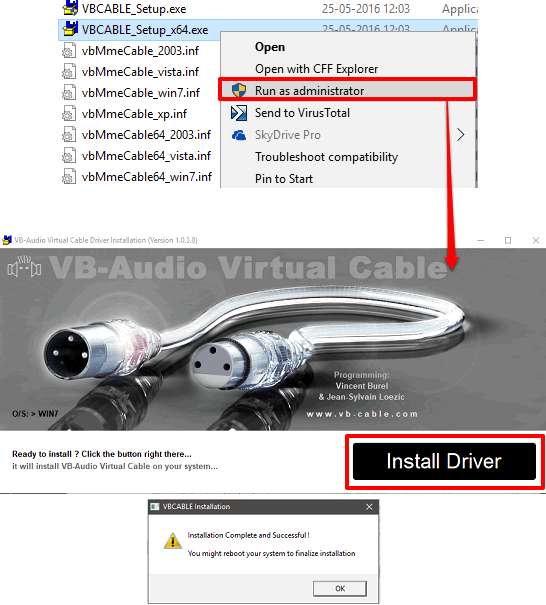
Step 2: Now, two new devices will appear in the sound devices window. You can open the sound devices window, by right clicking on the volume icon from the Taskbar. After that, Sound window will open up. Now, navigate to the Playback tab and make Cable Input as default device. Similarly, make Cable Output as default recording device using the recording tab.
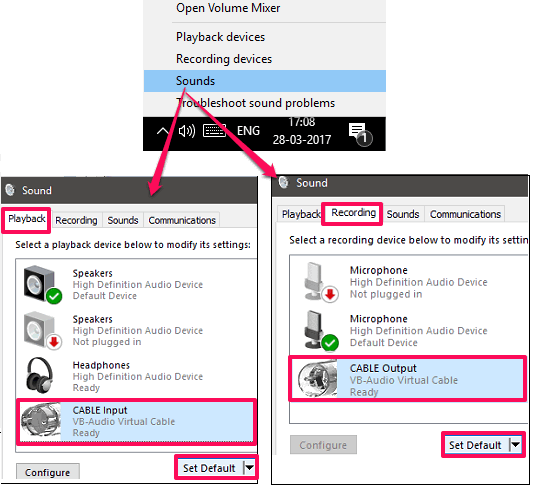
Step 3: Now at this point you are ready to record audio playing in a browser. Play any audio in browser and open any voice recorder to record the PC audio.
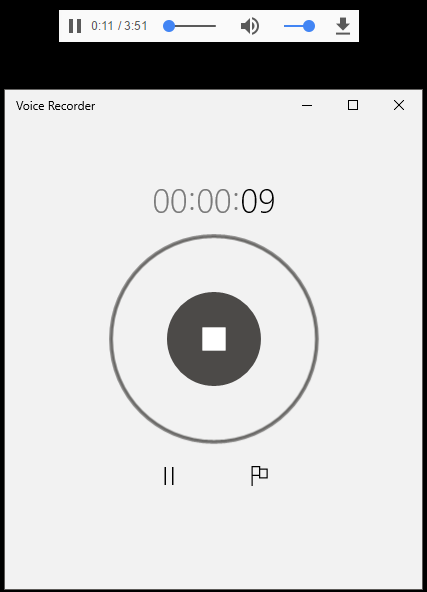
So in this way, you can easily record audio playing in a browser. And the VB-Audio Virtual Cable freeware makes it pretty easy to do that.
Note: After making the VB-Audio Virtual Cable devices as system default, then you will not be able to hear any audio from your speakers, or headphones. This is not an error; to bring back the audio to the system devices, you will have to switch the recording and playback devices to speaker and microphone respectively.
Conclusion
In the above tutorial, I have demonstrated how to record audio playing in a browser. And For that, I have used a freeware called VB-Audio Virtual Cable. The software helps you record whatever audio is playing in any browser. So, if you are looking for ways to record browser audio, this tutorial will help you.