This article covers how to enable focus mode in Google Chrome. This is a built-in and new feature of Chrome browser which helps to open a tab with a clutter-free window. There will be no bookmarks bar, address bar, extension icons, or any other menu. Only the webpage content, scroll bars, and title bar will be visible. This is similar to kiosk mode in Chrome. The main difference is kiosk mode lets you open only one tab in your Chrome browser and the focus mode is helpful to open a tab in kiosk mode, and not the entire browser. You can open multiple tabs in focus mode windows separately and use the normal window also.
To enable focus mode for a tab in Chrome browser, you need to access flags page of Chrome browser and then open tweak a flag option. After that, you can relaunch the browser and start using the focus mode for any tab of your choice. In the screenshot above, you can clearly see that a tab is opened in focus mode. There is no bookmarks bar, any menu, or other options. If you will try to open a link in a new tab using focus mode, then it will open in a separate window.
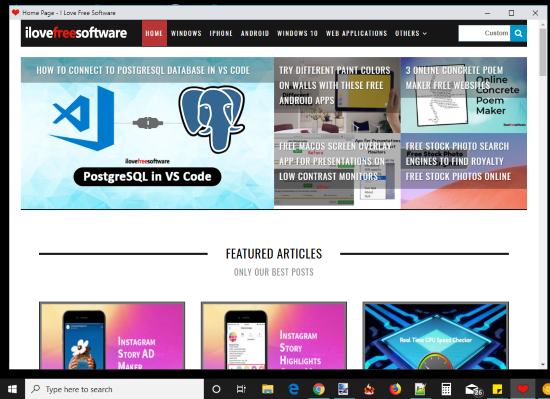
Before you start, remember that this feature is yet to be released for the stable version of Chrome browser. Currently, it is available in Chrome Canary (an unstable version of Chrome). So, you need to use Google Chrome Canary browser to test and use this feature for now.
How to Enable Focus Mode in Chrome to Open A Tab without any Menu, Address Bar?
Step 1: Open Chrome browser and then access flags page by adding chrome://flags in the Omnibox (address bar).
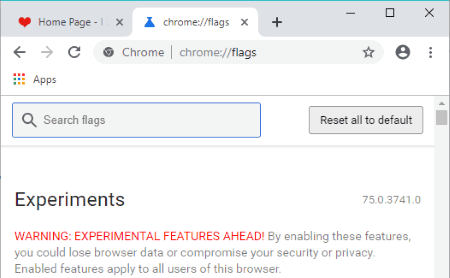
Step 2: Now search for the focus mode feature using the available box. When the feature is visible, use Enabled in the drop-down menu for that feature, and then relaunch your browser.
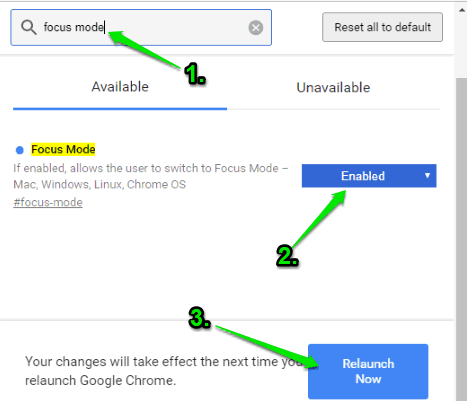
Step 3: When the Chrome browser is opened again, you can open multiple tabs. After that, right-click on a tab and you will see “Focus this tab” option. Click that option.
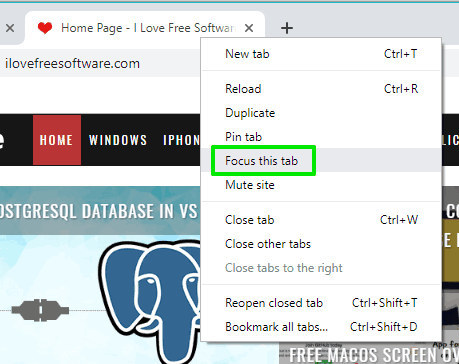
Step 4: That tab will open in a separate window without making any changes to other tabs and window(s). Now the tab is opened in focus mode. Only the title bar and scroll bars of webpage will be there, as it is already visible in the first screenshot.
You can open any link within the focus mode but when you will try to open a link using Ctrl key or right-click menu, then it won’t open it in the focus mode window. Instead, it will be opened in the normal window.
You can also access some other options by right-clicking on the title tab.
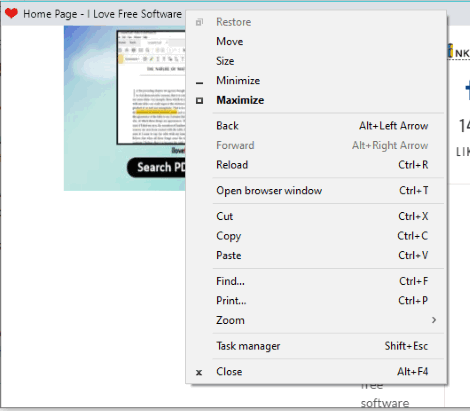
Options such as minimize, maximize, find, zoom, print, open task manager, etc., are available to use.
So, that’s it! One thing that you might not like is it doesn’t let you move the focus mode tab back to the normal window. You need to close the focus mode using the available button.
The Conclusion:
Enabling focus mode in Chrome for a tab is helpful and there might be many reasons for you that you want to enable focus mode in Chrome. Thankfully, it is possible with this native feature of Chrome. Just a few simple steps and then you can enable focus mode in Chrome using the right-click menu of a Chrome tab.