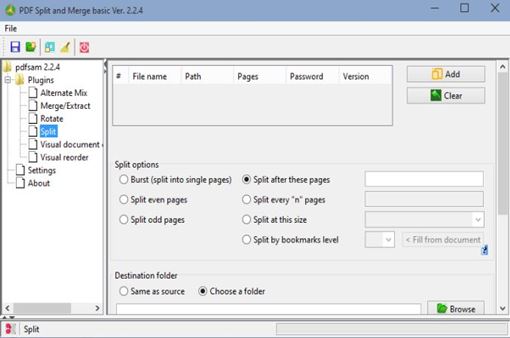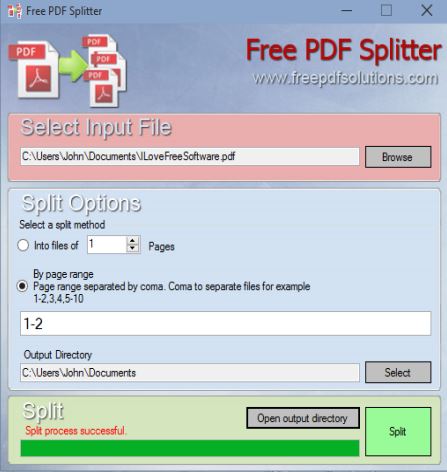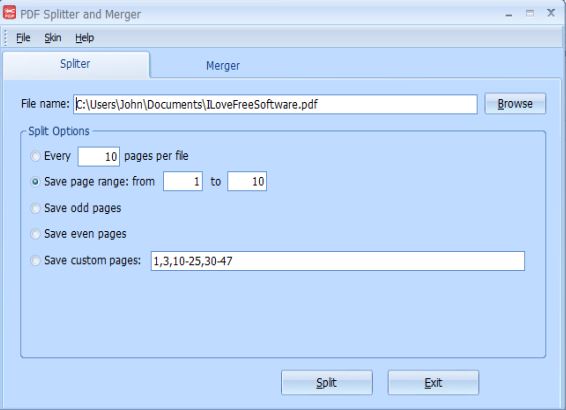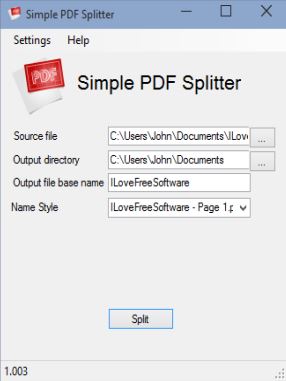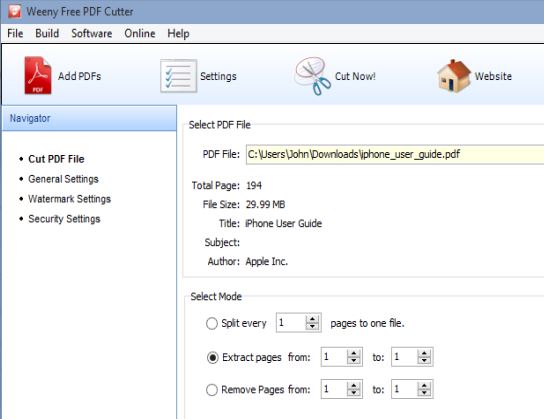Here’s a list of 5 PDF splitter software for Windows 10 which you can use to split PDF documents. When you only need to send a couple of pages from a large PDF document, sending the entire document doesn’t make sense. A PDF splitter can help you remove the pages that aren’t needed or cut the document in half, so that only the important pages are sent out.
Let’s see what kind of applications are there for splitting PDF documents on the soon to be released Windows 10, the latest version of the most popular operating system in the world.
PDFsam Basic
PDFsam Basic is a very advanced PDF splitter software for Windows 10, which lets you split PDF documents in several different ways. Check out how the split configurator looks like on the image above.
PDF documents can be split onto individual pages, on even pages, or odd pages. It’s possible to manually type in the number of pages after which you want to split the document (“Split after these pages” option), or you can split based on file size (every 100kb, for example). Multiple documents can be processed at once.
Get PDFsam Basic.
Free PDF Splitter
Free PDF Splitter has fewer options to tweak, but it still lets you setup very advanced PDF document splits using page ranges and individual page selections.
“Split options” section has two types of splits. PDFs can either be split into documents of certain numbers of pages (1,2,3,4,etc page documents) or you can setup more complex splits using page ranges and individual page selections (something like 1,2-3,4-6).
Get Free PDF Splitter.
Also, have a look at Split, Merge PDF Files With Free PDF Splitter Joiner.
PDF Splitter and Merger Free
PDF Splitter and Merger Free is just like Free PDF Splitter, only next it also supports merging of PDF documents.
Available options for splitting PDF documents include splitting after every X number of pages, odd/even page split and lastly custom page ranges/individual pages can be split. To merge files, just switch over to the Merge tab.
Get PDF Splitter and Merger Free.
Simple PDF Splitter
Simple PDF Splitter won’t confuse you with a lot of options, because like its name suggests, this is a rather simple PDF splitter software for Windows 10.
It splits files by extracting each page into a file. This is the only supported work mode, so use Simple PDF Splitter if you need a quick way how to split each page of a PDF file into its own document.
Get Simple PDF Splitter.
Also, have a look at Split PDF Pages With This Portable PDF Splitter Software.
Free PDF Cutter
Free PDF Cutter has a nice mix of the same kind of features that I already covered, splitting a PDF by making every page a separate document, splitting it at select numbers of pages, etc.
What’s interesting about this PDF splitter software is that it also supports more advanced features like PDF watermarking, PDF document security and author information editing, for the split documents of course. Give it a try if you need those kind of options setup for the created documents.
Get Free PDF Cutter.
Conclusion
Free PDF Cutter and PDFsam Basic offer a lot of features, so if you need PDF security, or watermarking, go with one of these two. However if you need a more simplistic editor, give PDF Splitter and Merger Free a spin. It has a nice mix of advanced features and easy usage.