If you have a photo that you want to split into multiple parts, you can use a photo editor for it. Yes, a photo editor will do the job, but the whole process will be a bit time taking. To quickly execute this job to split image, online image splitter tools are the best bets. All you need to do is load your image, define splitting parameters, and you will get the split images.
What these tools to split image online can do? You can use them to split images horizontally, vertically, or both ways simultaneously. You can set images horizontally and vertically in two or more parts. While some of these tools let you split photo in equal parts, some also let you set width of portions to be split.
These online photo splitter websites support JPEG, PNG, BMP, GIF, and other famous image formats. Let us take a look at these tools one at a time, and see what they have to offer.
Checkout these tools to Extract Text from Images.
Here Are The Best Online Image Splitter Tools:
ImageSplitter
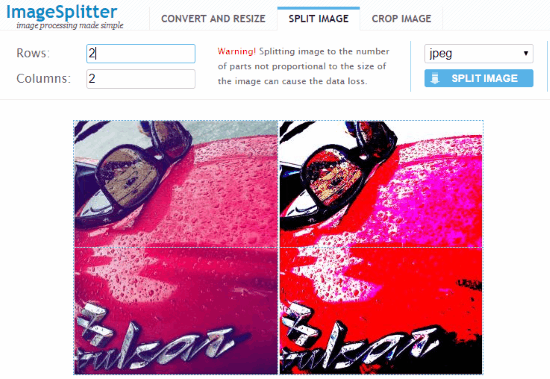
ImageSplitter is a dedicated online tool to split photo online. It lets you split photos in equal parts for defined number of rows and columns. You can separately set the number of rows and columns. For the given numbers, the edges of split sections are displayed by dotted lines. You can select the output image format as JPEG, PNG, GIF, PNG, or ICO.
Access ImageSplitter here.
PineTools: Split Image Online
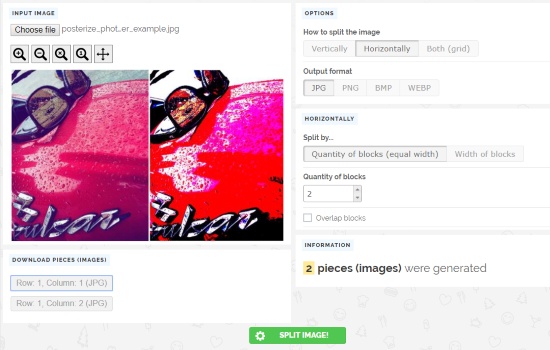
PineTools along with various other image processing tools, also provides option to Split Image Online. This tool lets you split photo horizontally, vertically, or both ways. You can either split photos in equal parts or define width manually. Enter the number of pieces in which you want to split photo. If you are splitting photo for poster to print, you can go for Overlap block option. Click on Split Image option to process the photo to split. The links to download split photos are present on the bottom left corner.
Click here to access it.
IMGonline
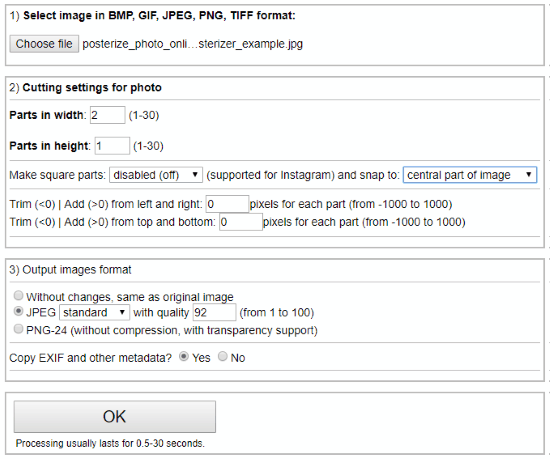
IMGonline provides a tool to split photos online. It lets you set the number of parts to split photos horizontally as well as vertically. You can also make it split photos in square parts. Another option lets you trim parts from left, right, top, or bottom of photo in pixels.
You can set output format of split photos as JPEG (with quality control) or PNG. After splitting image, the links to download split parts are displayed.
The only thing that I did not like about this tool is that it does not display the outlines from where photo will be split.
Access IMGonline here.
Online Image Splitter
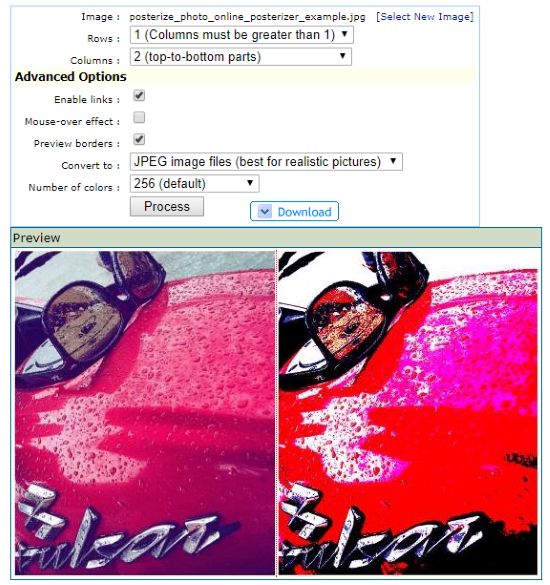
Online Image Splitter also lets you split photo vertically as well as horizontally. You can set the number of splits from Rows and Columns dropdowns. It displays preview of borders as you set parameters. It only splits photo in equal parts; you cannot split them in defined dimensions. After setting up all the parameters, simply click Download to process and download the split photos.
Access Online Image Splitter here.
Closing Words
If you want to split photos into equal parts or in custom dimensions, these online tools will be helpful for you. One of these also let you split photo with overlapping portions.