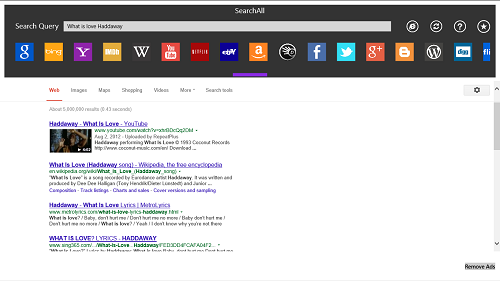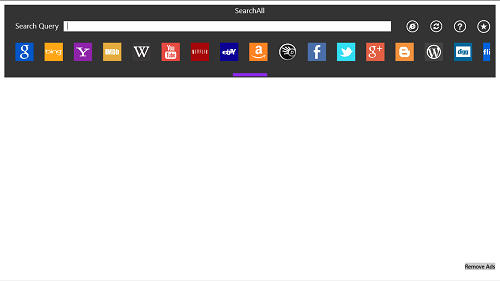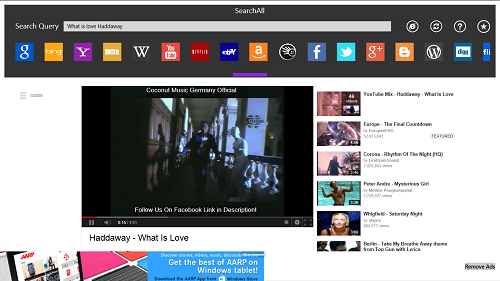SearchAll is a cleverly designed search engine app for Windows 8 devices. The app allows you to search through multiple websites, including Google, Yahoo, Facebook, YouTube, Wikipedia, Twitter, WordPress, Blogger, Digg, Bing, Netflix, eBay, Google+ etc., just to name a few. In total, the app supports 20 websites through which you can search just by entering your search term in the search bar at the top, and then clicking on the icon of the website through which you want to search. The app also has an integrated browser inside of it, so that whenever you search for something, the app does not have to needlessly fire up your internet browser, but displays the search results inside the app itself, and clicking on a particular search result opens up the result inside the app, again, without opening your internet browsing app.
SearchAll is a free app and can be downloaded easily from the Windows App Store.
Using the app:
When you open up the SearchAll app, the following interface will present itself on your screen.
In the above screen, all you have to do is to enter your search term in the bar at the top, click the logo of the website through which you want to search, and almost instantaneously (depending on your internet speed), the search results will pop up on your screen. Let’s see an example here.
As you can see, the search results have opened up on my screen within the app itself. Now what’s more, clicking on any of these results does not open up your internet browser, because the app already has one integrated to it, and it’s pretty decent because it supports playback of videos as well!
Here you can see Haddaway’s famous track What is Love’s video being played back inside the app. The playback was very smooth. The only thing that this app misses is a back button to go back to the previous page that you were on, but that is understandable because it’s not meant to be used as a replacement for your web browser, but just as a tool that allows you to search from various websites without the need to visit that website. You can open up a particular page in your default browser by clicking on the e (internet explorer icon) next to the text field bar at the top of the screen. There is also a Refresh button, a Help button and an Add to favorites button at the top-right of the screen.
This sums up the how-to on using this app. We hope that you will enjoy using SearchAll on your Windows 8 device!
Highlights:
+ Easy to use interface.
+ Support for searching through multiple websites by clicking on their icon.
+ Support for video playback.
Conclusion:
SearchAll is a great Windows 8 metro app to search through multiple websites without having to open them up in your browser. Simply enter your search term in the query box at the top, click on the website’s icon, and the search results will appear on your screen. It’s as simple as that.