Krisp AI is a downloadable AI speaking assistant for Windows / Mac that eliminates background Voices & Noises and Echo from your calls in Google Meet, Zoom, Microsoft Teams and more making your online communication more effective and giving a total peace of mind. It is an AI based solution that basically acts as a smart (virtual) layer between your audio / recording devices and the online communication platform thereby removing all background noises.
Krisp AI works by creating a Virtual Speaker and Microphone when it is installed. All that you need to do is choose the Virtual Devices created by Krisp as the audio / input devices in Google Meet, Zoom etc. and you are good to go.
Features:
Background Voice Cancellation: This is a breakthrough audio technology that helps to eliminate all the voices in the background and allows only the main speaker’s voice to flow through the call. So, if you work from home or office or probably a noisy café, voice of people other than you will be blocked which results in effective and professional calls.
Noise Cancellation: This too is a revolutionary technology that bi-directionally removes the distracting noise in the calls. This means that it eliminates the background noise and chatter emanating from both sides of the call thereby allowing the speakers to focus on the topic and improving productivity.
Echo Cancellation: This feature removes the disruptive room and acoustic echo that is generated by the sound bouncing of the walls and hard surfaces of the room where you are seated. Hence you can be free to take you call from anywhere without bothering about echoes and reverberations. In addition to this, Krisp also takes care of the echoes that are sometimes generated by hyper-sensitive microphones.
Call Summary: Krisp AI provides very helpful insights at the end of each call so that you can evaluate the effectiveness and performance of the call. The summary gives you an estimate of the duration of the call, percentage time that you have talked and more.
Compatibility: Krisp is totally compatible and pairs easily with any headeset, microphone or speaker on both Windows and Mac desktops and laptops.
HD voice: Krisp works effectively with any HD device to give a crystal clear and high-quality audio while eliminating background noise at the same time.
Low Power Usage: The application boasts of a low power usage enabling it to minimize the CPU load and energy consumption without any compromise on the quality of your voice.
How it Works:
1. Download Krisp AI using the link that we have provided at the end of this article and install the application.
2. Run the application from the Windows Task bar, click on ‘Sign in with browser’ and use your Google credentials to sign in.
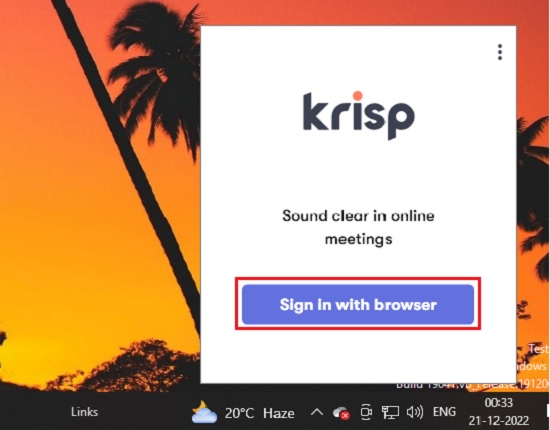
3. You will now be able to view the application window in the task bar. Use the dropdowns in the application window and select the hardware Microphone and Speaker that you will be using as the audio input output device.
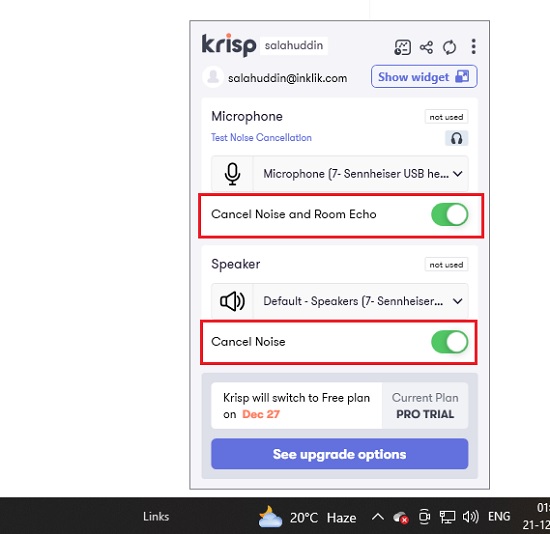
4. Use the toggle buttons under Microphone and Speaker to enable Noise cancellation and Room echo for your microphone and Noise cancellation for your speaker if required.
5. Click on the 3-dots icon at the top right of the application window and click on Preferences to configure the Settings such as Noise and Background cancellation modes, enable Notifications and more.
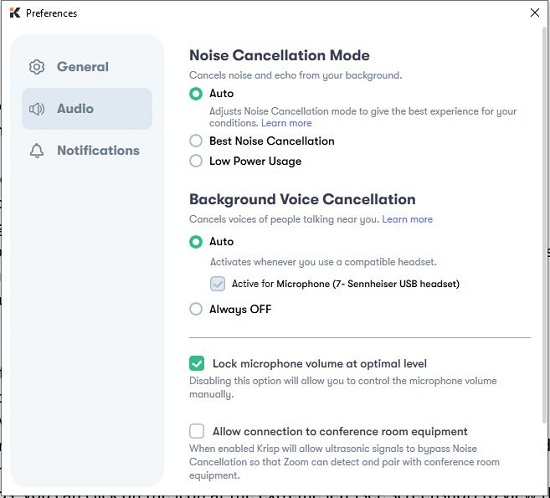
6. Next let us see how to configure the input / output audio devices for communication platforms like Google Meet and Zoom.
7. Navigate to Google Meet, click on the ‘Settings’ icon at the top right and then click on ‘Audio’ and choose Krisp Microphone and Krisp speaker in the two drop down menus. This ensures that you are using Krisp virtual microphone and speaker in Google Meet thereby ensuring that you can enable cancellation of background voices, noise, and echo.
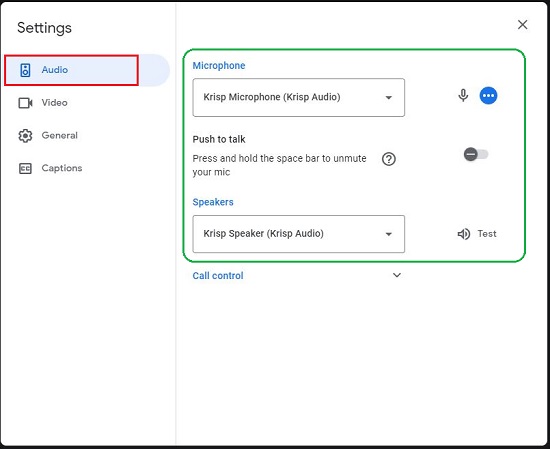
8. In case of Zoom, launch the Zoom app, go to Settings | Audio and like earlier, select Krisp Microphone and Speaker in the respective drop-down menus.
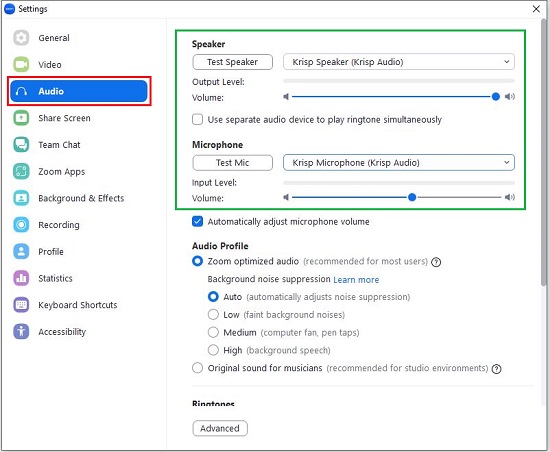
9. The steps to configure other communication platforms like Microsoft Teams etc. is almost the same as described above. You must go to the Audio settings of the application and choose Krisp as Microphone & Speaker as the audio input / output device.
10. You can now start communicating using your calling application and eliminate background voices, noise, echo etc. using the steps described above.
11. After any call ends, you can click on the icon at the extreme left (see screenshot) to view the Call Summary.
![]()
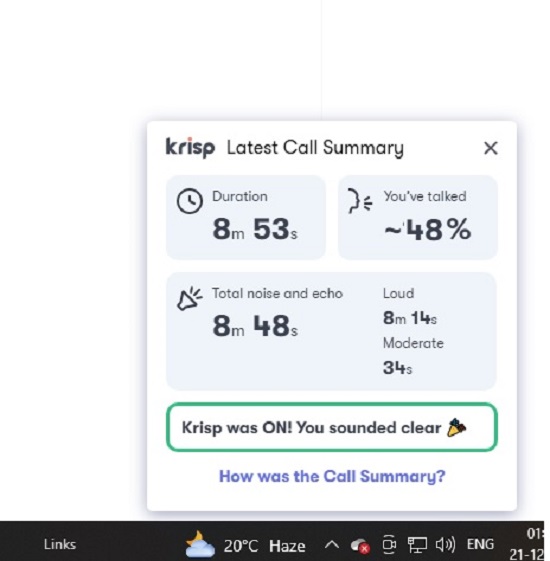
The Free Forever version of Krisp AI offers you a maximum of 60 minutes of Noise / Voice and Echo cancellation. To remove this restriction and for more features you must subscribe to their paid plans. Click here to read more above them.
You must remember that a noise cancellation headset can also achieve good results but only for your side of the call. The benefit of using Krisp AI is that it helps you filter out noises from the other end of the call like distracting sounds in a café, a barking dog, baby crying in the background etc.
Closing Comments:
I tested the Noise, Echo and Voice cancellation feature of Krisp AI and achieved very encouraging and good results. Krisp AI really does a good job at it and helps you to focus on the topic of the call, thereby creating a professional atmosphere and improving your productivity.
Click here to navigate to Krisp AI.
If you are also searching for a free background noise reduction app for Mac to eliminate the noise during calls, click here.