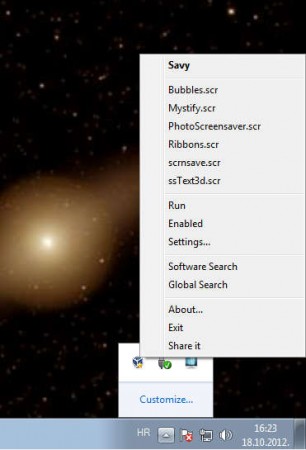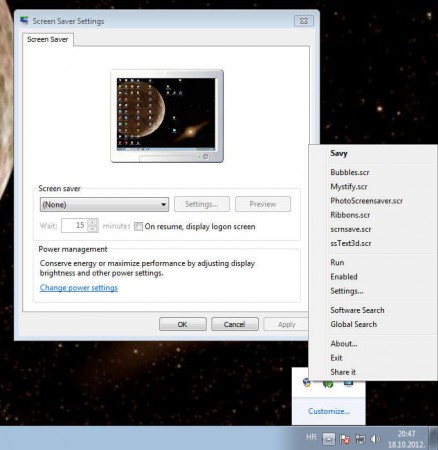Savy is a free software for Windows which you can use in order to easily change, activate, and disable screensaver, without having to go through Windows options. After you run Savy it’s gonna start working in the system tray and from there by right clicking, you can easily change the default screensaver, run screensavers to see how they work and if you don’t want them running, they can be easily disabled.
You would also be interested in checking out some websites to download Halloween Screensavers.
This free software is standalone, and there’s no classic interface where you could tweak options. When you run it, the only place where you can access Savy is the system tray. From there you can use it to change pretty much everything related to screensavers. By clicking on Settings option available within the right-click menu of Savy, you can quickly access the main screensaver settings of Windows. With Savy you can quickly:
- Activate or disable screensaver quickly by right clicking on the tray icon.
- Set the default screensaver, choose between the ones present on the system.
- Play test screensavers to see how they are gonna look like.
- Access Windows’s own screensaver settings.
Quick access to various screensaver related settings can be important when for example you need to leave your computer, and you want to turn on the screensaver without waiting for inactivity period to pass. With Savy it can be activated in a single click, right from the system tray.
How to use Savy to Change, Enable or Disable Screensaver:
Savy is a portable application which you don’t need to install. It’s best that you place it somewhere in Program Files, create a shortcut to the application and then move that shortcut to the Startup folder of Windows so that it starts as soon as Windows starts up. That way you’ll have quick access to screensaver related settings right away from the system tray.
Right clicking on the tray icon is gonna activate the menu which can be seen above. From there you can quickly change the screensaver, this would be the first group of options from the top. Moving down on the list we have the Run, Enable, and Settings. These options can be used to activate screensaver right away, disable screensaver from appearing, and to open up the Windows screensaver settings which can be seen on the left. That’s basically it, change the default screensaver and click Run to see how it works or to change your screen as soon as you leave your computer. Also, check out few software to Create Screensavers From Your Own Photos.
Conclusion:
This software doesn’t have a lot of options, but the main thing is that the options which it does have are handy and accessible. Right clicking on the tray icon is gonna open up all the important options for screensavers, and from there you can easily change it. Savy doesn’t take up a lot of system resources, because it’s very small, less than a megabyte in size. Think of it as an extension for your Windows system, something that’s gonna make screensaver options more accessible to you, because that’s what it is.