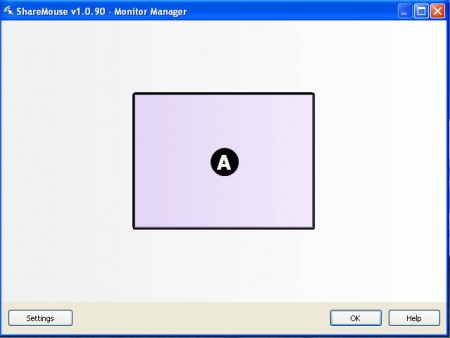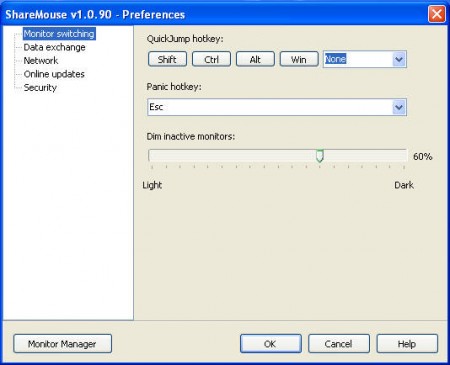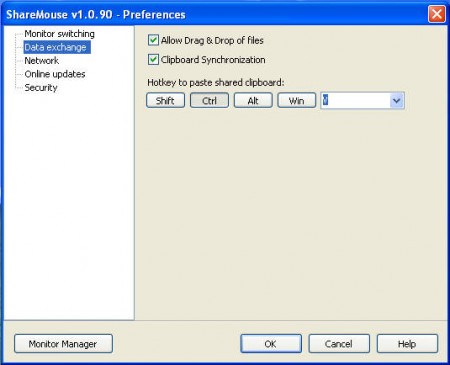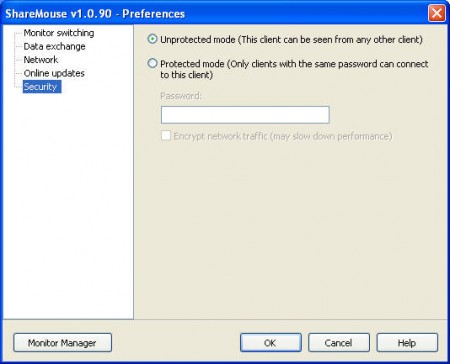ShareMouse free Mouse and Keyboard Sharing is the perfect tool for anyone who uses several different computers connected in a network, with several display monitors. The basic operation which this application does is it allows the user to share their mouse and keyboard across all the computer and their monitors which are networked together, but that’s not all, there’s a lot more that Mouse and Keyboard Sharing can do.
All those who have several monitors probably know how problematic it can be to use the same mouse and keyboard on all of them, especially when there’s several different computers that needs to be used. When it’s only one computer with a dual monitor setup it’s a lot easier, things work on their own, but with several different computers used, the person is forced to either have several different mouse’s and keyboards, or to use a KVM switch, which stands for Keyboard, Video and Mouse switch. Both of these options involve a lot of cables, and in case of using separate keyboard and mouse’s you need to use a lot more than just cables. Not to mention the fact that some switches are not automatic, and of course they cost money.
How does Mouse and Keyboard Sharing work?
It’s very simple, the application uses network in order to establish communication between computers. There’s no need for any kind of additional equipment or expenses, apart from the expenses for the program, which sadly isn’t free, or at least not free for unlimited number of computers and monitors. You can use up to two monitors and the program has to verify that you are not an expert user, by various different tests. Application needs to be installed on every computer inside the network in order for the mouse and keyboard cross monitor sync to work.
What you see here are the Settings window of Mouse and Keyboard Sharing. Here we have various different options, like making inactive monitors dimmer, or setting quick jump keyboard shortcuts, with which you can jump between monitors easily with the help of keyboard.
You can also check out Input Director, free software to control several computers with one.
Sharing data between computers with Data exchange
Drag and drop data sharing and clipboard synchronization is one of those things that I said Mouse and Keyboard Sharing app can do on top of mouse and keyboard synchronization that it does so well. Again here the network does everything, and you can basically copy/cut and paste files and data from one computer, from one monitor on another computer that uses completely different monitor. Usually for something like this to be possible you would need to create folders and share them between computers.
Also check out Synergy free software to control multiple computers with one keyboard and mouse.
Password protected clients
If for some reason you don’t want to connect to a machine or you don’t want anyone else to connect to a particular machine, then you can prevent other people from doing so by protecting the application in that particular machine with a password:
That would be all the options that Mouse and Keyboard Sharing has to offer. Program will work right after installation, there’s no need to configure anything, and best of all it works on both Windows and Mac, so you can have both of these connected via LAN and control several different machines with a single set of mouse and keyboard, great tool indeed.