This tutorial explains how to add new File Types to New menu in Windows 10 right-click menu. By default, we can create only TXT, BMP, ZIP, and RTF files using new menu. However, it can be customized to add other file types (such as DOCX, HTML, XML, etc.). For this, I have explained 2 methods in this tutorial.
I have used a free software called Right Click Enhancer and Registry Editor. Both these options are simple and adding custom File Types in New menu of Windows 10 context menu is very easy using these methods.
You can see the screenshot below where default and customized New menu is visible.
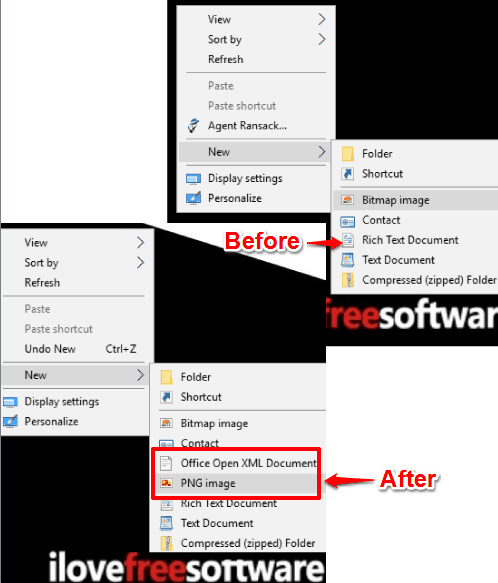
Let’s start with the first method.
Method 1: Add New File Types To New Menu In Windows 10 Context Menu Using Free Right Click Enhancer Software
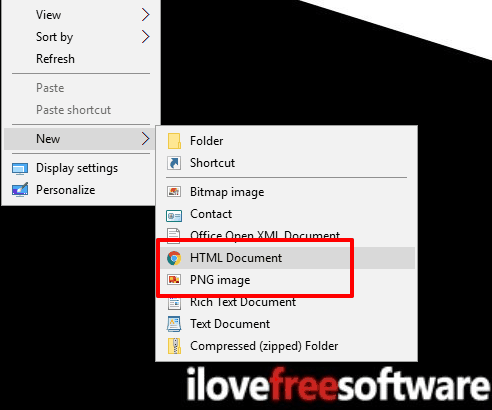
Right Click Enhancer software (available with free and pro versions) comes with different menus to customize the right-click context menu. Its full review can be found here. Among these menus, it has a “New Menu Editor”. You need to use that menu to add new file types in Windows 10 New menu.
Step 1: When you will launch this software, you will see multiple menus. You need to click on New Menu Editor.
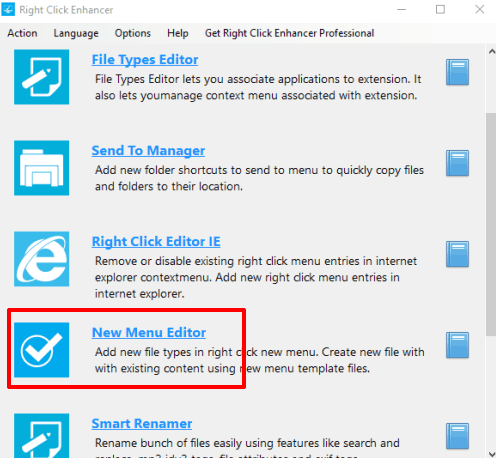
Step 2: New Menu Editor window will open, which has two different sections. The upper section shows the list of file types which are already available in New context menu. The bottom section shows the list of those file types (A-Z) which can be added to New menu. To add a file type, select it, and then click on Add button. You can select only one file type at a time.
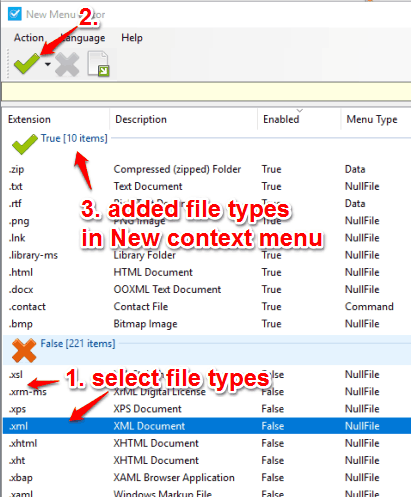
The File Type will be added to the New menu. However, to view that item, you need to restart File Explorer.
This way, you can add more file types to New menu.
Method 2: Add New File Types To New Menu In Windows 10 Context Menu Using Registry Editor
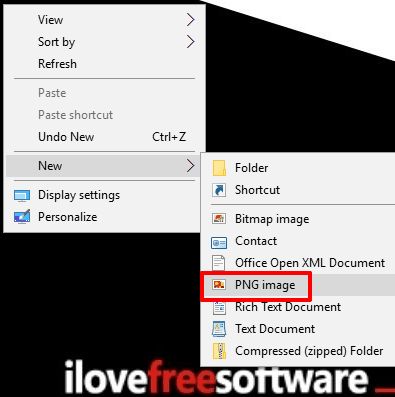
This manual method is a bit lengthy but useful to add any File Type to New context menu in Windows 10.
Step 1: Open the Registry Editor and expand HKEY_CLASSES_ROOT. You will see almost all file types (PNG, DOCX, RTF, DNG, MKV, TTF, VCF, etc.) which are supported by Windows 10.
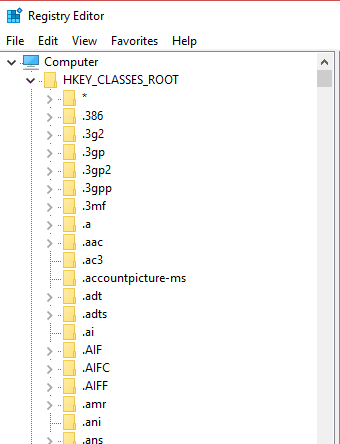
Step 2: To add a particular file type to ‘New’ context menu in Windows 10, you need to create a sub-key under that file type key. And rename it as “ShellNew” key.
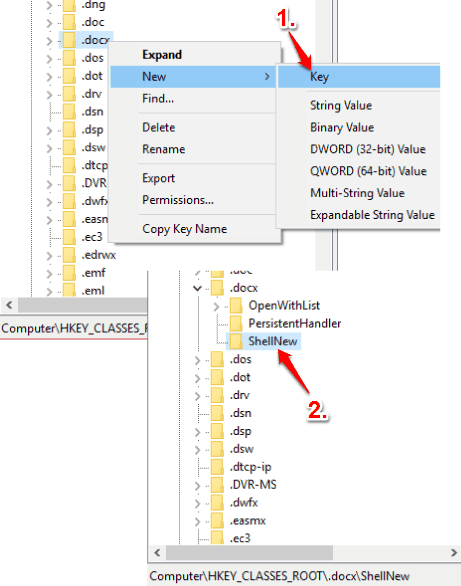
Step 3: After creating the ShellNew key, you need to create a String value. When the String value is created, rename it as “NullFile“.
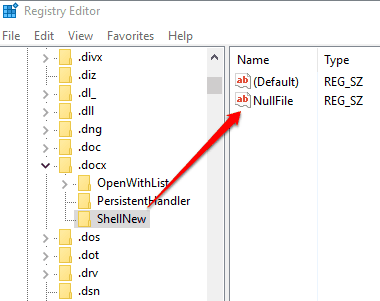
Step 4: Restart File Explorer or sign out and sign in to your Windows 10 PC. Now, right-click and access New menu. You will notice that the file type is added in New menu.
In a similar way, you need to add other file types to New menu.
The Verdict:
New menu available in Windows 10 context menu is not so useful with default file types. Therefore, adding custom file types can make it better and meaningful. These two methods work really well, but my favorite is the first one. The reason is that I can quickly add file types from a single interface. Registry Editor method is good but a bit time consuming because you have to first find the file types, then create sub-keys and string values. Therefore, I prefer method 1.