Pixorize lets you create interactive images online, add annotation, hotspots, shapes, etc. It lets you upload an image from your PC and open it in the editor. You can annotate the image by adding hotspots, different shapes to mark some areas, and finally share that image via link. Also, the website gives you a code that you can embed on your website. The website adds the interactive hotspots on images as Thinglink adds. It lets you mark a point and then tag the corresponding information in text form. However, you can’t download the interactive images on your PC, but you can export that as a APKG file that you can import in Anki.
The interactive images that you create with Pixorize can be used for learning and to demonstrate some diagrams to your students. You can easily hotlink them on your website and leave them. As someone hovers over the annotation part, then corresponding information will show up in a tooltip. And it is not just limited to annotating images. You can browse the whole website and see the art that other members have submitted. You can like the art stuff of other users and lets them like yours.

How to Create Interactive Images Online, add Annotation, Hotspots, Shapes?
Pixorize calls the collection of your images as Playlists. You can create different playlists by adding interactive images and share them. Also, you can browse the playlists of other users of the community that you can like or unlike. It offers you annotation tools like circle, rectangle, polygon, and points. You can describe whatever you mark on an image and it will appear as a tooltip when you hover over it.
Here are steps to create interactive images online, add annotation, hotspots.
Step 1: To use Pixorize, you will have to register a free account on it and after that you can move to the editor of the tool. For that, click on “Create” label from the top right side of the homepage.
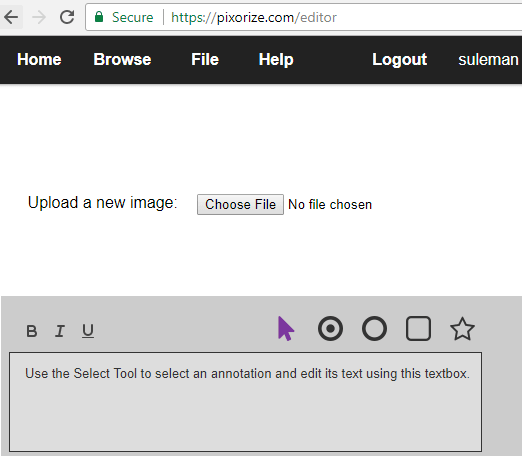
Step 2: After uploading the image, you can start annotating it. The annotation tools are on the bottom side of its interface. You can select any tool and make corresponding edits on the image.
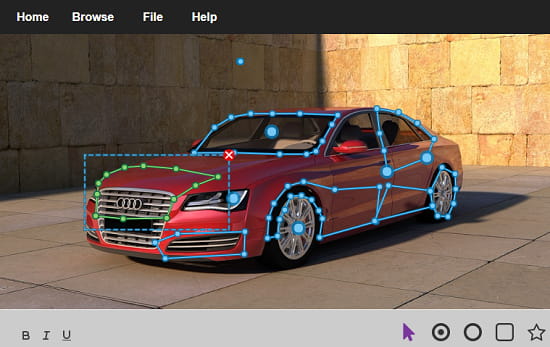
Step 3: Next, you can opt to add a textual information to the annotation that you have added. For example, you can add a description to the points that you have marked on the image. Just click on the pointer tool and then specify the text in the box. You can even format the text and save the changes. For saving the image, use File > Save button.
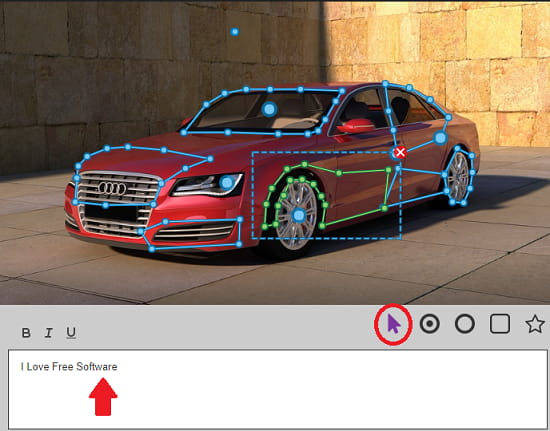
This way, you can use this website to create interactive images online. You can annotate images and make them interactive for learning or other purpose. You can save all the images in a playlists and even embed that on your website. The embed code you can get from the “More > Share” option of the viewer.
Final Thoughts
Pixorize is a simple, yet powerful website to make images interactive for learning. You can use it for various purposes and it is very simple to use. If you have ever used online services like Thinglink, then you will easily understand it and master the art of making interactive images. Also, you can see what others are sharing on the website to get more ideas for the creativity.