In this article, you will read about how you can mute Zoom Participants on Entry in the Zoom Meeting.
Zoom Video Conferencing tool is used by millions of people across the globe during the Coronavirus Pandemic. This tool helps people across various locations to be more productive and collaborative at work when they are working from home. However, people often struggle during the Zoom conference. The online video conferencing has a disadvantage of making the collaboration difficult when people are simultaneously talking over the call.
However, Zoom has a feature that can manage this problem as well. Along with various features that help in collaborative work on Zoom, this feature helps in keeping the first few minutes of the meeting disturbance-free by muting the participants upon entering the Zoom Meeting.
How to Mute Participants on Entry in Zoom Meeting?
Zoom provides us with various tools that help you make the most out of your collaborative work while working remotely. However, starting off on the right foot is often a challenging task in most types of video conference calls. Zoom can help you tackle this issue as well by muting the participants when the meeting is about to start so that the speaker can talk when all the participants are well settled and ready.
For this, you first have to log in to your Zoom account. You can either use your web browser for login or the desktop application. This feature is not available in the android mobile application.
Once logged in, click on “Schedule” to schedule for the Zoom meeting with the chosen participants.
Upon clicking the Schedule tab, the pop up will open which will ask you to fill out all the information to be sent to the participants about the meeting.
While you’re filling out the important details of the meeting, such as name, timing, Zoom Ids etc, click on the “advanced settings” at the bottom. From there, check the 3rd box by clicking on it, which says, ‘Mute participants upon entry”.
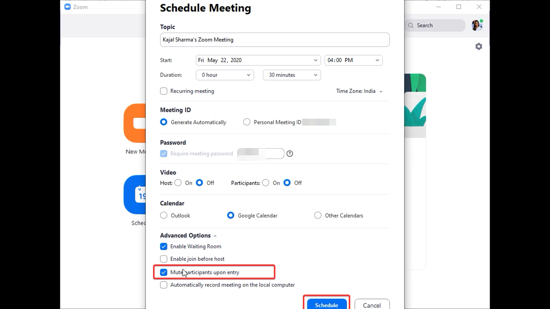
Then, click on “schedule”. The invitation will be sent to all the participants and when the meeting starts, all the participants will be muted and they have to manually unmute themselves.
There you have it, it is that simple and easy to create a Zoom Meeting without any distractions on the first go.
In brief
Zoom Video Calls offers us a great opportunity to be collaborative among ourselves and be productive during the teamwork. However, managing this collaboration can sometimes be difficult and the communication may hinder. For this, you can start off with the right step on the first go and mute the participants before any Zoom meeting for clearer communication and fewer distractions.