This tutorial explains how to watch YouTube videos on top of other Android apps. The method is quite simple and after you have gone through this tutorial you will be able to play YouTube videos in a floating window that you can move and resize. In addition to this, you can also play the YouTube videos in fullscreen and toggle the floating YouTube video window. In order to play the YouTube videos in a floating window and top of other apps, I will use a free Android app call FlyTube Play. This app will add a floating YouTube video player on top of other apps and you can watch YouTube videos and playlists as usual. You will also be able to change the YouTube video quality and turn on captions.
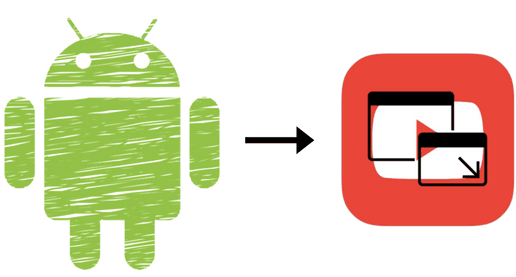
Other YouTube tutorials:
- How to change YouTube videos playback speed on Android.
- How to reverse YouTube playlist.
- How to play YouTube videos frame by frame.
How to Watch YouTube videos on top of other Android apps:
There are two ways by which you can play YouTube videos in floating mode using FlyTube app. In the first method, share the YouTube video from the YouTube app to FlyTube which will instantly play the YouTube video in a floating player, as shown in the screenshot above. Well, this includes a couple of taps and in case you want to avoid this then open the FlyTube app and play a YouTube video which is automatically played in the floating player. The interface of the FlyTube app is shown in the screenshot below.
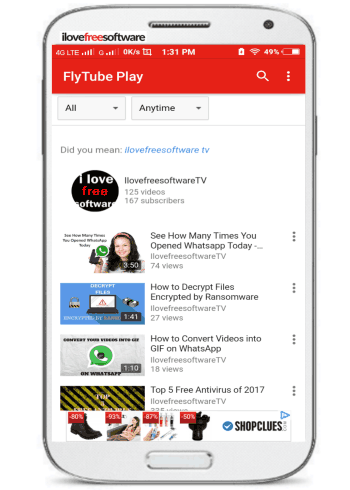
The screenshot below displays the floating YouTube player which was instantly popped up by the app after I chose to play a video. FlyTube basically renders the YouTube mobile interface which makes it feel like using YouTube itself. However, it shows annoying ads in between, so, I will suggest you, to play the YouTube videos on top of others apps by sharing it to FlyTube from official YouTube app or YouTube Go app.
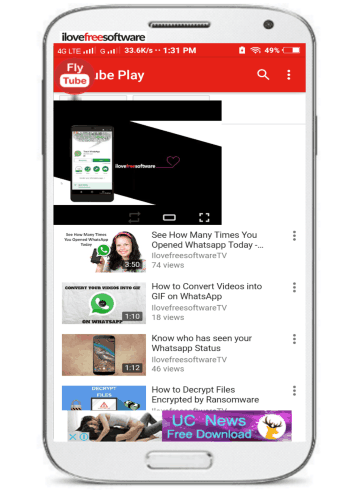
This floating YouTube player will now stay on top of other apps and you can enjoy your favorite music, TV show, etc on YouTube while multi-tasking on other apps. In case, you want to hide the player then simply tap on the FlyTube floating button. There are a couple of player controls to increase its width to match your phone screen and to play it in fullscreen. You can also drag it to any part of the Android screen and resize it. In addition to this, you can also adjust the volume, video quality, and turn on the subtitles from the floating YouTube player. What I really liked is that you can also play YouTube playlists by following the same steps i.e. share the YouTube playlist to FlyTube and then the playlist will be loaded in the floating player. Now, you can play the previous and next videos in the playlist by the added next and previous button controls.
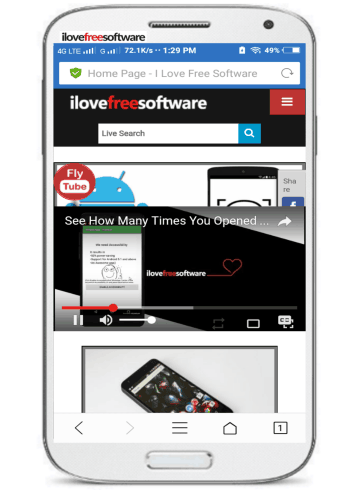
To close the floating YouTube player, tap on the FlyTube floating button to first minimize it and then drag and drop to the “X” button, just like you close a floating chat of Facebook Messenger.
Verdict:
In this tutorial, I explained you a simple method to play YouTube videos on top of other apps. Using the app mentioned in this tutorial, you can watch your favorite YouTube videos while using any other Android apps. You can resize and move the floating YouTube video player and even enjoy the YouTube videos in fullscreen mode. So, if you are a bit of a YouTuber and want to play and watch the YouTube videos anywhere on Android then this tutorial has been specially written for you.