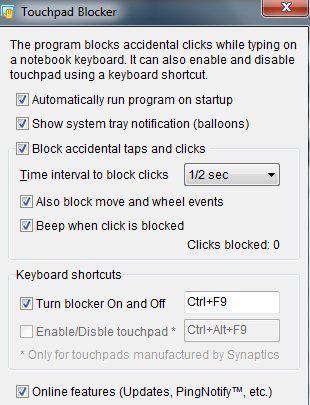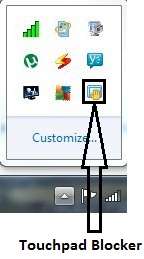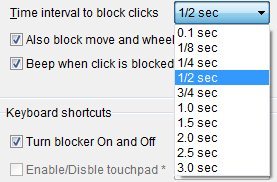Touchpad Blocker is a free software to disable touchpad of laptop so that you do not accidentally hit it while typing. You just have to press combination of your chosen hotkey, and Touchpad Blocker will disable touchpad for your chosen time duration.
Whenever I am typing articles, I almost always accidentally end up touching touchpad of my laptop, which results in me typing some words at a different place. Touchpad Blocker really helped me with that.
How To Disable Touchpad:
Touchpad Blocker is extremely easy to use, and have a pretty simple interface. You define your hotkey, and define the time duration for which touchpad should be locked. Then whenever you press those hotkeys, Touchpad Blocker will lock your touchpad for that duration.
The interface has the following options:
- You can make the program run automatically on startup of your computer, by tick marking the option.
- You can also enable notifications in system tray by choosing that option; as shown in below screenshot.
- You can choose the option to block accidental taps and clicks.
- The various time intervals to block clicks are: 0.1 sec, 1/8 sec, 1/4 sec, 1/2 sec, 3/4 sec, 1.0 sec, 1.5 sec, 2.0 sec, 2.5 sec, and 3.0 sec. This option is shown in below screenshot.
- You can also block move and wheel events or allow it.
- You can choose the option to be notified with a beep, when a click is blocked. The number of clicks blocked is also indicated here.
- You can define your own keyboard shortcut to turn blocker On and Off. Just click on the box and press the key combination you want; so that the touchpad blocker will activate.
- For touchpads manufactured by Synaptics, you can define a different shortcut to disable or enable touchpad.
- You can also request for online features, updates by tick marking the option.
This software is very easy to use; just press Ctrl+F9 to enable or disable touchpad of your laptop. You can also define your own key combination to enable or disable touchpad. If you have a netbook, you can try TouchpadPal also.
Click here to Download Touchpad Blocker for Free.