Here is a free software that lets you bulk resize images, rotate images, and compress images by just drag n drop. As soon as you drop images on its interface, it will process all those images and store the output images in the same original location or the output folder set by you. While there are numerous software and online applications already available to compress images, rotate images, and resize images (check this list), all such features aren’t available in a single tool. Also, the feature to process the images by just drag n drop is not there. Therefore, this software is handy and a bit special.
The software that I have used to compress, rotate, and resize images in bulk is called “Bzzt! Image Editor“. You just need to configure settings once and then it will be there for you to give the output based on those settings. In the screenshot below, you can see the interface of this software where you can adjust settings and then process the images.
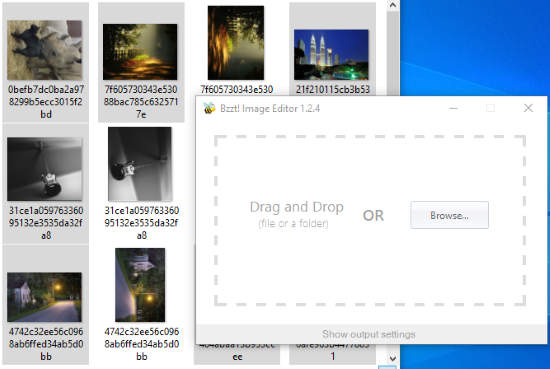
Note: This software supports PNG, JPG, BMP, and GIF image formats, but output can be generated in JPG or PNG format only. So, you should consider this before adding the images.
How to Bulk Resize, Compress, and Rotate Images by Drag n Drop using This Software?
Download the set up file of this software and then install it. Open its interface and then access Settings. Now, you need to customize the settings. There are three tabs which help you set up everything. These are:
- Output: You can set output format to PNG or JPG. Output folder or location can also be set easily. Also, this tab lets you set the compression type, which would be Lossy or Lossless.
- Edit: This is one of the important tabs. Here, you can use resize and rotate options. For resize, you can set custom width n height with or without aspect ratio, and also enable option to resize images only if original size of images is larger. For rotate, you can select any of the pre-defined angles (90° clockwise, 90° anticlockwise, or 180°).
- Settings: It has basic options only. Here, you can enable/disable options to check for updates, place software interface on top of other applications, etc.
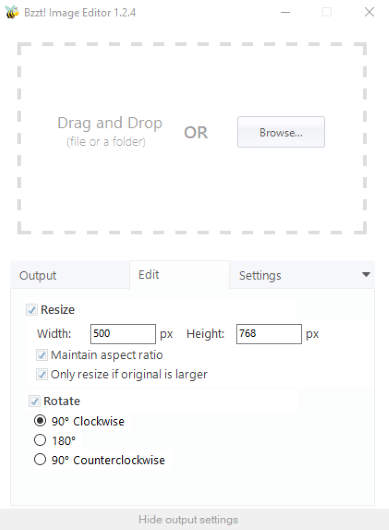
Set the options and you’re done.
Now, select supported images and drag n drop them on this software interface. It will automatically process each image and you will get the images in the output folder.
The Conclusion:
This is a very simple but useful software to bulk resize images, rotate images, and compress images by drag n drop. Just configure the settings once and it will process images whenever you will drop them on its interface.