In simple terms, rotating PDF pages is like flipping a page to either the right or left to ensure that the text and images are correctly oriented. This rotation is determined by specific angles and degrees that determine how much the document is turned. In PDF editing software, when you rotate pages, each turn involves moving the page by 90 degrees.
In this article, we will discuss 3 methods: a software solution, an online tool, and a command-line utility, all of which can be used to accurately rotate a PDF document by a specified number of degrees.
How to Rotate PDF by Few Degrees using a Free Software
Rotating a PDF file is possible with the widely used desktop application known as IrfanView, which is designed for Windows users. IrfanView is a versatile software package that serves as an image viewer, editor, organizer, and converter. It also supports the playback of video and audio files and offers some image creation and painting functionalities. It’s important to note that IrfanView is freely available for non-commercial purposes, but for commercial use, a paid registration is required.
Working:
1. Click on this link to download IrfanView (32 / 64 bit) for Windows as well as the associated plugins. You must remember to install the plugins too without which you will not be able to rotate the PDF by degrees.
2. Launch IrfanView and press ‘B’ on your keyboard to enter the Batch mode.
3. Load the PDF document from your local system by navigating to the corresponding folder and double clicking the name of the file. You can also add multiple PDF documents if you wish to rotate all of them by the same degree.
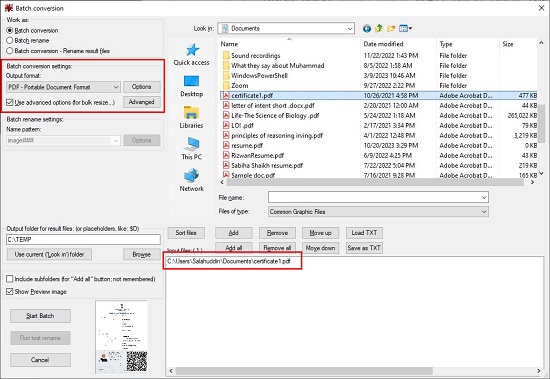
4. Next, under ‘Batch Conversion settings’ set the Output format to PDF using the associated drop-down menu.
5. Click on the ‘Options’ button and ensure that the checkbox ‘Save all pages from original image’ is enabled.
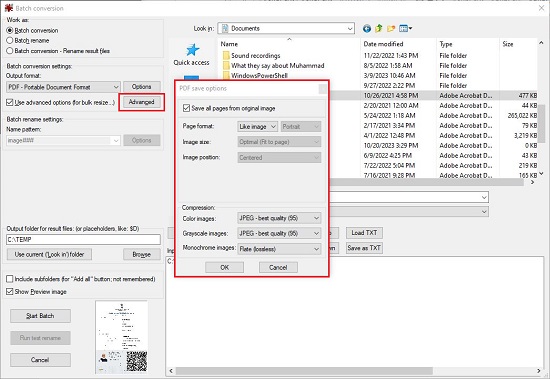
6. Now, enable the checkbox ‘Use advanced options’ below the ‘Output format’ drop-down list and click the ‘Advanced’ button.
7. This opens the ‘Set for all images’ dialog box. In the third column, Enable the checkboxes ‘Fine rotation’ and ‘Apply changes to all pages (TIF/PDF saving)’. In the textbox ahead of ‘Fine rotation’ specify the degrees by which you wish to rotate the PDF. For anti-clockwise rotation, the degrees value should be prefixed with a ‘-‘ (minus) sign. For example 4.00 for clockwise, -4.00 for counter-clockwise.
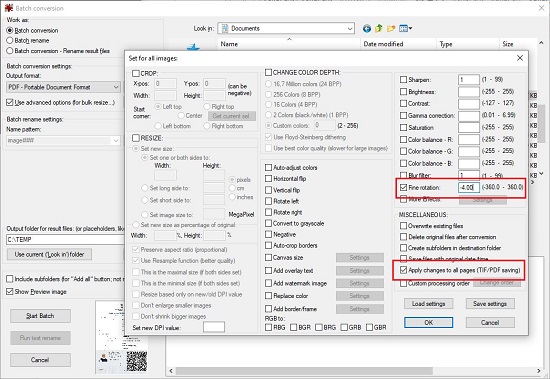
8. Click on ‘Ok’ to save the settings and close the dialog box. Finally, specify the path of the output folder in the ‘Output folder for result files’ text box and then click on ‘Start Batch’.
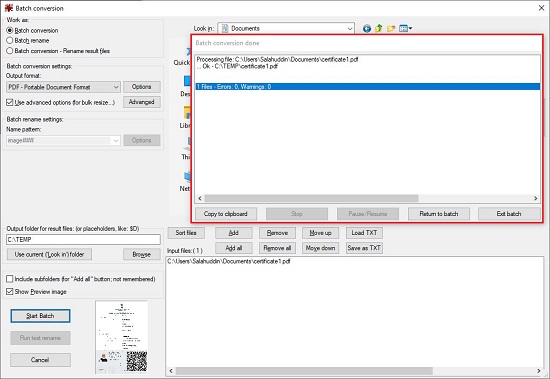
9. All the PDF files that you have added will now be rotated by the specified degrees and saved in the output folder.
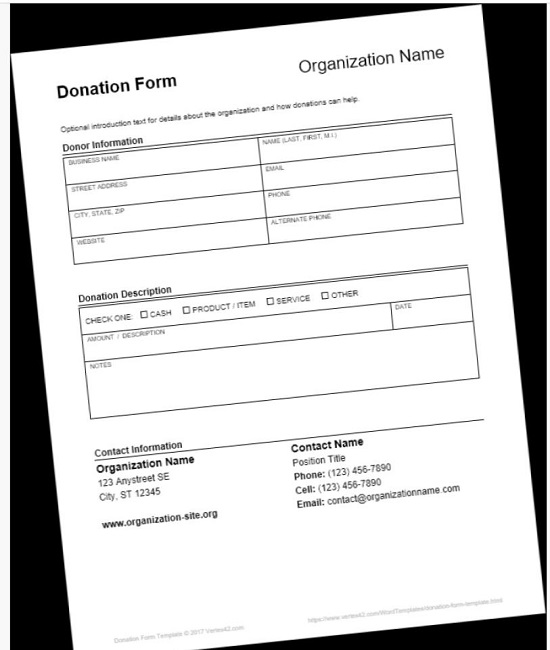
How to Rotate PDF by Few Degrees Online for Free?
You can Rotate your PDF document by a few degrees using a free website called Supertool.
Working:
1. Click on this link to navigate to the Supertool Rotate PDF tool.
2. Click on ‘Begin’ and then click on the ‘Browser’ button to upload the PDF file that you wish to rotate.
3. Move the Slider by the required degrees to the left for counterclockwise rotation or the right for clockwise rotation. You will be able to see the changes in real-time on the screen.
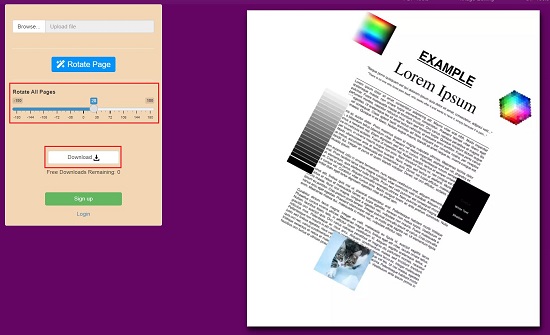
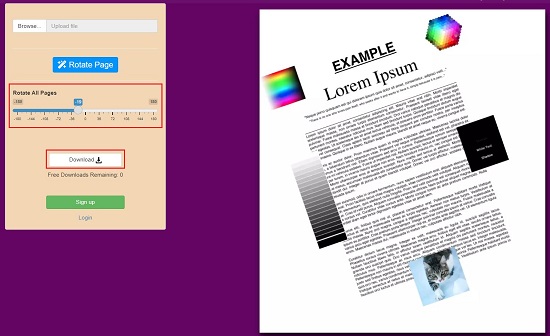
4. To download the rotated PDF document to your computer, click on the ‘Download’ button.
How to Rotate PDF by Few Degrees using Command Line?
To rotate a PDF document by a few degrees using command line, you must download ImageMagick using the link that we have specified below. ImageMagick, accessible through the command line under the name “magick,” is a cross-platform software suite that is both free and open-source. It is designed to handle a wide range of tasks related to displaying, generating, converting, adjusting, and enhancing raster images.
How it Works:
1. Click on this link to download ImageMagick for Windows, Linux, macOS etc, run the setup file and install the application on your system.
2. Press the Windows key + R, type cmd in the ‘Run’ command box and press ‘Enter’ to access the command prompt. Next type the following command and press ‘Enter’
Magick test.pdf -rotate 30 -compress lossless test-rotated.pdf
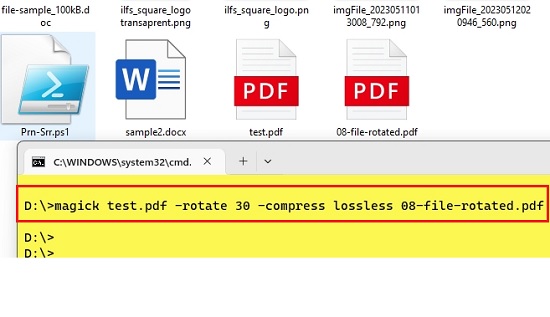
3. You must replace test.pdf with the name of the PDF file that you wish to rotate and test-rotated.pdf with the name of the target file. In the above example the PDF document will be rotated by 30 degrees. You can change the degrees based on your requirement.
4. Open the target PDF file and verify that it has rotated by the specified degrees.
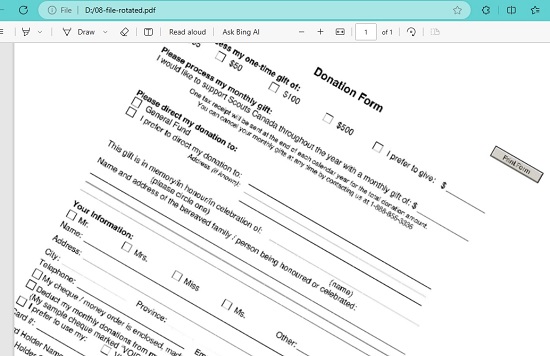
Closing Comments:
You can employ any of the methods mentioned above to rotate your PDF document by a specific degree. They will all yield the same outcome. Your choice of tool primarily depends on your personal comfort and familiarity with one of them.