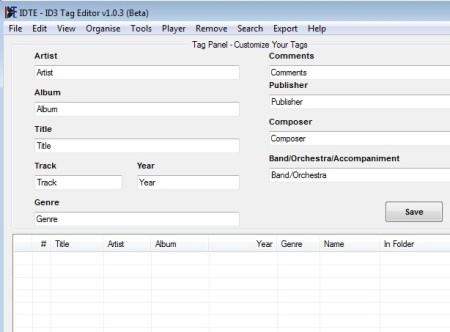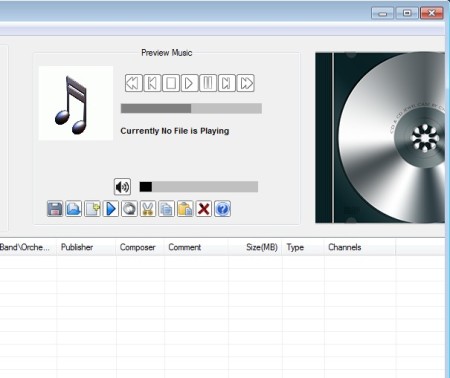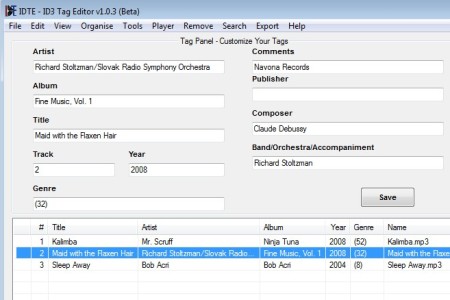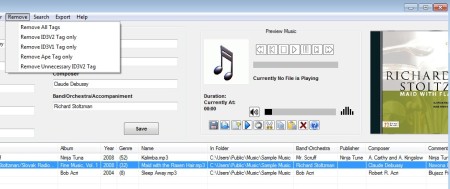IDTE is a free portable ID3 tag editor for Windows, which allows you to easily open up large music collections, browse through them and edit ID3 tag information. Next to being an ID3 tag editor, this is also an audio player. Songs can be played as you’re editing the ID3 tag info, which is when you think about it a must, because you need to hear the song playing before you can know its title, artist name, genre and all the other info.
Left side of IDTE interface can be seen on the image below. At the top you can see the Tag Panel, in other words the ID3 tag editing area. Song list, where music collection that you open up will show up is available down below.
Similar software: MegaMind Tag Editor, Audio Shell, Multi ID3 Tag Editor.
Top left corner of the screen also holds a very large menu, it’s the standard application menu with various different tools for making ID3 tag more easier on you. Some of the more interesting ones are:
- Tag stripper – deletes and removes all ID3 information from songs
- Automatic ID3, cover art and lyrics download – Freedb, MusicBrainz
- Music management – organize playlists with support for selective export
- ID3 tag to file name converter – renames files based on ID3 information
- Audio player with good format support – MP3, WMA, FLAC, WAV, OGG, etc.
- Manual editor – browse through you playlist, play songs, edit ID3 tags
Both installable and a portable version of this free ID3 tag editor are available. System tray icon is also available, where IDTE can be minimized so that it’s not in the way. On the image above you can see the right side of the interface. This is where the audio player controls, album art and playlist management controls are available.
How to edit song ID3 tag information with IDTE: free ID3 tag editor
Songs whose ID3 tag information you would like to edit can be added individually or you an add entire directories at once, including sub-directories. Click on File and select the appropriate option.
Select the song where ID3 info needs editing from the list down below. Use the Tag Panel and either enter the song information manually, if you know the song name, or you can try and retrieve information from the web by clicking on Search from the menu above. In either case, when you’re done, click on Save to save changes.
If your music has wrong ID3 information, you can remove it by clicking on Remove from the menu and selecting Remove All Tags, or any of the other options if you want to remove information selectively. Album cover art can also be downloaded from the Internet.
Conclusion
IDTE should be installed on the computer of everyone who has a large music collection, without proper ID3 tags. Normally filling out ID3 tag information is something that’s very tiring, but with IDTE, it’s actually very easy, especially if ID3 tag information is found automatically online. Give it a try and see how it goes.