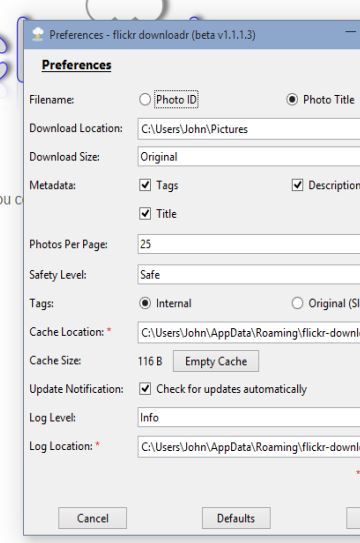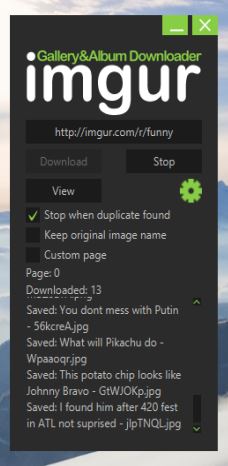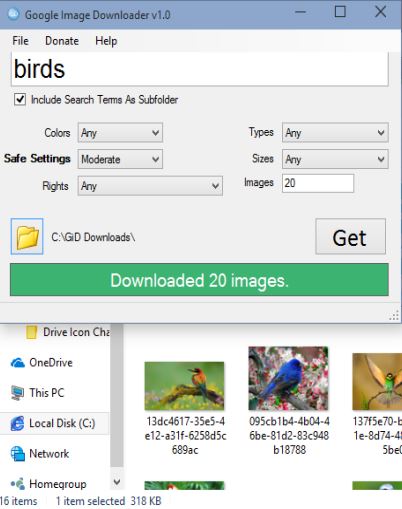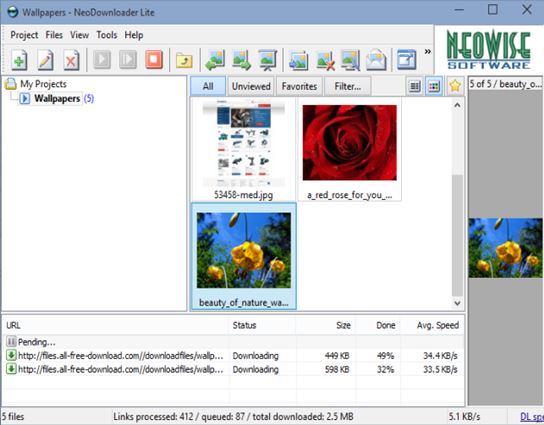Here’s a list of 4 image downloader software for Windows 10 which you can use to download images from the web or from one of the numerous image hosting services like Flickr, imgur, Photobucket, etc. Image download software covered down below helps you find individual images, image of a particular use (for image hosts) or they can download all images from a certain web page.
Let’s see how they work exactly.
flickr downloader
Like its name so clearly suggests, flickr downloader is an image downloader software for Windows 10 that works with Flickr. It requires you to login with your Flickr account before you’ll be able to do download anything.
Once you’ve authorized flickr downloader to have access to your account, first thing that you’re required to tweak are the application settings, where image quality, download directories, and other download related settings can be changed. After you’ve setup everything to your liking open up the main window to see all the images from your photo stream and select the ones that you want to download.
Get flickr downloader.
imgur Gallery&Album Downloader
imgur Gallery&Album Downloader is a super simple gallery and album image downloader for Windows 10 which works with the very popular image hosting website, imgur.
No accounts are needed to download images from imgur galleries and albums. Just copy and paste the URL of the gallery that you’d like to download and the application will do the rest. Progress report of the image download can be seen in the bottom section of the window.
Get imgur Gallery&Album Downloader.
Also, have a look at Free Twitter Image Download Software: Twitter Image Downloader.
Google Image Downloader
Google Image Downloader is perhaps the best image downloader software for Windows 10 that I tested. It’s best because it lets you download pretty much every image, or at least every image type that you might need, using Google image search.
With the help of the very simple interface of Google Image Downloader, you can type in a search term, for the images that you’re interested in downloading, select the number of images that you want, tweak image format, size, copyright, basically everything that Google image search lets you tweak. Lastly select the download directory. When you’re finished with the setup, just click on the Get button. Images are going to be downloaded to the selected directory, straight from Google Image search.
NeoDownloader Lite
NeoDownloader Lite is an image downloader software that’s going to help you download images from websites. It can scan either individual pages (that you feed to it), or entire websites, all the sub-pages, you just point it to the homepage.
NeoDownloader will scrape all the links it finds on the homepage, and automatically download images from them. Download type, and other options are tweaked while you’re adding the website download link. Click the top left corner plus icon to start setting up the websites from where you want to download images.
Get NeoDownloader Lite.
Also, have a look at Free Image Downloader and Image Uploader: Image Ripper.
Conclusion
All 4 image downloader software from the list above download images from different sources, so which one you’re going to use depends entirely from where you want to download images. I really like Google Image Downloader, because it uses perhaps the best source for image download, Google Image Search. NeoDownloader Lite is great for downloading image from websites. Let me know what you think in comments down below.