This article explains how to add custom maps to Google Maps app. Without a doubt, Google Maps is the best maps and navigation app whether its Android or iPhone. The app is great to view any map on the Earth along with an appropriate way to navigate there. But what about a personal trip or outdoor activity where you need a custom map for navigation?
Well, if your navigation skills are not that good and/or you don’t want to carry a map around then you can create a custom digital map of your destination and add that to Google Maps app on your phone. Having the map on your phone, you can easily follow it with the navigation skills of Google Maps. One of the main application of this use case is in outdoor activities like trekking, skiing, etc. where you have to follow a custom map. With that said, let’s dive in the article and see how it’s done.
Also read: Create Interactive Maps Online with These 5 Free Tools
Add Custom Maps to Google Maps Mobile App
In order to add a custom map to the Google Maps mobile app, you need a custom map first. My Maps is a service by Google where you can create your own custom maps and routes. So, visit this service in your web browser on a PC and log in with your Google account. Use the same Google account which you intend to use on the mobile with Google Maps app.
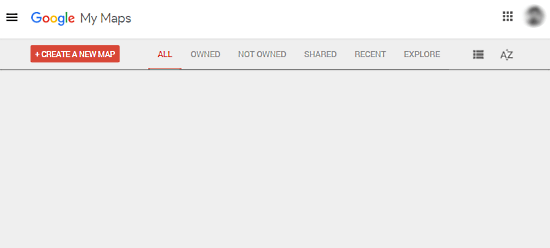
In Google’s My Maps, click the “CREATE A NEW MAP” button to make a custom map. This opens a map on your screen with marking and annotation tools. Simply search the location in the map and use the annotation tools to create a custom map with routes and waypoints. If you don’t know how to create a custom map, you can use this article for reference.
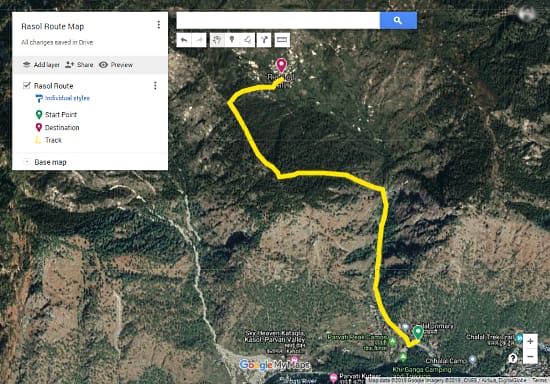
Once the custom map is created, head to the Google Maps mobile app on your phone. Go to the hamburger menu of the app an select “Your places“. This section gives a list of all your saved and shared places. Navigate to the right end of the section and tap on the “Maps” tab. This subsection lists all the maps you have created in Google’s My Maps including the latest one.
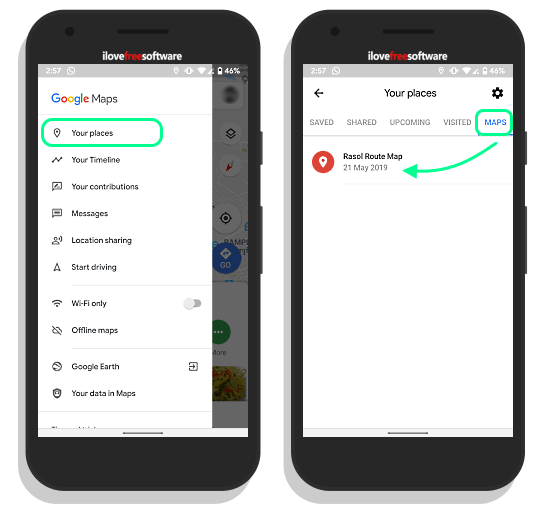
From here, you can tap open map to get the details. It shows you all the routes and waypoints of the map along with an option to share the map with others. All the interface and options are similar to the original Google Maps app; you can open this map within the app and get directions for navigation.
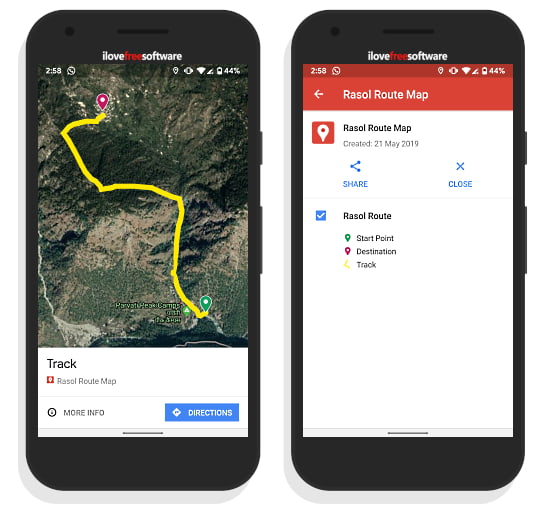
This is how, you can create and add custom maps to Google Maps mobile app.
Wrap Up
Instead of carrying an actual map, you can add a custom digital map to Google Maps app on your phone. Then, you can simply use your phone to navigate to your destination. This is nice for trekking and other outdoor activities. You can create a custom map before the trip and can also share it with your group. Give it try and share your thoughts with us in the comments.