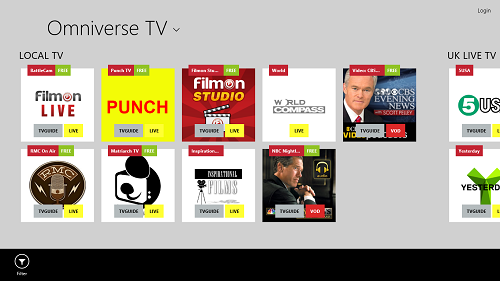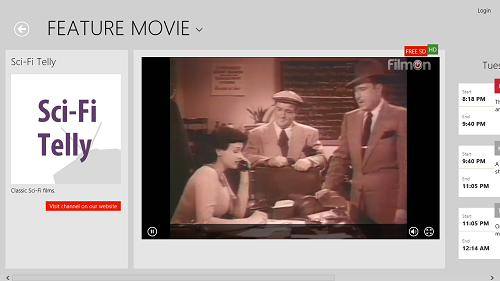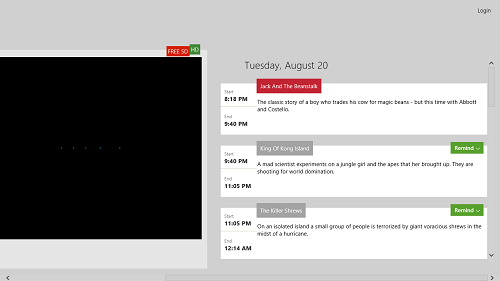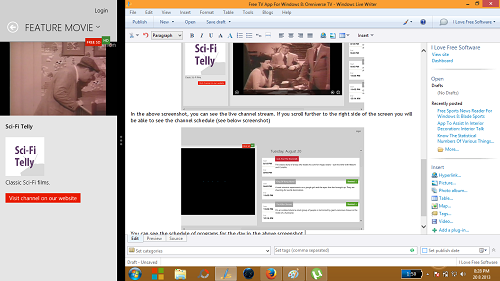Omniverse TV is a free television app for Windows 8. The app allows you to browse through a variety of TV channels, and some of them are even shown live! The app when launched shows the TV channels in a tiled view, and the channels can be launched by simply clicking on the tile corresponding to the TV channel name. The app has a neat layout which makes it easy to find the particular channel that you are looking for.
Omniverse TV runs without any issues. On my test machine running 64 bit Windows 8 Pro, I did not experience any kind of lag or freeze. The app ran exceptionally smoothly. Do remember that as the app is an internet TV app, the speed of your internet plays a big role in the smoothness of playback.
Omniverse TV is available as a free download from the Windows 8 App Store.

Features of Omniverse TV app for Windows 8…
Omniverse TV can be easily downloaded from the Windows 8 App Store for free. When you fire up the app, you will be presented with an interface that looks like the following screenshot.
In the above screenshot, you can see a list of categorically sorted TV channels. On each channel’s tile, there are two buttons: TVGUIDE and LIVE. Clicking on the TVGUIDE shows you the schedule of programs on that channel for the day. Clicking on the LIVE button will take you directly to the live feed of the channel. Let’s see what happens when we click on the LIVE button for any channel. (see the screenshot below)
P.S. In some channels, instead of the LIVE button, you will see the VOD button next to the TVGUIDE button. This button means that the channel has a Video On Demand (VOD) service, and you can’t watch it for free without paying.
In the above screenshot, you can see the live channel stream. If you scroll further to the right side of the screen you will be able to see the channel schedule (see below screenshot)
You can see the schedule of programs for the day in the above screenshot. The app also supports docked view, to enable users to multitask along with watching their favourite channel at the same time. The app neatly snaps to one side of the screen, so that you can continue working. (see below screenshot)
Overall, this is pretty much all that you need to know to get started with using the Omniverse TV app for Windows 8. I do hope that you will have fun using this app. You can also check out the TVBox app for Windows 8, that provides a similar functionality.
To wind it all up…
Omniverse TV app comes in handy when you are stuck in those places where you don’t have access to a television, but fortunately have internet access. The app keeps users entertained for hours on end, and the neat design and slick interface makes it all the more loveable. This app is surely worth a look!