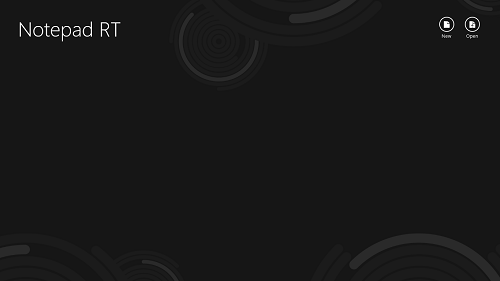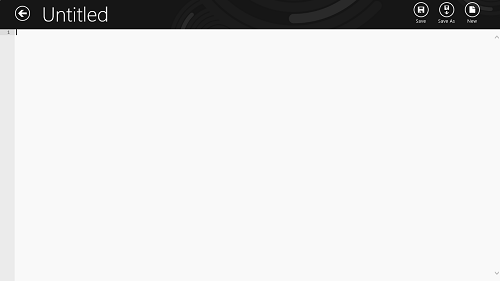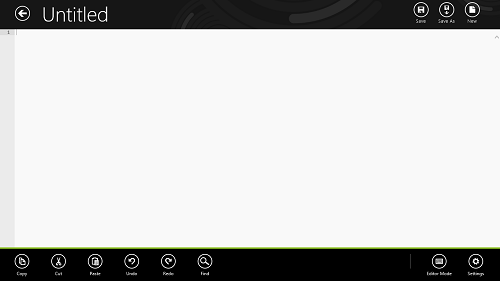Notepad RT is a free Notepad app for Windows 8. This app is a good replacement of the desktop Notepad app, as it provides more or less the same functionality in Modern Interface of Windows 8. The app is beautifully designed, and every care has been taken to ensure that it looks absolutely native to the Windows 8 environment. Notepad RT has no noticeable lags whatsoever, and does not hang. The app is incredibly smooth and the ease of use of this app is absolutely stunning. With controls placed strategically at the top and bottom of the screen, this is one stylish app that packs the core of a strong Text Editor.
The Notepad RT app behaves in a similar manner to the Notepad Classic app, and apart from providing the same functions in Notepad Classic, it also provides a couple of additional functions as well.
Notepad RT is available for free via the Windows App Store.
Features of Notepad RT for Windows 8
Notepad RT is a powerful Text editor for Windows 8. It offers lots of text editing features. When you install the app from the App Store and open it, you will be presented with a screen that looks like the following window.
As you can see on the top right, you can either click on New (opens new notepad page), or click on Open (allows you to open a file on your system). When you click on New at the top-right, you will be presented with the following screen.
As it is evident from the above screenshot, the notepad app is very clean and smooth. To change the document name, simply click on the text label Untitled at the top of the screen, and you will get an option to edit the file name. At the top right corner (from left to right), there are three controls:
- Save: Allows you to save the changes that you have made to the document.
- Save As: As the name suggests, this option allows you to save your document under parameters that you can specify like different file name, encoding etc.
- New: Cancels all your progress and opens a New Document.
Apart from the above controls, there is back arrow button on the top-left of the screen as well. This button allows you to go back to the main page (screenshot 1) of the Notepad RT app.
There are also some hidden controls present in this app. When you right click anywhere inside the app, a new bar containing controls will appear at the bottom. This control bar is shown in the below screenshot.
In the above Window, you can see that some more controls are now accessible to you. From left to right, these controls are:
- Copy: Copies the selected content to the Windows clipboard.
- Cut: Cuts the selected content to the clipboard.
- Paste: Pastes the content from the clipboard to the current line.
- Undo: Cancels the last operation.
- Redo: Does the last operation again.
- Find: Allows you to search for content in your document.
Towards the far right in this control bar, there are two more controls.
- Editor Mode: In this, by default, the text editing mode is selected, but you can select other options as well.
- Settings: Allows you to configure various settings of the app. Through here, you can also control the theme (appearance) of the notepad background (you can change the default white background to various other shades).
This is pretty much all that there exists to using this app. This app is absolutely amazingly designed, blending in perfectly with Windows 8 Modern Environment. The app’s native feel make it a treat for the eye.
Conclusion:
Notepad RT is an amazingly well designed app, and the features that it packs in a Metro style environment is simply amazing. All that we miss while using this app is the Option to print the documents directly through this app.
This is a good download for any Windows 8 user out there.