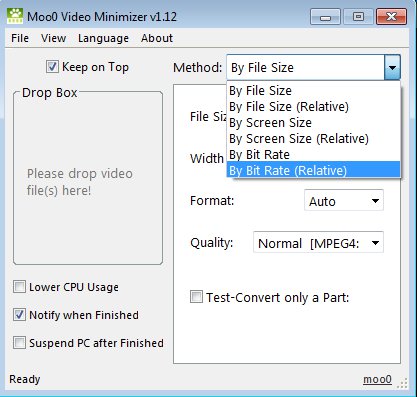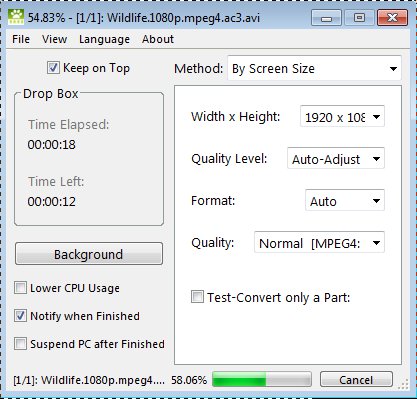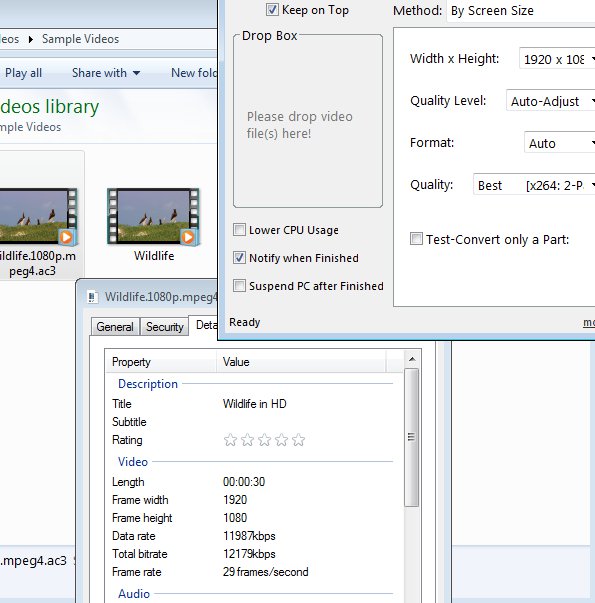Moo0 VideoMinimizer is a free video resizing software for Windows which you can use to easily resize videos using several different methods. Resize here doesn’t refer to video resolution only, videos size as in megabytes can also be changed as well as the bit rate of the video that you’re processing.
The three video resize methods available in Moo0 VideoMinimizer can be changed using the Method drop down menu in the top right corner. Relative option means that you enter resize amount in percentages of the original value, instead of actual megabytes, resolution or bitrate, if you were wondering what Relative means.
Additional options for tweaking video resize settings are available down below.
Key Features of this Free Video Resizing Software are:
- Resize videos very easily in just a few clicks.
- Offers resize by file size (megabytes), resolution or bitrate resize.
- Relative resize, you can resize video to 30% of the original size.
- Good video format support, works with AVI, MKV, MP4, FLV, etc.
- Supports high-definition resolutions for video resize.
Despite of the fact that Moo0 VideoMinimizer has “minimizer” in its name, decrease in size of the video isn’t the only thing that’s supported. Video resolutions can also be increased. For example you can change 720p to 1080p so that it’s full HD. Here are a few pointers on how you can do that, but before we start we must warn you that during the installation, at the very beginning you’re offered to install additional apps. Make sure you uncheck them.
How to Resize Videos with Moo0 VideoMinimizer?
Most important step of the video resizing setup can be seen in the first screenshot above. Using the Method drop down selection you need to select the type of resize that you’d like to use. We went with Screen Size, which allows you to select the new size of the video in pixels.
As you can also see from the screenshot above, we decided to increase the size of the selected video so that it’s full HD. Go over the quality settings down below and make sure that they are set to best, especially when up-scaling lower resolution videos to higher resolutions. To start video resizing you just need to drag and drop the video to the Drop Box area on the left. Everything starts working automatically.
By default this free video resizing software saves the resized video in the same directory where the original is located. You can change this by clicking on File from the main menu. Open up the selected output directory and your file should be there.
Conclusion
Moo0 VideoMinimizer makes it very easy for inexperienced people to resize videos. You don’t have overly complicated menus through which you need to go in order to setup the video resize. At the same time it also offers a lot of settings to be tweaked, but only if you’re interested in tweaking them. Give this free video resizing software a try and see how it goes.
Also read our post on Cute Video Cutter Free.