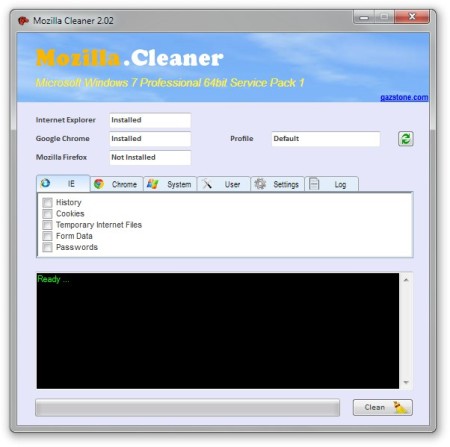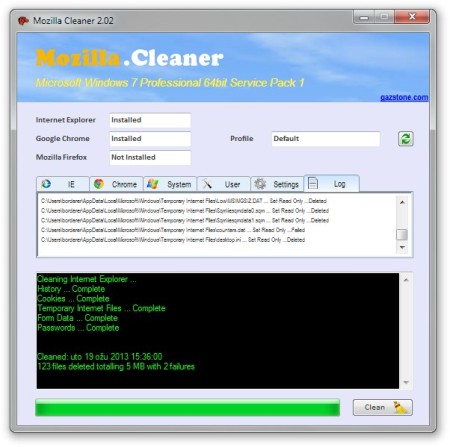Mozilla Cleaner is a free Windows system utility which you can use to clean browser history, empty recycle bin, recently used documents and much more. With just few clicks you can easily delete all unnecessary junk and temporary data which can speed up your PC and boost performance.
On the image below we can see Mozilla Cleaner user interface. Everything that you need for cleaning up your PC is shown in the single window. Starting from the top we have tab selection where we can choose the category of data that we want to delete. Next, there is a window where you can see junk removal status and progress log. Progress bar and Clean button with which you can start your cleaning is available in the bottom right corner.
Similar software: Cloud System Booster, Argente Utilities, PC Brother.
Key features of Mozilla Cleaner – free PC junk removal utility are:
- Supports Google Chrome, Internet Explorer and Mozilla Firefox
- Scans and deletes web browser history – all at once
- Recycle Bin – empties out Recycle Bin – if you’ve forgotten to do it
- Frees up disk space by removing temporary folders
- Purges the list of recently used folders and files
How to scan PC and remove junk with Mozilla Cleaner – free PC tune-up software
Using Mozilla Cleaner is very easy, simply click on the executable and then choose the category of files that you want to delete by switching between tabs. Next, you can choose what exactly you want to delete in that category, for instance, when you choose Internet Explorer you can choose to delete; history, cookies, passwords, etc. If you choose System, then you choose to delete; temporary folders, recycle bin and so on.
When you select everything that you want to delete, make sure that you haven’t marked something important to be deleted, something that you might still need from Recycle Bin for example. If everything’s in order click on the Clean button to start the cleaning process. Cleaning will be done very fast and in just a few seconds your Windows PC will be freed from unnecessary files.
There are some very useful options which you can change in Mozilla Cleaner. In tab Settings you are able to choose whether you want to start the cleaning process when you close your browser, to run Mozilla Cleaner when Windows starts or for Mozilla Cleaner to start minimized or not. A very useful features in Mozilla Cleaner is that it remembers which features you have chosen to delete so you can only click on Clean next time you open it.
Conclusion
Mozilla Cleaner can be very useful, it can delete quite a bit of junk from your Windows PC in just a few clicks and it does it safely and quickly. Even though it bears the same name as the famous web browser, there’s no connection between the two, and it doesn’t mean that other browsers aren’t supported. We can also see that it’s very thought-out so it can be used even if you’re an inexperienced user. It would be great if Mozilla Cleaner would support more web browsers (like Opera for example). Hopefully that’s something we might see in future versions.