My Webcam Broadcaster is a free webcam surveillance software. My Webcam Broadcaster lets you monitor your home and office by your webcam. My Webcam Broadcaster will keep capturing your home and office surroundings with your webcam, and you can watch live footage over the web. A great feature of My Webcam Broadcaster is that it also lets you watch the webcam video on your cellphone. This means you can monitor your home or office from anywhere using your cellphone!
My Webcam Broadcaster is an extremely easy to use free webcam surveillance software. When you install My Webcam Broadcaster on your computer, it will detect video feed from any video source: built-in webcam, external webcam, or even network camera. After that, it keep recording video footage that you can watch later. My Webcam Broadcaster provides a time-lapse view of the recorded video so that you can quickly review the video (though, I like the technology used by Vitamin D more).
If you have multiple webcams to monitor, then you can easily find them by giving them broadcast name, password protect them, display date/time, and enable/disable live feed. You can also choose to archive photos from webcam recording so that you can look at the photos for those times when you were not able to monitor in real-time. The freeware even lets you adjust quality of webcam video quality and camera control settings.
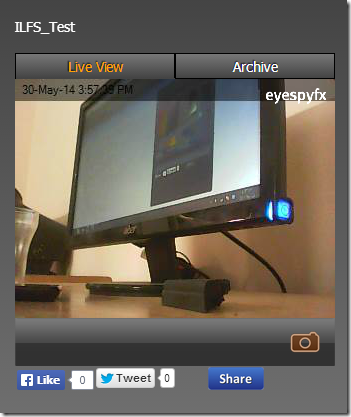
Using My Webcam Broadcaster To Monitor Your Home From Anywhere:
My Webcam Broadcaster is a very easy to use webcam monitoring freeware for Windows. When you launch it for the first time, you will be asked to either register with the freeware or log in using your existing registered account details. If you are a first time user, then register by providing your email address and selecting a username and password for your account. After registering, sign-in to your account to set up your webcam broadcast.
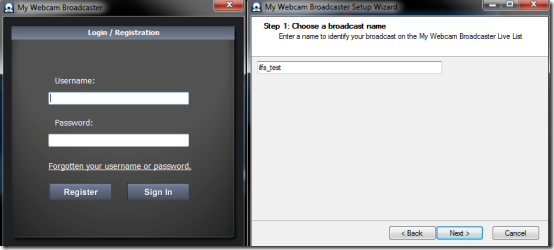
To setup you webcam broadcast, you need to give a number to your webcam streaming so that you can identify it easily among multiple webcam streaming. Click on Finish button to complete the setting process. Now you can see the webcam video recording on your PC. If you want to view the live webcam feed over internet, simply go to My Webcam Broadcaster website and log into your account. If you have multiple webcam broadcasts, then you can search for them using the Broadcaster name chosen by you.
As I have already said that you can adjust the webcam video quality and camera control settings. To do so, click on the My Webcam Broadcaster icon from notification tray on your PC. You will see the webcam feed on your PC with Settings option at top right. Click on it to get two options: View Proc Amp and Camera Control.
The View Proc Amp lets you adjust settings for Brightness, Contrast, Hue, Saturation, Sharpness, Gamma, and White Balance. Similarly, Camera Control option lets you adjust Zoom, Focus, Exposure, Aperture, Pan, Tilt, and Roll but all these options vary from webcam to webcam.
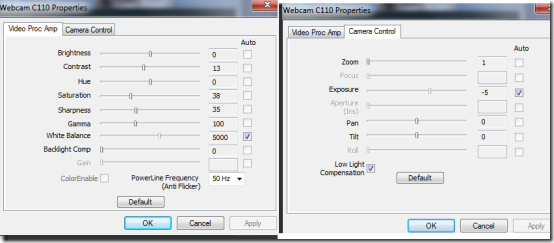
If you will look at the bottom of the screen, you will see a gear shaped icon. Click on it to change Broadcaster name, choose broadcast category, and archive options.
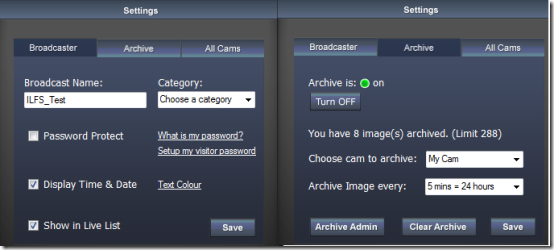
You can open the URL for streaming webcam on your phone as well to see live feed or snapshots of your webcam. If your phone does not supports required plugins for this, then you will be able to see snapshots only, which is not bad either.
This freeware also has apps for iPhone and Android which let you monitor your webcam live feed on your Smartphone, but they both are paid.
You may also like these 5 free webcam surveillance software reviewed by us.
Final Verdict:
My Webcam Broadcaster is a very good freeware for accessing your live webcam feed from anywhere in the world. The best part is that you can use same account for monitoring multiple webcams simultaneously. I liked this freeware very much as it can prove be really helpful in house, office, shops, and similar other places. You can access the live webcam surveillance feed from your PC, or even your phone easily.
