Monitor Profile Switcher is a free software that lets the users save the visual configuration of their computer system as switchable setting. You can change the screen resolution, orientation, color mode, etc and save them into a profile.
This application is lightweight and portable. It was designed keeping users in mind who want to quickly change back and forth from one display setting to another. For example, one might want to change their resolution that supports a retro game to a resolution that fits a high definition movie better. Also, some users work on multi-monitor systems and have to continuously change display settings. Now this is possible with a single click and saves you from the hassle of navigating through control panel. This software saves the current monitor and display setup according to the Windows Control Panel settings in an XML file.
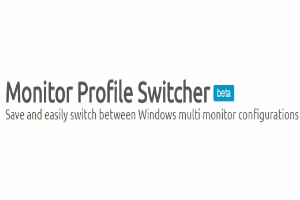
You can also run this software without the graphical user interface, as a command line terminal has been provided alongside the main software. In addition to that, the profiles can be easily changed even without opening Monitor Profile Switcher. You can set the profiles with different hotkeys and use them whenever you like. The application should be running if you want to use hotkeys.
So let us check out this useful software. You can also check out Carroll, a software that lets you set different screen resolution for each user using the same computer.
Save a Monitor Profile using Monitor Profile Switcher
To give you an example of how to save a profile, let’s make some changes to our current display settings. Change the resolution, Custom DPI settings, text size etc from the control panel or by right clicking the desktop and choosing Screen Resolution. After you have made the necessary changes, launch the Monitor Profile Switcher. The program exists as a tray icon. Right click on the tray icon, hover to Save Profile in the menu and click New Profile to save the current settings.
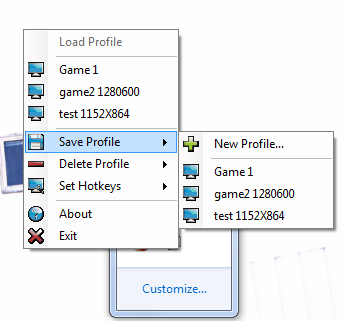
Now whenever you want to switch to a specific profile, all you have to do is click the desired profile from the Monitor Profile Switcher menu in the tray. If you want to delete a profile, just click Delete Profile in the menu and select the profile you want to delete.
Set Hotkey for a Profile
You can also set hotkeys for all the profiles you have on Monitor Profile Switcher. To set a hotkey for a profile, select Set Hotkeys and choose the desired profile. Type in the hotkey and you’re done.
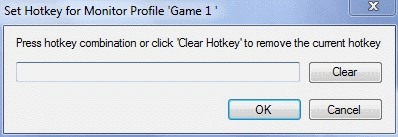
Use Command line To Save and Load Profile
You can use Monitor Profile Switcher’s command line utility if you’re more of a terminal lover. To use this software with a command line interface, you’ll have to first copy and paste MonitorSwitcher.exe to the System32 folder in your Windows.
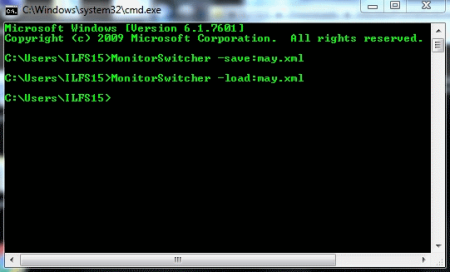
You can now launch Monitor Switcher by typing in ‘monitorswitcher’ in the command line followed by the parameters. The parameters are:
- Parameter to save a profile: Type in ‘monitorswitcher –save:profilename.xml’
- Parameter to load a profile: Type in ‘monitorswitcher –load:profilename.xml’
Final Thoughts
Developing this software was a great idea. Since I do a lot of gaming and some games require different display settings to play, this software solves the problem I was having where I waste time changing the display settings to and fro. The only minor drawback I felt is that the developers haven’t mentioned the range of changes that you can make in your computer’s display. I give this software 4.5/5. This free software is small but potent. And this is also very useful for those with dual-monitor setup.
Get Monitor Profile Switcher here.
Know a better alternative to this free software? Let me know in the comments!