Whether you’re a seasoned computer user, or just started using that shiny new laptop that you got for your birthday a few months back, I’m sure you must’ve heard about something called “batch files.” Having been around since the days of DOS, batch files are the perfect way of automating routine tasks.
Essentially, a batch file is just a simple “plain text” file that consists of a whole batch of commands (hence the name) to be executed one by one, in the order they’re listed. Batch files generally have the well-known BAT extension.
But what if you could turn them into the more common executable files, you know the one with the EXE extension. That’d be great, right?
Turn out you can, thanks to a little awesomeness called Bat2Exe. As you’re probably aware by now, it’s a simple utility that lets you convert BAT files to EXE files. All you have to do is specify a BAT file, and Bat2Exe will churn out an EXE file that does the exact same thing as the original BAT. What’s more, you can even run the output EXE directly after conversion. Stoked? Let’s get the details.
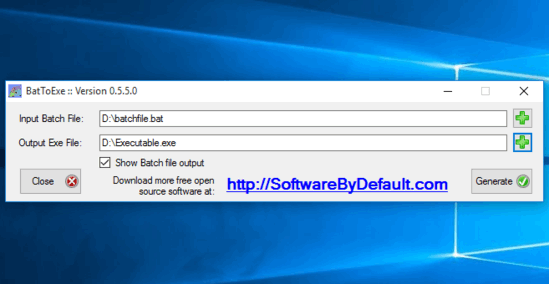
How To Convert BAT Files to EXE Files?
Step 1: At just about 130 KB, Bat2Exe is an insanely lightweight portable application. Yep, you read that right. No installation, configuration or anything of that sort. Just download it from the homepage, extract and you’re good to go. Here’s how Bat2Exe looks like:
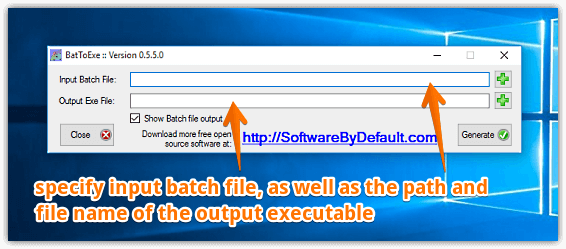
Well, as expected, Bat2Exe has a fairly self-explanatory minimal UI. Essentially, there are just two text fields, used for specifying the input batch file to be converted to an executable, and the output path and file name for the executable file to be generated. Other than that, there’s just a simple option that lets you specify whether you want to run the output exe file directly after conversion or not.
Step 2: Use the “plus” sign against the Input Batch File text field to browse for and select the batch file you need to convert to an executable. After that, specify the output file’s name and path using the “plus” sign against the Output Exe File text field. Once done, hit the Generate button, and Bat2Exe will convert the specified batch file to an executable. As simple as that. Here’s a screenshot:
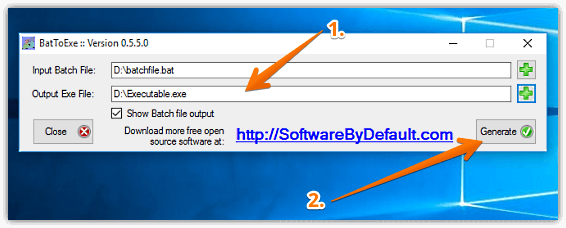
Check Out: How To Edit HOSTS File In Windows 10?
Wrapping Up
Bat2Exe is a simple yet useful little utility for converting batch files to executable. It can come in really handy in situations where some tasks to be automated require the batch files to be used, but the same aren’t allowed due to certain restrictions. Give it a try, and shout out your thoughts in the comments below.