Delete After Days is a free software to delete files after regular interval of time. You can choose to delete files and folders after 30 days, 240 days, or 1 year. The only option missing is that you can’t specify a specific number of days to automatically send files to the recycle bin. If you are looking for such type of software then you can check out any of these free software to delete files older than X days. Or, you can configure Recycle Bin to auto delete files older than X days from recycle bin. I really liked the minimal interface of “Delete After Days” as it makes pretty easy to add files to auto deletion list, and it is portable too.
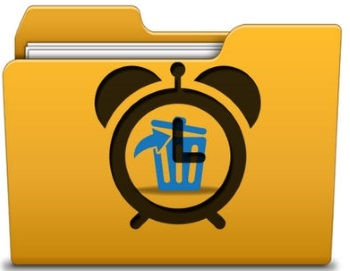
How to automatically delete files after regular interval of time:
Getting started with Delete After Days is pretty easy, just download it from the link at the end of this review and then extract the downloaded file anywhere on your PC. After that, execute its EXE file and you will see a big Recycle Bin icon as shown in the screenshot below. You can now drag and drop files or folders to be auto deleted after specific days onto this recycle bin icon. It will then prompt you to select a time duration after which the selected files will be auto deleted from your PC. In addition to this, you can also view files and folders added to the deleted list. It gives you the option to view files which will soon expire i.e. near the expiry date, files that are to be deleted, and the files deleted by this freeware.

Let’s now see the steps to auto delete files after days using this freeware:
Step 1: Select file and folder and drag them to the big Recycle Bin, as shown in the screenshot below.

Step 2: It then prompts you to select an expiry period, after which the files will be automatically deleted from the system. You just have to select the number of days i.e. 30, 180, or 365 days and the selected files will be added to the “Expire files later” list. That’s all, your files will now be auto deleted after specified days.
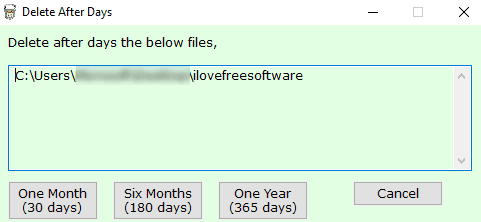
Step 3: As I mentioned, you can also view the list of files that will be deleted. It also gives you the option to remove files from the delete list if you later change your mind. Open a file delete list by selecting “Expire soon files” or “Expire later files” option and then select the files to remove from the delete list. At last, click on the Remove Expiry Date button.
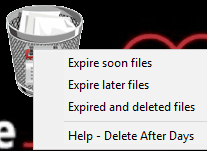
Verdict:
Delete After Days is a free software to delete files and folders after specific days. If you are looking for a way to auto delete files and folders after a specific number of days, then this software is not for you as it doesn’t let you specify exact number of days as per your choice after which you can auto delete files. However, if you are comfortable with the presets i.e. 30 days, 180 days, etc then I will recommend you to check it out as it is pretty easy to use and comes with a minimal interface to auto delete files.