This tutorial explains how to get old classic Calculator in Windows 10. I have used a free software named “Old Calculator” for this purpose. Everything that is available in classic Calculator of Windows 7 and Windows XP is provided by this software. It has the same interface, lets you use scientific and programmer calculators, do unit conversion, and more. Thus, it makes it possible to use old Calculator in Windows 10, in case you prefer that over new Windows 10 calculator.
The thing that I like a lot is that it doesn’t interrupt you from using the Windows 10 calculator. You can use both old and new calculators together in Windows 10. In the screenshot below, you can see old classic Calculator and new Calculator app of Windows 10 visible on my Windows 10 PC.
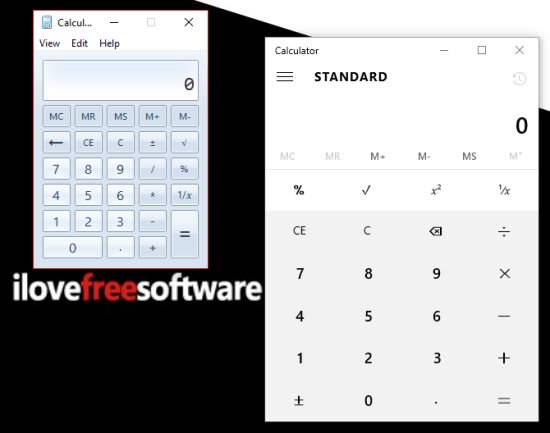
No doubt that new Calculator is minimalist, has interesting features, and looks quite good. However, classic things always stand out and reserve a special place. You can easily add that classic Windows XP Start menu for Windows 10, use classic Sticky notes, old volume icon in Windows 10. Likewise, if you want to use the old classic Calculator in Windows 10, then it is possible using this software.
How To Get Old Classic Calculator In Windows 10?
You don’t have to configure any settings for using this software. No options at all. Just grab the zip archive of this software, extract and then install it.
Now open Start menu and you will see Calculator app in the Recently added apps section. You can also access the shortcut of old Calculator. It will be located at: C:\ProgramData\Microsoft\Windows\Start Menu\Programs\Accessories. Use the shortcut and launch old classic Calculator.
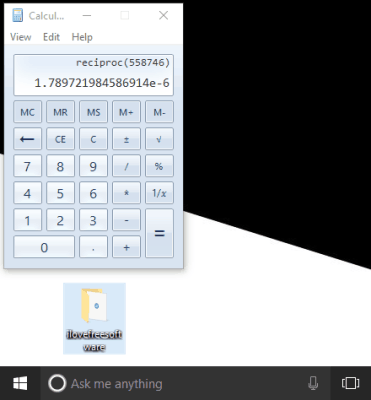
That’s it! Now you are using old Calculator in Windows 10.
The Verdict:
Old Calculator has a simple interface and its own importance. That might be the reason some of you still want to use the classic Calculator in Windows 10. Just install it, launch and start using the classic Calculator in Windows 10.