This tutorial covers how to change frequency of receiving insider preview builds for Windows 10. If you want to check new features in Windows 10, detect issues, and provide feedback as soon as possible, then you can receive preview builds with fast speed. On the other hand, if you want to check preview builds with minimum risk, then you can set slow speed to receive builds in Windows 10. Whatever is the case, you can adjust settings as per your requirements.
To change the frequency or pace of receiving insider preview builds for Windows 10, you need to follow some very simple steps covered in this tutorial. After changing the speed, if you later change your mind, then you can also get back to the previous pace for receiving preview builds anytime you want.

How To Change Frequency of Receiving Insider Preview Builds In Windows 10?
Step 1: Launch the Settings (or I say Settings app) of Windows 10.
Step 2: Settings app has different menus. You need to tap on Update & security menu.
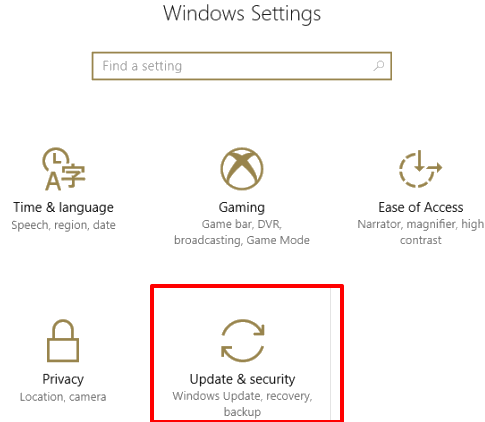
Step 3: Under this Update & security menu, there are different options that you can see at the left sidebar. Among all those options, you need to click the Windows Insider Program option.
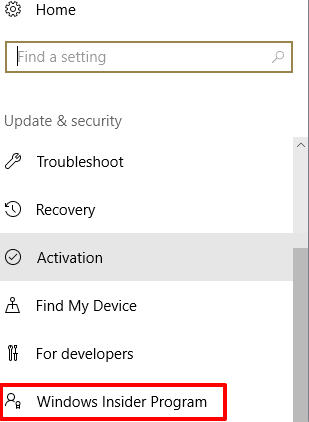
Step 4: Now some options will visible at the right side. There you will also see “What pace do you want to get new builds?” option. This is the option using which you can select if you want to receive builds with fast or slow speed. Use the available drop down menu and select Slow or Fast option.
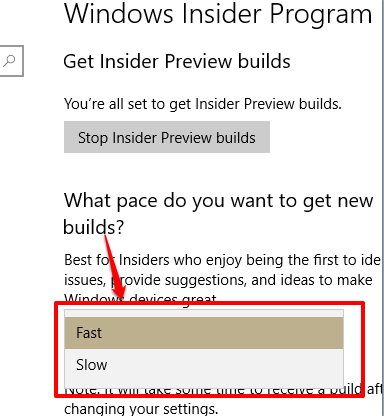
That’s it! You have set the pace for receiving the preview builds.
The Verdict:
You must be enjoying latest features (such as Change Screen Brightness At Scheduled Time In Windows 10, Set Tabs Aside In Microsoft Edge, Set A Custom Accent Color In Windows 10, etc.) that are coming with Creators Update of Windows 10. Currently, all these features can be accessed using the preview builds of Windows 10 and you have choice to set frequency for receiving preview builds. If you want to try latest features as soon as possible, then you should set Fast option for receiving preview builds. Or else, you can keep your device on minimum risk and select Slow speed for receiving preview builds in Windows 10.