Zoho Writer has been completely redesigned and some really interesting features have been added to make it your favorite online word processor. It has come with a new and minimalistic interface, improved collaboration, access control, and reviewing features.
There are three main sections which cover the new and existing features of this online word processor: Compose, Review, and Distribute.
- Compose section lets you work with its minimalistic and distraction free interface. You will now have more space to write or edit documents as Toolbar is shifted from the top part of its interface.
- Review section provides features to track changes made by collaborators, lock or hide sensitive text from others, track comments, changes, like comments, etc.
- Distribute section is the final stage to help you publish the document to the web, WordPress, and download a copy of your document as Word document, PDF, ePub, RTF file, etc.
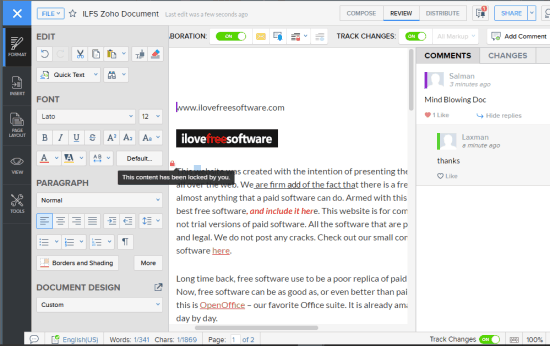
Above you can see the expanded interface of Zoho Writer.
A few other features are also added (check Live who is currently active, view Live cursors, etc.), which I like a lot and I’m sure you’re gonna like them too. And don’t worry about the features that are already a part of Zoho Writer, because those features (like spell checker, offline mode to edit documents, import, export documents, etc.) still exist.
Read this article to see what we already have with Zoho Writer.
Using The Redesigned Zoho Writer:
If you are new to Zoho Writer, you can create a free account and then open its interface. Existing users can simply open its homepage and sign in to access the new interface to write and edit the documents. After sign in, the first thing will come in front of you is the minimalist interface. You are currently in the Compose section.
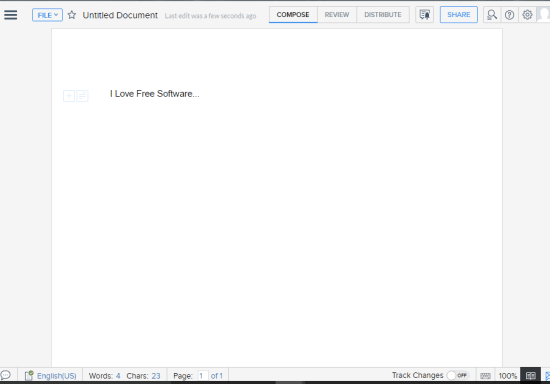
You will notice that toolbar menu is removed from the top part. Now it can be accessed by clicking on the three dots icon visible at the top left corner. Click that icon and Toolbar will be in front of you with all the formatting, inserting, viewing, and page layout options. So the left sidebar is used to display and use Toolbar options.
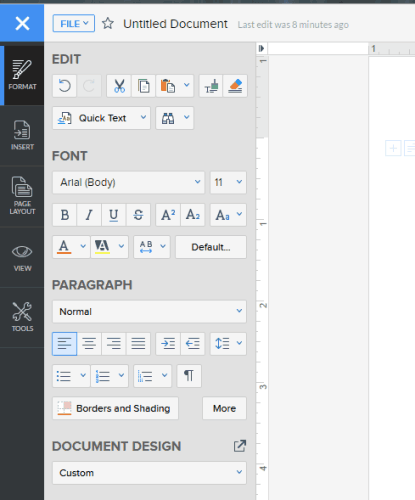
Here reader view mode is quite interesting as it comes with day and night view modes. You can also use other options as per your need.
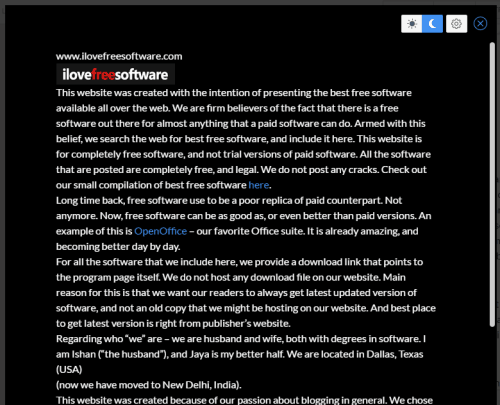
Now, when you are done with the composing part, you can switch to REVIEW section which is one of the important sections of Zoho Writer. Here you can:
Track Changes and Comments:
A separate menu is provided to track changes and comments. Moreover, Changes and Comments are neatly separated with two different tabs which make tracking really easy.
For each individual comment made by the collaborator(s), you also receive notifications. You can like and reply to any comment, delete any comment, and follow a comment to receive email notifications. Clicking on a particular comment will also point to the position or text where the comment was added by the collaborator.
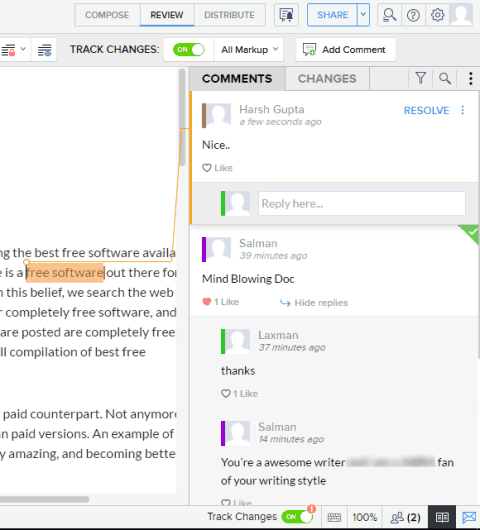
The Changes tab will show you all the changes made by collaborators so far in the document. Although changes are visible in real-time, but this tab is useful when you were offline and collaborators made changes to the document. You can view all the changes, filter changes by author, accept or reject a particular or all the changes.
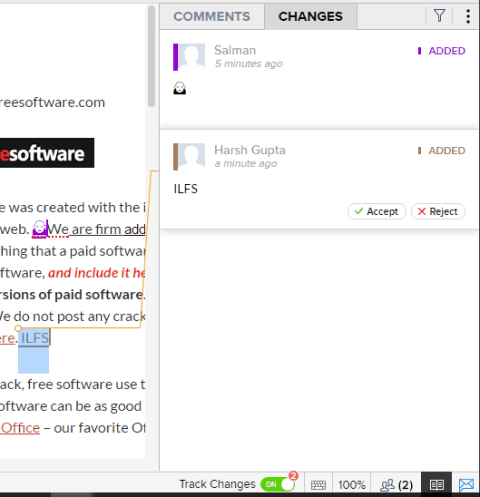
Hide or Lock Sensitive Data:
During the collaboration, the most common fear is unwanted changes in the document. Collaborators can edit some data by mistake and then you have to re-write that information. Not anymore, because Zoho Writer now has features to either hide or lock the sensitive data. You can select the text which you want to protect and then lock it. Nobody can make changes after applying the protection. However, you have the option to permit the selected collaborators to edit the locked text.
To hide a text, you first have to enable hide option (or Mask option) and then you can start writing the text. It will be visible as faded text, which means it is a masked content not visible to others.
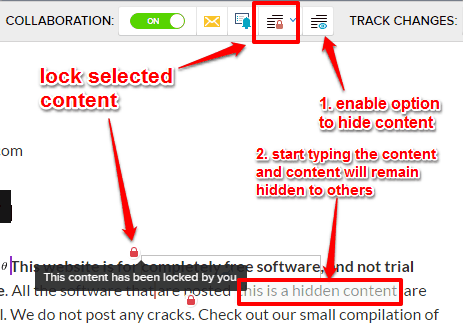
View and Compare Document Version History:
This is another great feature which will help you check different versions of your document. It shows the time, date, and person who made the changes. You can also compare two different versions to find what changes are made by collaborators.
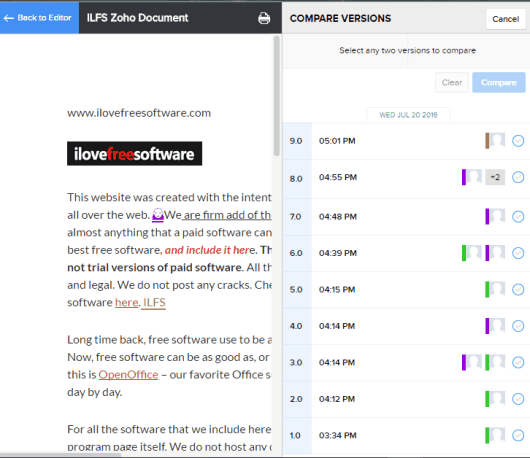
These are some valuable features you can find and use in REVIEW section. Now move forward to the DISTRIBUTE section where some other features are waiting for you.
Publish, Download, and Print Your Document:
Publishing the document to the web is already a part of Zoho Writer. A couple of new features are also added for publishing. For example, you can connect Zoho writer with your WordPress.com account to publish the document. Apart from that, you can also add the digital signature to your document before publishing. Zoho Writer has integrated with DocuSign and Adobe Sign to help you add electronic signatures.
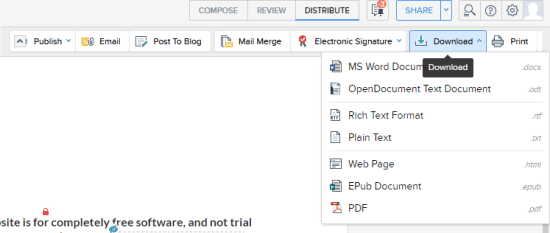
Before publishing, it would be good to keep a copy of your document. For that, you can download your document as Word document, Plain Text, RTF file, PDF, etc. You can also take a print of your document. It is a basic option though, but good.
These are some important highlights and new features added to the Zoho Writer which you will enjoy for sure.
The Verdict:
With the introduction of all these marvelous features, one thing is sure that Zoho Writer is gonna attract more users. The redesigned Zoho Writer is definitely ahead in terms of features than Google Docs and other online word processors. Where some of these features like protect a data, view live cursors, etc., are possible by installing the plugins in Google Docs or other services, Zoho Writer has added them as its native features.