This is a quick tutorial to explain how to disable enhanced security mode in Microsoft Edge. The new version of Edge now comes with Enhanced Security mode enabled by default. But you can turn it off and in this guide, you will learn how to do it. Turning this feature off will give you a freedom to visit many websites which will be blocked otherwise if this option is turned on. Even though this option is on for your security and privacy but it can be a pain as well.
Edge’s enhanced security mode or formerly known super duper security mode is a privacy tool built into Edge that prevents JavaScript code to run dynamically on certain websites. The aim of this tool is to make it difficult for malicious sites to exploit. When this feature is enabled then you may get accessibility issues on some website and in that case it is wise to turn it off. And the process is mentioned below.
How to Disable Enhanced Security Mode in Microsoft Edge?
It is very simple to turn off the enhanced security mode of new Edge. Just follow these steps and you will be able to do it in a few seconds.
- Open Edge Settings. Click on the 3 dots icon at the top right side to do it.
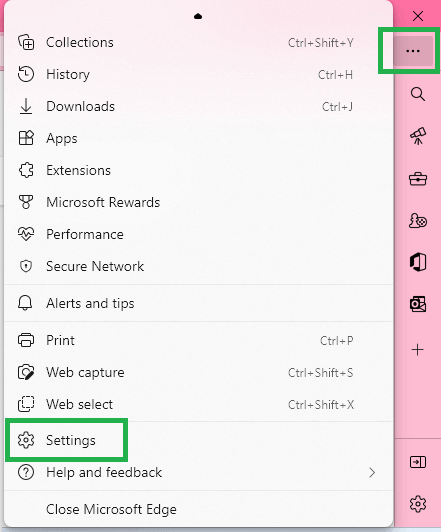
- Now, go to the “Privacy, search, and services” section from the sidebar.
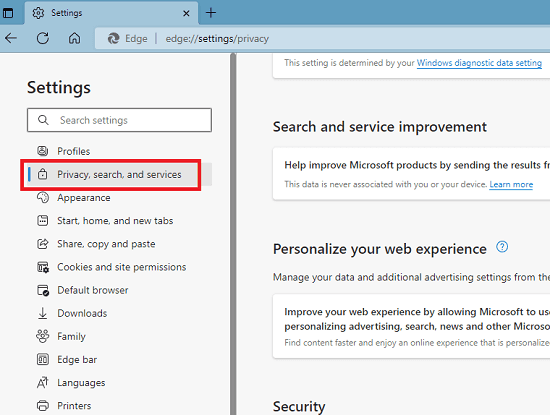
- Scroll down to the “Enhance your security on the web” section and then slide the switch to turn it off.
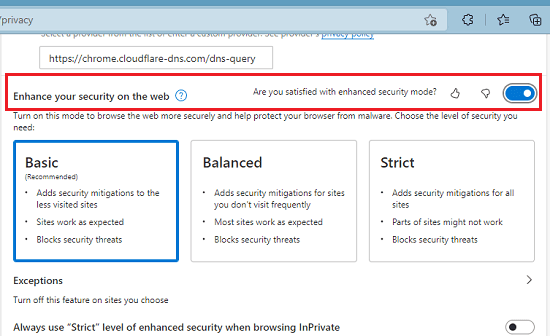
- Done.
Now, if you follow the above steps carefully, then you will end up disabling the enhanced security mode. And you can follow these steps in reverse to enable it later in future.
Final thoughts:
I don’t know why the Microsoft team decided to keep the enhanced security feature on by default but if you are not liking this then turning it off is very easy too. Just follow the simple steps mentioned above and then just disable it permanently. And later if you decide to turn back on then you know what to do. You can even opt for more strict mode if you want to.