This tutorial covers how to compare price of a product on different Amazon Local Websites. For doing this, I have covered a free Chrome extension, known as “Keepa“. It lets you check the price of an Amazon product for North America, South America, Asia, and Europe. Supported Amazon local websites in these continents are Amazon.com, .ca, Amazon.co.uk, Amazon.fr, .es, Amazon.co.jp, .de, .it, Amazon.com.mx, and .au. The price comparison for all these Amazon local websites can be seen in a column to comfortably check price comparison.
Apart from comparing the current price of a new Amazon product, it also lets you see price comparison for the same used product. The price comparison is shown within the product page so you don’t have to access a separate tab or use some pop-up menu to check price comparison for Amazon product.
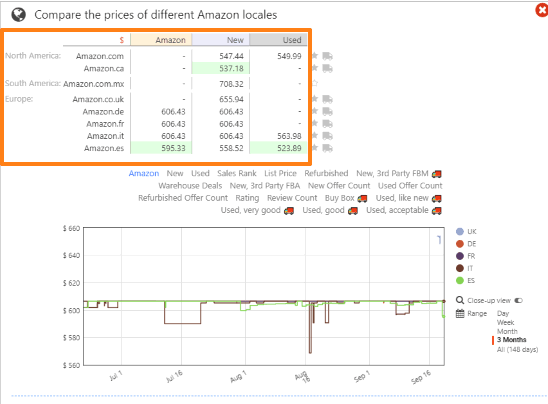
In the screenshot visible above, you can see a price comparison chart for a product on different Amazon locals. One column shows the price for new product and another column shows used product price.
How to Compare Price of a Product on Different Amazon Local Websites?
Step 1: Install this extension on your Chrome browser. You can use the link that is available at the end of this tutorial.
Step 2: After installing this extension, go to some Amazon product.
Step 3: Scroll down the product page and price history tab of this extension will be visible to you. Using that tab, you can check the difference in price for the same product over the last week, month, 3 months or the entire year.
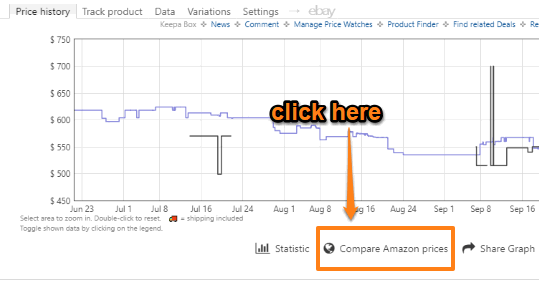
Other information like sales rank, product tracking, lowest used price, etc., is also provided by this extension. You may check those options too. Since, the article is focused on comparing the price of a product on different Amazon local websites, so let’s move to that step.
Step 4: Click on “Compare Amazon prices” option provided by this extension on the product page. A pop-up will open. Using that pop-up, you can:
- See price comparison for the same product (new and used in different columns) on different Amazon local websites. The websites are neatly categorized continent wise.
- See a graph for price change across different Amazon locals.
- Include/Exclude Amazon local websites of your choice. Check boxes are available to help you select/unselect the websites.
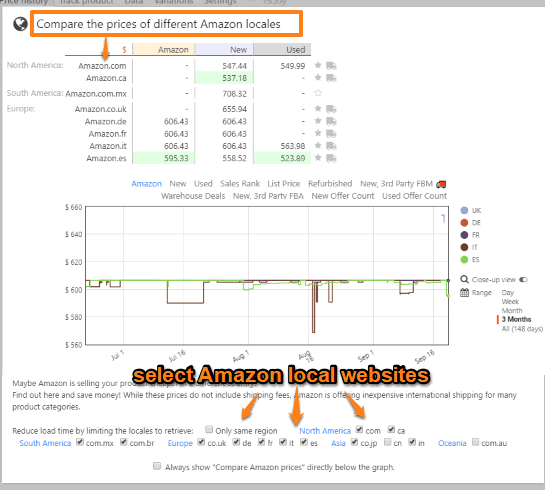
That’s it! Use the extension on any other Amazon product page and it will show price comparison for different Amazon locals.
The Conclusion:
There are many other Amazon price tracker Chrome extensions and Amazon price tracking websites also available which are good definitely, but those are not helpful to compare price of a product on different Amazon local websites. This Chrome extension serves this purpose very well. The good thing is you can select only those Amazon locals that matter to you and uncheck the rest.