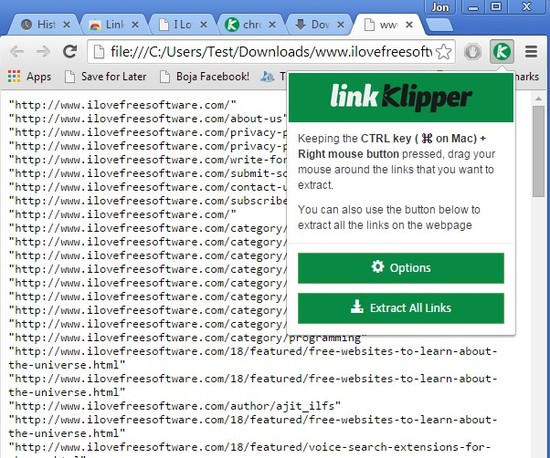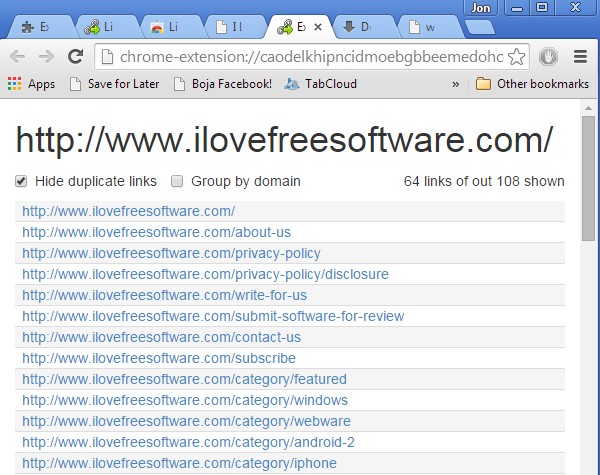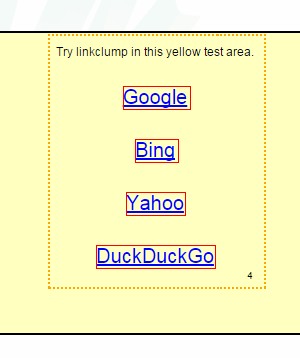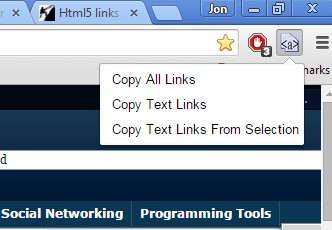Here’s a list of 4 link extractor extensions for Chrome which can be used to easily extract links from websites. Extensions that I tested were able to extract multiple links, by making selections of an area from where you’d like to extract links. Others extracted all the links from a web page at once. Extracting links like this is much better than extracting them one by one. It will save you time and effort.
Let’s see what kind of extensions are there and how they work exactly.
Link Klipper – Extract all links
Link Klipper lets you do both automatic extraction of all the links from a web page or it can be used to extract links from certain sections of the page.
To create a selection for link extraction, you will need to press down CTRL while also holding down the right mouse button and moving the mouse cursor around. It’s basically the same thing you do to select files in Windows Explorer. Links are extracted as either a CSV file or a TXT document.
Get Link Klipper – Extract all links.
Link Grabber
With Link Grabber, you don’t get the kind of options that Link Klipper has. It automatically extracts all the links from the web page that you have open after clicking on the extension icon which is located in the address bar. Once all the links are detected, a list opens up in a new tab.
There’s no easy way to export all the links that get found. You will need to select them all, click copy and paste them elsewhere, in a text document, for example. Link Grabber has a second useful feature. It can be used to block links from being showed on websites. To do that, open up extension settings and add the domain from where you would like to block links to the list of blocked domains.
Get Link Grabber.
Also, have a look at Extract Text From Webpage Along With Hypertext.
Linkclump
Linkclump doesn’t support extraction of all the links from a web page. It only lets you export some of the links, the ones you choose to export.
Selection is made similarly to how it’s done in Link Klipper, only here you initiate the selection by holding down right mouse button. Selected links can either by copied to clipboard, saved to bookmarks, opened in new tabs or opened as new windows. Be careful with those last 2 options. If you open up too many links at once, they can slow down your computer a lot.
Get Linkclump.
Copy Links
Copy Links will add a menu to the top right corner of the screen which can be opened up by left clicking on its icon there.
Using the menu you can initiate the extraction of all the links from the web page, only text links (image links are ignored) or you can extract links only from the selected text that you made.
Get Copy Links.
Also, have a look at Extract all Links or Links from Selected Area from a Webpage.
Conclusion
Link Klipper seems to be the most well-rounded link extractor extension from the list above. It’s easy to use and offers both full page link extraction or it can be used to extract only the links you want (by making selections). Let me know what you think in comments down below.