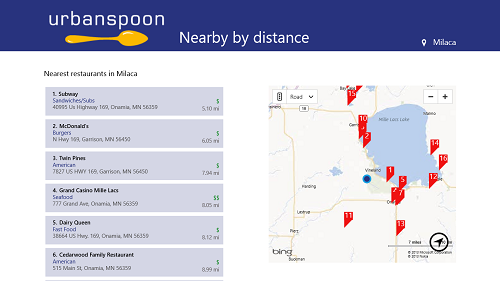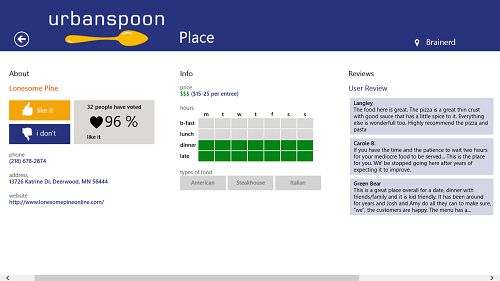Urbanspoon is a free Windows 8 app that allows the app users to locate nearby restaurants with a lot of ease. The app has been designed for Windows 8 in a Metro Style, and looks native to the Windows 8 Environment. The app runs smoothly and without any nasty lags of any sort. This app is very versatile in the terms that it allows you to locate restaurants, but it also allows you to sort out restaurants based on their ratings, price, alphabetically etc.
The app interface shows a map on the right with your current location (you can either set it manually, or let the app detect your location manually). On the left side of the screen, it shows you the nearby eat-out places. What’s more, the app offers Live-Tile System, updating you constantly about new places nearby, and showing you images.
Urbanspoon is available for the Windows 8 platform via the Windows App Store (link at the end of the article).
Main highlights of Urbanspoon for Windows 8:
The app is beautifully designed and optimized. When you download the Urbanspoon app from the Windows App Store and launch it for the first time, you can configure your location etc. When you are all done with setting up your location, the app will provide you with the feed of restaurants that you can visit on the left side of the page, along with the location of the restaurant on the right side of the page on the map. This is illustrated in the below screenshot.
As you can see in the above screenshot, my location is visible at the Top-right of the screen. To change it, I can simply tap my current location and set it manually to a new one, say, if I want to find a new restaurant in a different locality that I am not actually living in.
As is clear in the screenshot showcased above, you can see that there is a map on the right side of the screen, which has various numbers marked on it. Towards the left, there are the names of certain restaurants, which are also numbered. Hence to locate a restaurant on the map, all you have to do is to simply match the restaurant number on the left with the restaurant number on the right.
When you right click on any blank area inside the app, you will see a bar fly up from the bottom of the screen. In this bar, you can configure various options like sorting the restaurants by category, by price etc.
You can also click on a restaurant’s name on the left pane to view more information about it. In the below screenshot, you can see that I have selected the place Lonesome Pine from the list of restaurants. (see screenshot below)
In the above screenshot, I can see the contact details of the restaurant, the type of food that it offers, and read the user reviews for the same. The above restaurant has a good rating as 96% of the users have voted in its favour. You can also cast your vote by clicking Like it or I don’t buttons which are placed strategically in the left corner of the restaurant information screen.
To go back to the main page of the app, simply click on the back button at the top-left corner of the screen. Pressing the Backspace button on you keyboard also performs the same action.
This is all that you need to know to get started with using this app. We hope that you have fun using this application- Urbanspoon for Windows 8.
Other Windows 8 Apps you can check out Eventy, JustWink, 23Snaps.
Conclusion…
Urbanspoon for Windows 8 is very well designed app and makes sure to filter out the right places for you depending on the criteria that you want to sort out the restaurants by: price, distance, alphabetically etc. The overall interface is pretty good, and the option of live tiles is just the icing on the cake. The app is pretty easy to use as well, and the touchscreen optimization and no annoying ads makes it must have app for any Windows 8 device.