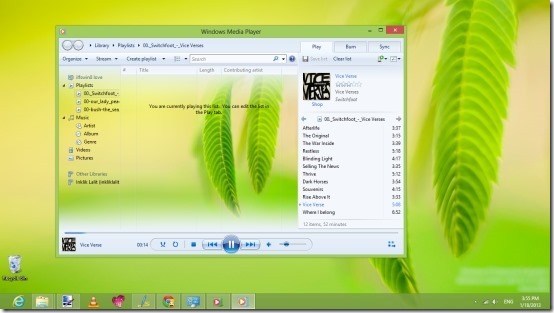Here, is a simple tutorial that will enable you to change background of Windows Media Player In Windows 8.
In this tutorial we will use an application called WMP12 library background changer to change the background of Windows media player. This utility also works with the Windows 7. So go ahead and start customizing your Windows media player in Windows 8 for free with the help of this free application.
The interface of this application is really simple to understand and use. The application offers you the ability to change the background image to a custom one. Also, you can use the current desktop background as background of Windows Media Player. You can see this in screenshot above. This is the feature that I personally love.
Steps to change the background of Windows Media Player in Windows 8:
- The first thing that we are supposed to do there is to download the application. So go ahead and download the application from this link. It will be a zip file. Unzip it to extract the files.
- Now just click on the program to run it, this will bring up the interface as shown in the screenshot below. From here you will be presented with three options: one will replace the background with whatever image you chose, the second option will replace the wallpaper with current desktop background, and the last one provides you with the option to restore the background back to the way it was before.
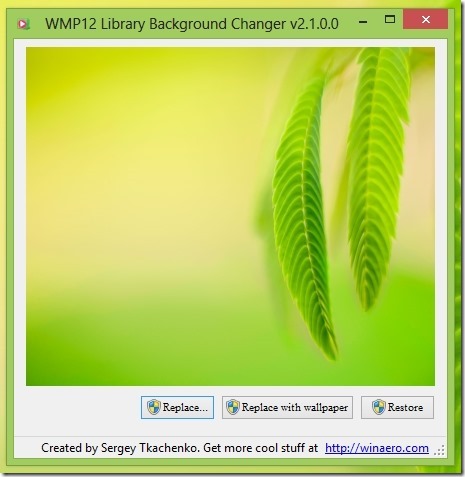
- To set an image as the background of Windows Media Player in Windows 8, just click on the option which says Replace. This will open up a dialog box and from there you can select whatever image that you would like to set as the background in Windows Media Player. Now when you start up the Windows Media Player, the background image will be changed to the one that you have selected.
- Also if you would just like to change the background image to the one that is currently on the desktop; just click on the Replace with wallpaper button. Now when you open up the Windows Media Player you will be able to see the same background image as your desktop wallpaper.
- Now, if you get bored or do not like the changes that you did and would like to revert things to the way they were, then just click on the restore button. This will change back the background back to the default image.
In this manner you can customize your Windows Media Player according to your needs and choice.
Some other useful Windows 8 tutorials:
How To Disable Transparency in Windows 8 Taskbar
How To Make Everything Bigger In Windows 8