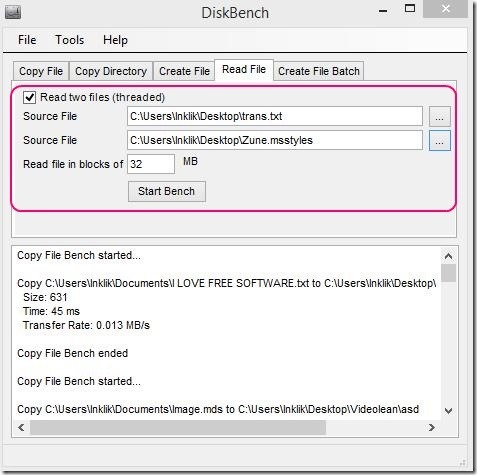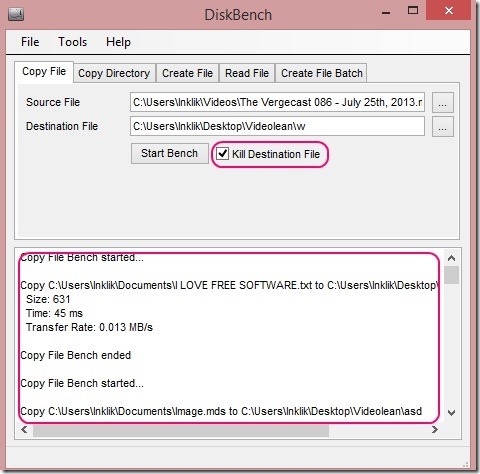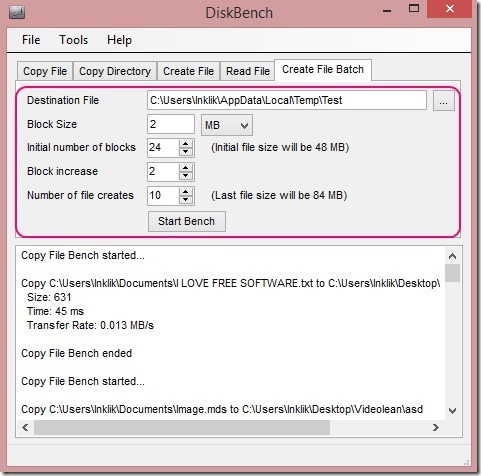DiskBench is a free hard disk benchmark software used to check your system’s performance in terms of how fast it perform certain basic actions. You can run some specific test tasks to check the PC’s speed, like: copying files and folders, creating new file (blocked file) or batches of files, and reading files. The freeware automatically calculates the speed and time it took to read, copy, or create files, and presents them in reports, along with some other information like file or folder path, size etc.
This is a good hard disk benchmark freeware, and to make it more effective, it also lets you automatically delete the destination file after completing the given task. This does adds more to help you test the PC speed, as you don’t have to delete the copied files manually. You need to get .Net framework installed before using this freeware, as it requires the .Net framework to run.
Analyze hard disk performance using this hard disk benchmark software:
DiskBench is a pretty nice freeware to test your hard disk and analyze how fast it processes the given tasks. It is a simple lightweight freeware and downloads fast. Also there’s no need to install/uninstall it. Simply extract the downloaded zip file and run DiskBench.
The interface looks very easy, and it won’t take much time for you to understand working on it. The tests that you can put onto your hard disk are arranged in the form of toggle tabs, with each having respective specifications for the test. The toggle consist of: Copy File, Copy Directory, Create File, Read File, and Create File Batch. The freeware gives the report of each single test in an easy to understand format. You can then copy-paste these reports and save them in any text file.
In the Copy File tab, you can test the hard disk performance when it copies a file. Here you can only copy one file at a time. Simply specify the source file and then choose the destination folder. Good point to notice here is, you can choose to either delete the copied file or keep it in destination folder. Choosing to delete the copied file helps you to quickly test the PC performance. Then, simply click on Start Bench. Same is the process of checking PC performance when it copies folder. Simply go to Copy Directory to check folder copying performance.
The freeware also lets you check hard disk performance when it creates a file or batch of files. Simply go to required tab and give specifications: destination, block size, number of blocks etc. And click on Start Bench. Also to check hard disk speed of reading a file, go to Read file tab and select desired file, enter the read block value, and click on Start Bench. You can then understand the PC performance by reading the report.
Key features of this disk benchmark software:
- Good hard disk benchmark freeware.
- Test hard disk performance when it copies, read or creates a new file, files, or folder.
- Read the test report in simple and easy to understand format.
- Copy, paste, and save report in text file.
- Lightweight and portable.
Looking for some more good benchmarking freeware, check these out: FreshDiagnose, BenchMe, and HD Speed.
Conclusion:
DiskBench is a good option to choose as a disk benchmark software. It’s simple, lightweight, and useful in knowing your PC’s actual processing speed. Obviously, large files test will take more time to process. But, it doesn’t affect the other running programs. Also you can not only test coping, reading, or creating files within PC, but you can also test them with USB drives.
All in all a good freeware to install.