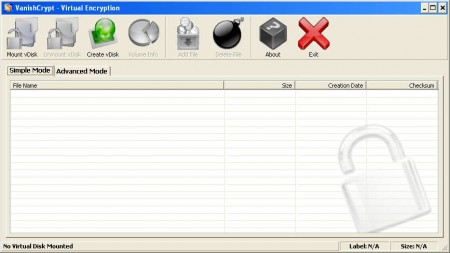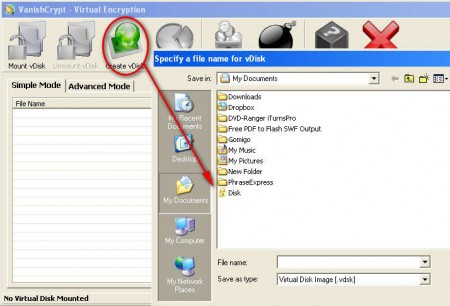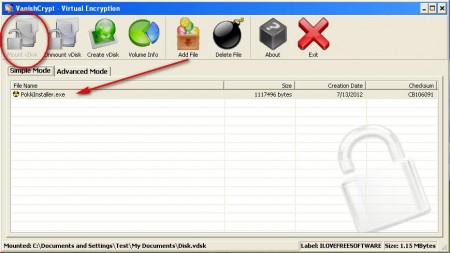Vanish Crypt is a free encryption tool which will create an encrypted virtual hard drive where you can store your files and data for safe keeping. Application does not require installation, just download, extract and then if you’re lucky run it. We’re saying if you’re lucky, because we encountered some problems when starting the application for the first time, but solutions for these bugs are easy and you’ll most likely not experience the problems that we have experienced.
Those of you who have decided to download the application, and instead of seeing the image above you received errors that various .OCX files are not available, follow this fix in order to make the program work. Follow the steps in this fix for each of the files that you receive the error for, we had to download 2, and after you do that, the program worked fine.
Similar Software: TrueCrypt.
Free virtual hard disk encryption with Vanish Crypt
Encrypting documents and files can come in very handy in several different situations. For example you maybe have sensitive work files that need protection, or you just have nosy family members which are not taking your privacy seriously and are always going through your personal files.
Before you can start protecting your files and documents with Vanish Crypt, you have to create a virtual disk. This virtual disk will be a file that you save somewhere on your computer. You can see a virtual hard disk file already created on the image above. During the virtual drive creation you’ll be asked to create a password for drive access. There’s no password repeat option, so make sure that you enter correct password, you’ll find out soon enough if it’s wrong, because you will need it when you’re mounting the virtual drive.
Here we now have an open virtual hard disk. Disks will be opened by clicking on the Mount vDisk option which will then prompt you with the standard open file window where you can choose the created virtual disk file. The next step is to enter the password which you have created when the disk was being created. Password is a good thing, it makes this virtual disk encrypted and inaccessible to others, who do not know the password that you’ve used.
To encrypt files simply add them by clicking on the Add File and then select the documents that you wish to protect. A drawback of the program is that you cannot add several files at once, you’ll have to do it one by one, which could take time. After the files were added, they will appear in the list below, as you add new files they will all appear in the list, and you can access them the usual way, by left clicking on them.
When you’re finished adding files, make sure that you click on the Unmount vDisk option at the top menu, which will close the virtual disk file, after which the password is required to open it once again. Vanish Crypt is free, use it if you’re looking for file encryption software.