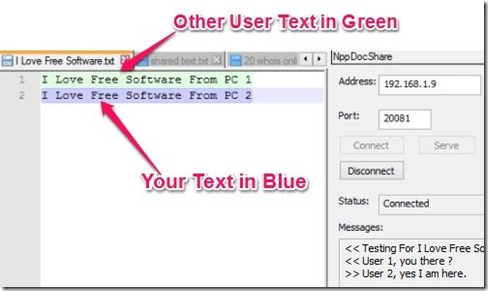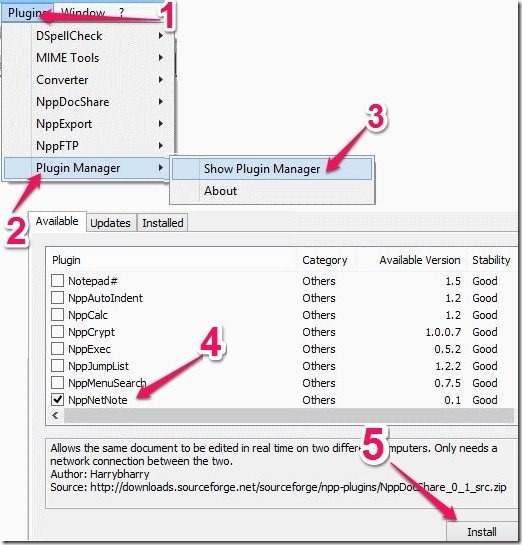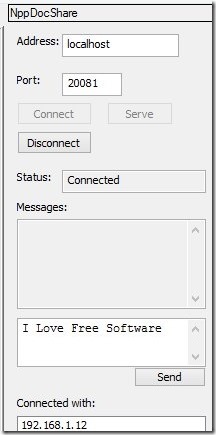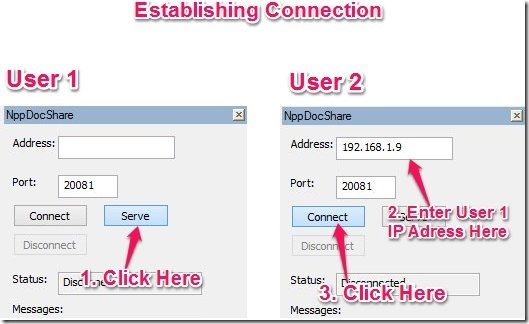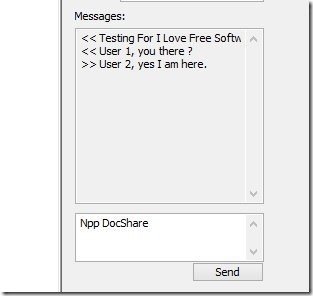NppDocShare is a free Notepad++ plugin that lets two users work together on the same notepad file, while sitting on two different PCs! So, two users can collaborate remotely on same Notepad++ file using this free plugin for Notepad++. Both the users can be connected to same network, or even located on internet, to collaborate on same document (this tutorial will cover specifics about users connected to same network; for internet, you’ll need to do bit of research to configure your router to allow port forwarding, UPNP, Firewall permissions, etc.). This plugin also provides chat feature within Notepad++ so that users can chat also with each other, while collaborating on the document.
This plugin lets both the users collaborate and make changes to the same Notepad++ file in real-time. The changes done by each are highlighted in different colors, so that each user can know what changes were done by others.
Note: Even though name of this plugin is NppDocShare, but it shows up in Notepad++ Plugin Manger as NppNetNote. However, once you install it, it will show in menu as NppDocShare. No clue why this confusion :)
How to Install NppDocShare (or NppNetNote) in Notepad++
You can install this plugin from the Plugin Manager in the Plugin option of Notepad++ (of course, I am assuming you already have Notepad++ installed. If not, you can get it from here). It is listed in the available section as NppNetNote (not as Npp DocShare). Select the checkbox next to it, and click on the Install button to install this plugin. See snapshot below for detail. You will need to install this on both the PCs on which you want collaborate.
How To Remotely Collaborate on Text Files Using This Notepad++ Plugin
After installing it, the plugin will be listed as NppDocShare (not as NppNetNote) in the plugin option. You can access it from Plugins –> NppDocShare –> Show Dialog. When you open it, it will open a sidebar on right side of Notepad++.
Now, you need to designate one computer as server and other as client for this to work. Don’t worry, that’s pretty easy.
Setup First Computer as Server:
On the computer that you want to setup as server, click on “Serve” button on the right side (see the screenshot above, on Left side). Soon it will show status as “Listening”. Ignore the Address etc. that appears in sidebar for Server PC.. that is not required. Now, you need to find IP address of your PC and share it with other person who would like to collaborate with you. You can find IP address by using IPConfig command. All done on server PC. Let’s move to client PC now.
Setup Second Computer as Client:
On second computer also, start Notepad++ and start this plugin. In the sidebar on right side, put the server IP Address in the address field and then click on the connect button. See snapshot below for details.
Note: When both computers are on same network, you can leave the port number as 20081, which will be there by default.
Once connected, the status on both the computer will be “Connected”. Now both the computers can collaborate on same text file. The text file on which the server user is currently working will open up in the client user’s computer after connection is established. When starting to work on this file, Text entered by the server user will be marked with Blue color and text entered by the client user will be marked with Green color (as you can see in first screenshot of this tutorial). The file can be saved by either user on his computer while working. Any changes made on file by one user will be reflected on PC of another user in real-time.
Note: Closing the text file by either user will disconnect the connection. Also, if you need to work on another file, you need to close the connection, open that file, and then connect again.
The text messaging feature lets you to chat while working. The transferred messages are displayed in the messages section. This feature can be very handy while collaborating in this text editor.
Other Key Feature Of This Collaboration Text Editing Plugin
- It is simple, fast, and reliable.
- Easy to install, already available in the available plugin section of the plugin manager.
- You can also use it to quickly copy a text file from one computer to the other.
- Completely free.
Other useful Notepad++ plugins Emmet and Customize Toolbar.
Conclusion
Npp DocShare is a nice plugin for Notepad++. It can be very be useful when two people want to collaborate on same file. This plugin turns Notepad++ into a collaborative text editor. You can download this plugin from plugin manager of Notepad++, or externally from here.
Want to do similar collaboration on drawing? Try Drawpile.